How to connect the phone to PC via wireless way?
1. Connect to PC via Bluetooth.
2. Connect to PC via Remote management in File Manager:
a. Make sure your phone and PC connect to the same Wi-Fi;
b. Enter File Manager>Remote management(For Funtouch OS 2.6 and lower version, press Menu button on the left of Home button, select Remote management), touch Start service;
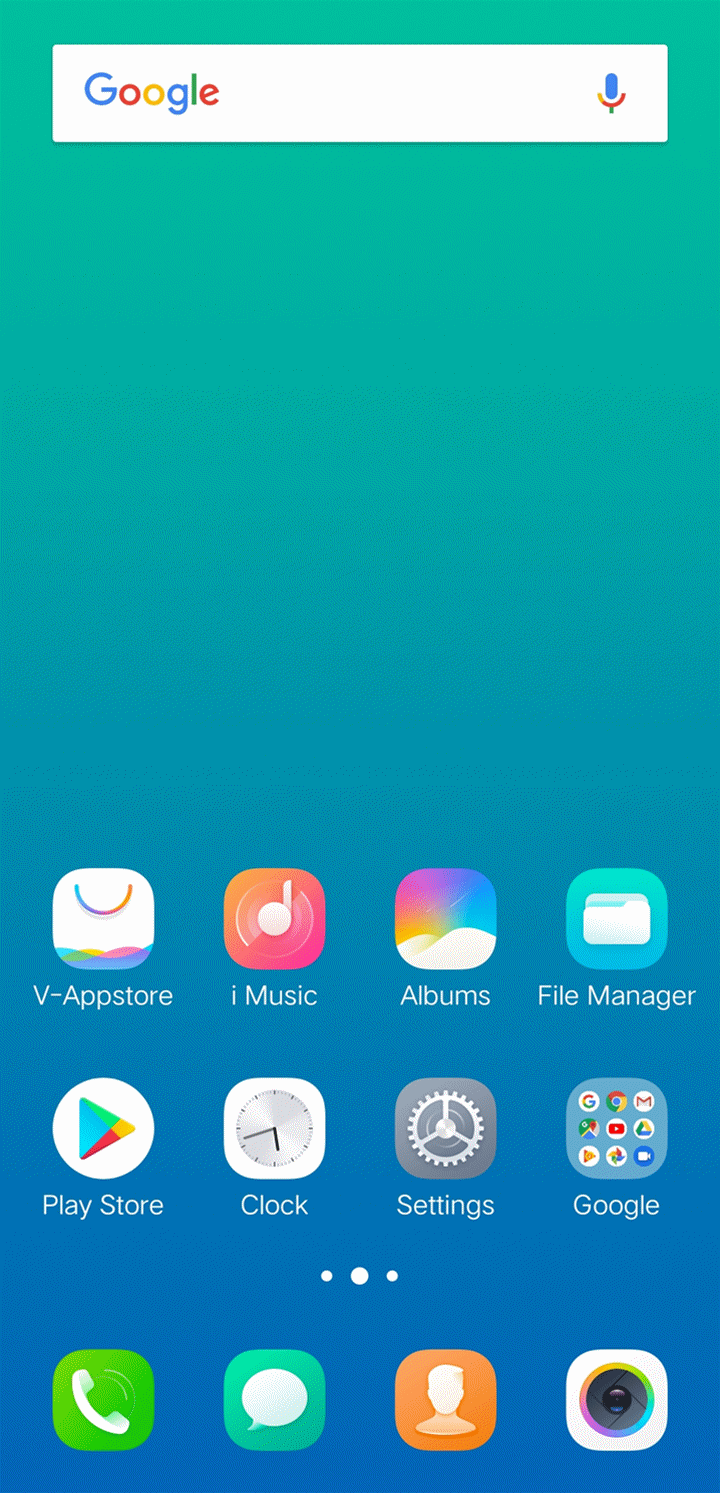
c. Enter the IP address in the My Computer address bar.
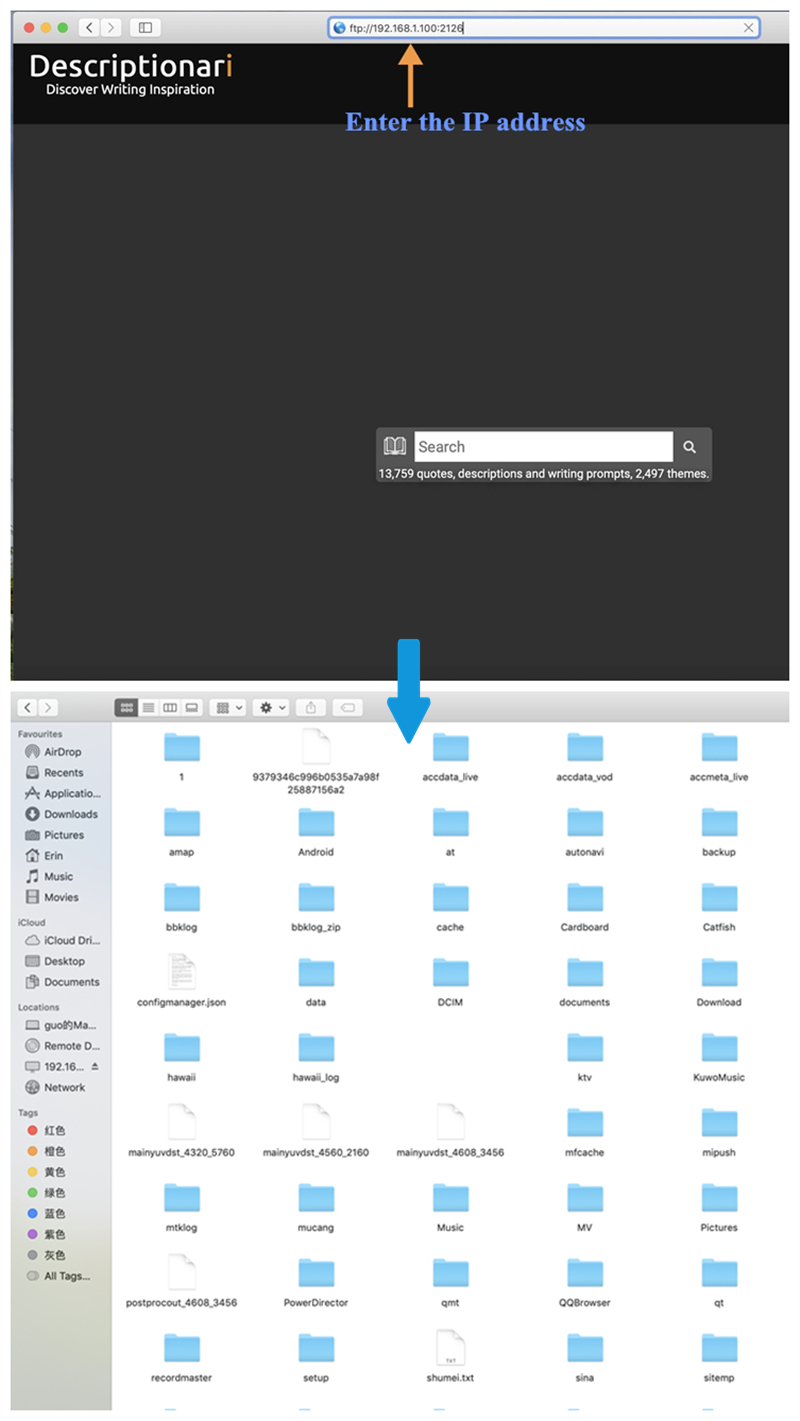
How to connect my phone to Smart TV via Smart Mirroring(Wi-Fi Display)?
1. Go to Settings>Smart Mirroring(Wi-Fi Display)>Screen Mirroring and turn it on;
2. Make sure the device and your phone connect to the same Wi-Fi;
3. Make sure your smart TV can support Smart Mirroring(Wi-Fi Display) (If you don`t know about it, please contact the manufacturer of your Smart TV for details);
4. Click Search for supported devices(Search for displays), then your phone starts scanning. The scanned devices will be displayed in the device list. Click the device to connect it. After the device is connected, the screen pass service is enabled.
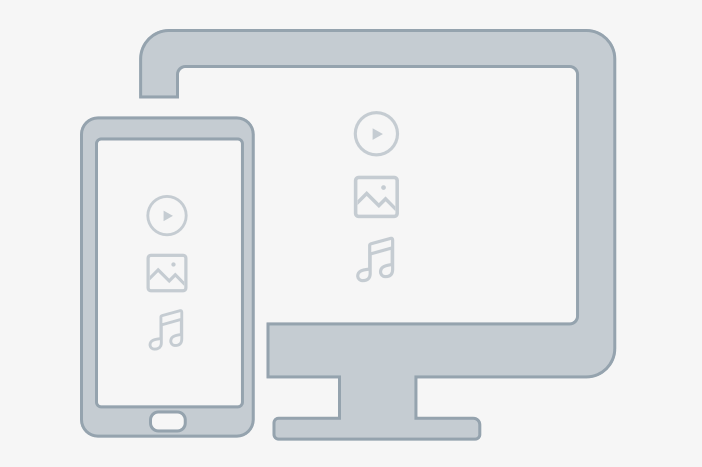
How to connect my phone to Smart TV via DLNA?
The DLNA function allows you to play your phone`s multimedia files (Video, Music and Image) on a DLNA device in the local area network.
1. Go to Settings>Smart Mirroring>click the Settings icon at the upper right corner to turn on DLNA(For some phones, go to Settings>More settings>DLNA to turn it on);
2. Make sure the device and your phone connect with the same Wi-Fi;
3. Make sure the smart TV can support DLNA (If you don`t know about it, please contact the manufacturer of your Smart TV for details);
4. Tap Share folder and choose the folder you want to share;
5. Tap Share file types and select the content you want to share;
6. Search for your phone on the DLNA smart TV. After finding your phone, you can access its media files.
Does Vivo phone support Wi-Fi Direct?
Yeah. Our phones support Wi-Fi Direct Wireless protocols. You can use Easyshare or the third-party apps such as Shareit to transfer files.
Does Vivo phone support Miracast?
Yeah. Our current phones support Miracast. You can use Wi-Fi Display in Settings to cast your phone` screen to other devices.
How to control my Smart TV through my phone?
1. Search and download the remote control apps for your Smart TV;
2. Make sure your phone and Smart TV connect to the same Wi-Fi;
3. Enter the app and connect to your TV, then you can control your TV through your phone.
Warmly Tips: Some smart TV cannot support to be controlled by the app.
Why can I not search or connect to my TV via Smart Mirroring(Wi-Fi Display)?
Please don`t worry, here are some helpful methods for you:
1. Consult the manufacturer if your TV supports Smart Mirroring(Wi-Fi Display) feature;
2. Go to Settings>Smart Mirroring(Wi-Fi Display)>Screen Mirroring to check if the switch is turned on;
3. Make sure your TV and phone connect to the same Wi-Fi;
If above measures are not effective, please seek help from our service center.
How to connect the Fossil Q Smartwatch with Vivo phone?
1. Download & install Android Wear from Play Store on your phone;
2. Add this app in High background power consumption;
3. Add this app into Speedup Whitelist;
4. Add this app into Autostart;
5. Connect your phone to this Smartwatch by referring to this video: https://www.youtube.com/watch?v=2E3nsV16zqA.
Does Vivo phone support NFC?
Our current phones do not support NFC.
How to print my documents saved on my phone?
Here are some steps for you:
1. Install the WPS app and enter it;
2. Select the file you want to print;
3. Touch Tools>Print, then select the Print Page and Print Layout as you like;
4. Click Print and choose System Print Service;
5. Click Add printer at the top left corner and install the printer service;
6. Then the phone will search the printers nearby and connect to printer automatically.
Warmly Tips: Make sure your phone connects to Wi-Fi created by the printer.
How to Connect Samsung Gear Smartwatch with Vivo phone?
1. Download & install Galaxy Wearable (Samsung Gear) from Google Play store;
2. Pair your phone with Samsung Gear via the Samsung Gear app;
3. Add this app in High background power consumption;
4. Add this app into Speedup Whitelist;
5. Add this app into Autostart.
Do Vivo phones support IR Remote Control?
Currently, our phones don`t support IR Remote Control. We recommend you download & install the remote control app to control your device if it supports Wi-Fi control.
What is DLNA?
The DLNA function allows you to play your phone`s multimedia files(Video, Music and Image) on a DLNA device in the local area network. You can go to Settings>Smart Mirroring>click the Settings icon at the upper right corner to turn it on(For some phones, go to Settings>More settings>DLNA to turn it on).
What should I pay attention to when connecting to a Smart Watch?
Generally, you need to download & install a special app when connecting to a Smart Watch. After installation, please follow these steps to keep it running in the background:
1. Allow it to Autostart;
2. Turn it on in High background power consumption;
Add it to Speedup Whitelist.