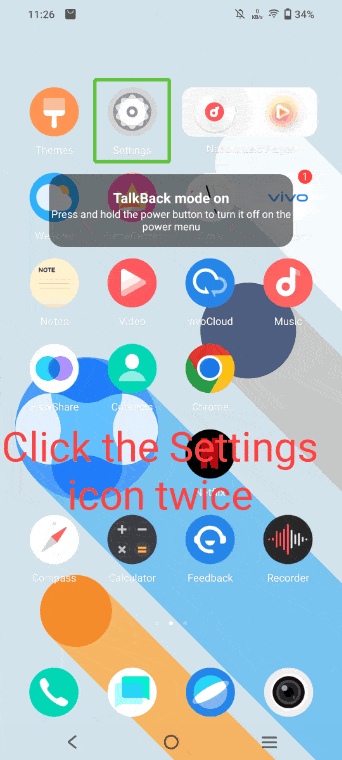How to use EasyShare?
To use EasyShare:
If both mobile phones are vivo phones,
a). Open EasyShare. Tap (Transmit file)–Send on one phone, and tap (Transmit file)–Receive on the other phone;
b). When “Sender” is detected on “Receiver”, tap “Sender” and send a connection request, and agree to the connection request on “Receiver”. The connection is successfully established. Or tap the QR code in the lower left corner of “Sender” and scan it with “Receiver”;
c). After the connection is established, select the file to be transferred to the other mobile phone, and tap “Send”. The file will be transferred to the mobile phone of the receiver.
If the other phone is not a vivo phone, please download and install EasyShare via Google Play Store on the other phone. And then, you can follow the steps above to transfer data.
Is this helpful?
What should I do if I forget screen lock password?
1. For phones that support file-based encryption (For models that support FBE encryption, the lock screen will not have the option of “forget the password”if you input wrong password for multiple times. If there is an option of “forget the password” in your mobile phone, please check the 3 method):
Via the Google “Find My Device” function to erase the phone data, it will also clear the lock screen password:
a. Go to https://www.google.com/android/find and sign in to your Google Account.
b. If you have more than one device, click the lost device at the top of the screen.
c. Get the device info;
d. Select ERASE DEVICE function, can factory the phone
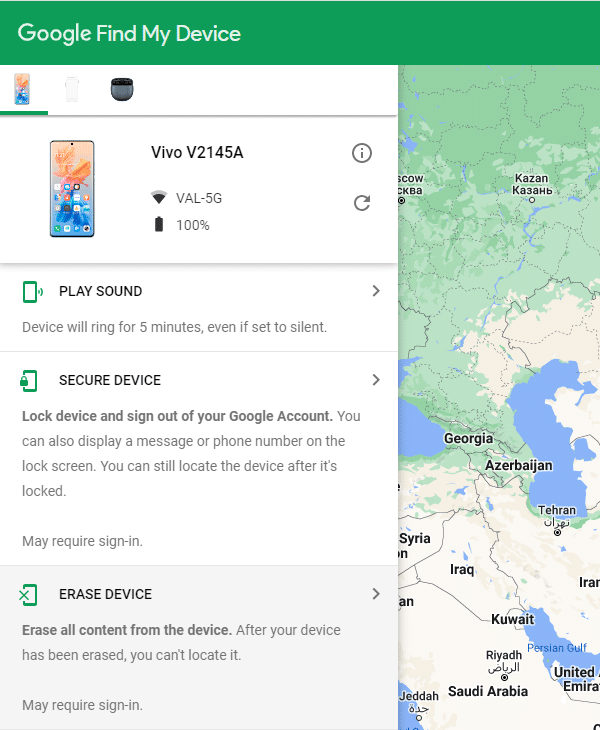
Here are some requirements needs to be satisfied:
1). Your phone is powered on;
2). Your Google account is logged in;
3). Your phone is connected to the Internet;
4). Find My Device is activated
2. Use Recovery mode to erase phone data
Notice:Only some models support this function and you may need to verify the Google account on this device,so please make sure that you remember the Google account and password.
When the phone is turned off, press and hold the “Power button” and “Volume up button” for about 5 seconds to enter the FASTBOOT mode, press the volume button to select “Enter RECOVERY”, and press the power button to confirm the entry.
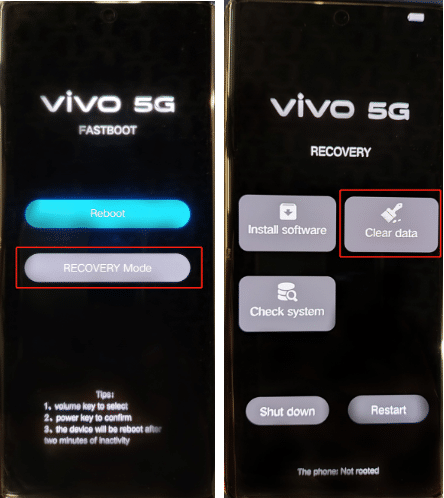
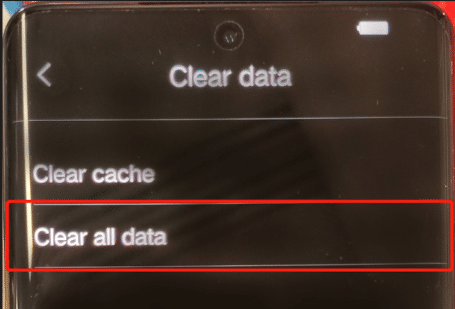
The actual UI, path and function may differ and may vary across different phone models and system versions. Please contact our customer service if needed.
After entering Recovery mode, click Clear data, Clear all data and confirm, then all data in the phone can be erased.
3. Non-FBE encrypted models:
If you remember the security questions for the lock screen password, please enter the incorrect password 5 times on the lock screen, and then tap “Forgot password” and enter your security questions to reset the lock screen password.
If you have forgotten the security questions for the lock screen password, or there is no “Forgot password” option on the screen, please take your phone and proof of purchase/ID card to a service center for handling.
4. If none of the above operations work, bring your mobile phone and proof of purchase to the vivo customer service center for further assistance.
Is this helpful?
How can I turn off TalkBack?
TalkBack can help blind and low-vision users by describing what you touch, select, and activate. You can go to Settings>More settings/Shortcuts&Accessibility>Accessibility>TalkBack to turn on the switch.
If you have turned TalkBack on by accident, you can follow these steps to turn off it:
Method 1:Press and hold the Power button to turn it off on the power menu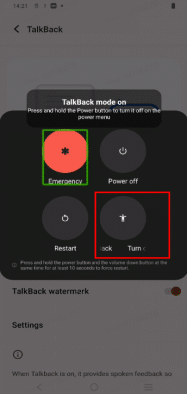
Method 2:Press and hold the volume “+” key and the power-off key for three seconds to enter the power-off interface and exit this mode.This method can be used to turn off the Talkbackonly if the volume key shortcut is turned on.
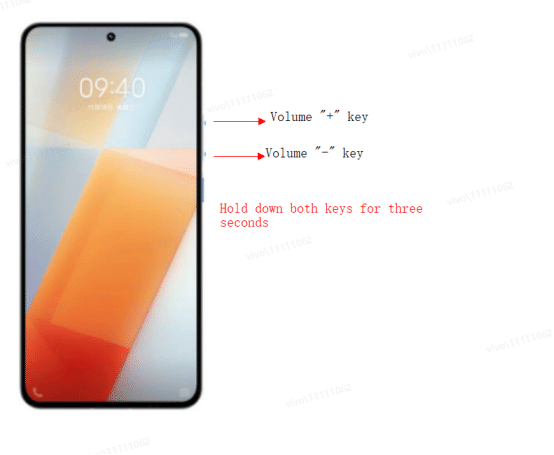
You can also find a Talkback shortcut switch here, in order to prevent the Talkback from being turned on by a subsequent accidental touch, you can also turn off the Talkback Shortcut here.
Is this helpful?
How to find my phone?
Please don`t worry, there is a way that might help you track your vivo Phone:
1. Go to https://www.google.com/android/find and sign in to your Google Account.
2. If you have more than one device, click the lost device at the top of the screen.
3. The device gets a notification.
4. On the map, see about where the device is. a. The location is approximate and might not be accurate. b. If your device can’t be found, you’ll see its last known location, if available.
5. Pick what you want to do. If needed, first click Enable lock & erase.a. Play soundRings your device at full volume for 5 minutes, even if it’s set to silent or vibrate.b. LockLocks your device with your PIN, pattern, or password. If you don’t have a lock, you can set one. To help someone return your device to you, you can add a message or phone number to the lock screen.c. ErasePermanently deletes all data on your device (but might not delete SD cards). After you erase, Find My Device won’t work on the device.
Important: If you find your device after erasing, you’ll likely need your Google Account password to use it again. Learn about device protection.
Note: There are several conditions that need to be fulfilled before locating your phone:
1. Your phone is powered on;
2. Location of your phone is turned on;
3. Your Google account is logged in;
4. Your phone is connected to the Internet;
5. Find My Device is activated.
Is this helpful?
vivo Privacy Terms for After-sales Service
vivo Privacy Terms for After-sales Service
Last updated: January 1, 2021
The After-sales Service is provided by vivo Mobile Communication Co., Ltd.(hereinafter referred to as “vivo”, “we”, or “us”),whose registered address is atNo.168 Jinghai East Rd., Chang’an, Dongguan, Guangdong, China.We care about your privacy and think it important that you know why and how we collect and process your data in accordance with the applicable data protection and privacy laws. In these vivo Privacy Terms for After-sales (the “Terms”), we therefore explain the following content:
1. Collection and Processing: the type of data, how and for what purpose it is collected, and the legal basis for data processing;
2. Storage: how we store your data;
3. Sharing and Transfer: if we share or transfer your data;
4. Your Rights: your rights with respect to the processing;
5. Contact Us: how you can contact us with any further questions.
1. Collection and Processing
What data we collect:
Contact information: name, region, phone number, email address
Device information: IMEI, EMMCID, Serial Number, device model and other software information
Customer Service information: account information (vivo account or your account of other social media), call recording and chat history of your communication with us
Other information you provided voluntarily, such as the nickname, gender, physical address
Purpose:
Device repairing and related query: we need to process your contact information and device information to check the warranty period, diagnose your device problems, provide you with requested repairing services and response to your related queries
Contact Center Service: when you contact us by Hotline, email, Live Chat or other social media channels, we need to process your phone number, email address, your communication with us and other information you provided through above channels, to respond to your request and solve your problem
Customer surveys: upon your consent, we may use your contact details for customer satisfaction feedback surveys
Information maintenance: to maintain the information you provided voluntarily so as to provide you with better service
Legal Basis:
We make customer surveys and information maintenance upon your consent to these Terms. However, other processing operations are necessary for us to carry out our legal obligations or obligations under our contract with you, or necessary for us to deal with your request.
Security:
We care about protecting your personal data. We have put in place appropriate security measures, including but not limited to encryption and anonymization techniques, which are designed to protect your personal data from unauthorized use, damage, or loss. We will do our best to protect your personal data. If you suspect any unauthorized use, damage, or loss of your personal data, please let us know immediately using the contact details set out below.
2. Storage
Period:
Your personal data will be stored for 3 years from the date of collection, after that it will be deleted or anonymized.
Location:
To provide the same level of data protection as that of the user’s country/region and respond to users’ requests more efficiently, the location where data is stored varies for users in different countries/regions. Please refer to the Storage and International Transfer section in our Privacy Policy to find out where your personal data is stored.
3. Sharing and Transfer
vivo will either process your data itself or by use of its affiliated companies. For customized machinesofReliance Jio Infocomm Limited, the device information will be encrypted and transferred to the operator, such processing is based on your customization contract with the operator and the operator’s instructions.
Since we operate internationally, your personal data may be processed in different countries/regions. If we transfer your personal data to another country/region that may not maintain appropriate data protection standards, we will obtain your prior consent and take all reasonable measures to make sure your personal data is processed safely and as stipulated within these Terms.
4. Your Rights
You have various rights with respect to the data which we hold about you.
Withdrawal of Consent:
You may at any time choose to withdraw your consent to customer surveys or information maintenance by contacting us.If you withdraw your consent, we will suspend processing your related data until you re-agree to these Terms.
Other Rights:
To exercise your other rights (such as rectification, erasure, restriction of processing, objection or data portability, depending on applicable data protection laws), please use the contact details set out below.
Complaint:
You have the right to lodge a complaint with a supervisory authority.
5. Contact
If you have any questions about these Terms or our processing of your personal data, if you need to report a problem or contact the Grievance Officer, or if you would like to exercise one of your rights under data protection and privacy laws, you can contact us using the contact details below. We will seek to deal with your request without undue delay, and in any event within any time limits provided for in applicable data protection laws.
Email:privacy@vivo.com
These Terms may be updated from time to time. We will notify you via an appropriate method of any significant changes. All the practices mentioned in these Terms will be performed in accordance with our Privacy Policy, from which you may also find more details about our practices. You may find our latest Privacy Policy at https://www.vivo.com/ph/index/privacyPolicy
Is this helpful?
Can I use EasyShare to transfer app data between my vivo phone and other brands of phones?
No, if one of the phones is another brand, EasyShare can only transfer the apps themselves, instead of data in the apps.
Is this helpful?