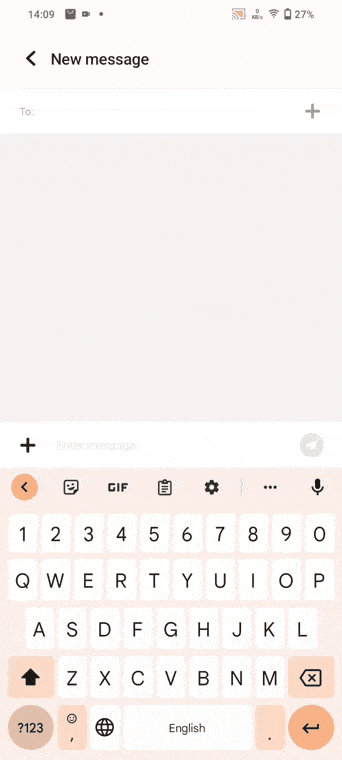How can I turn off TalkBack?
TalkBack can help blind and low-vision users by describing what you touch, select, and activate. You can go to Settings>More settings/Shortcuts&Accessibility>Accessibility>TalkBack to turn on the switch.
If you have turned TalkBack on by accident, you can follow these steps to turn off it:
Method 1:Press and hold the Power button to turn it off on the power menu
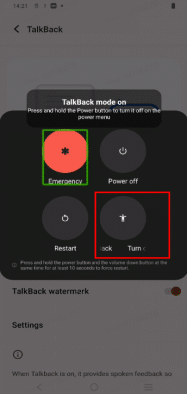
Method 2:Press and hold the volume “+” key and the power-off key for three seconds to enter the power-off interface and exit this mode.This method can be used to turn off the Talkbackonly if the volume key shortcut is turned on.
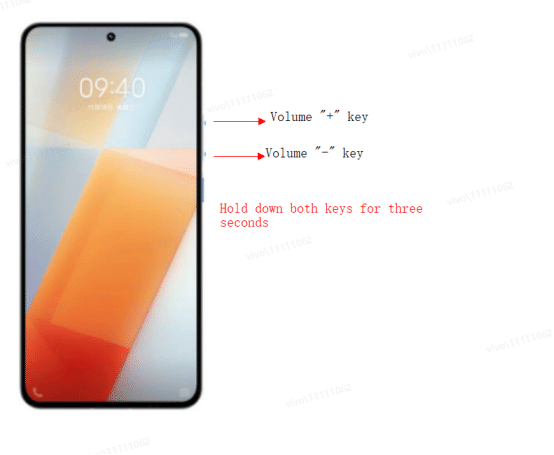
Method 3:
(1 )Tap Settings icon , and you will see a green frame
, and you will see a green frame around the Settings icon. Double-tap it to enter the Settings interface. Then you can use two fingers to slide upward;
around the Settings icon. Double-tap it to enter the Settings interface. Then you can use two fingers to slide upward;
(2) Find More settings/Shortcuts&Accessibility, tap it, then double-tap it. Use two fingers to slide upward until you find Accessibility;
(3)Tap it, then double-tap it. After that, tap TalkBack, then double-tap it;
(4) Tap the switch, then double-tap to turn it off.
You can also find a Talkback shortcut switch here, in order to prevent the Talkback from being turned on by a subsequent accidental touch, you can also turn off the Talkback Shortcut here.
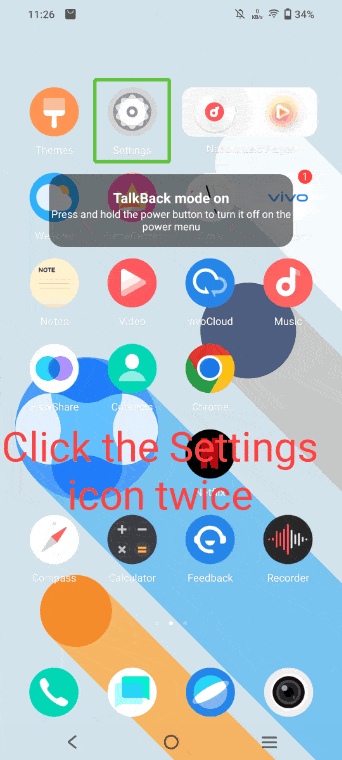
Is this helpful?
How to enable one-handed keyboard?
You can go to Settings–Shortcuts & accessibility–One-handed operation–Enable Access one-handed keyboard using gesture, and then swipe your finger from the outer edge of the screen to the center to zoom out the keyboard or pattern (including the built-in input method keyboard, dial keyboard, and unlock password/pattern).
Note: Currently, only some models support this feature.
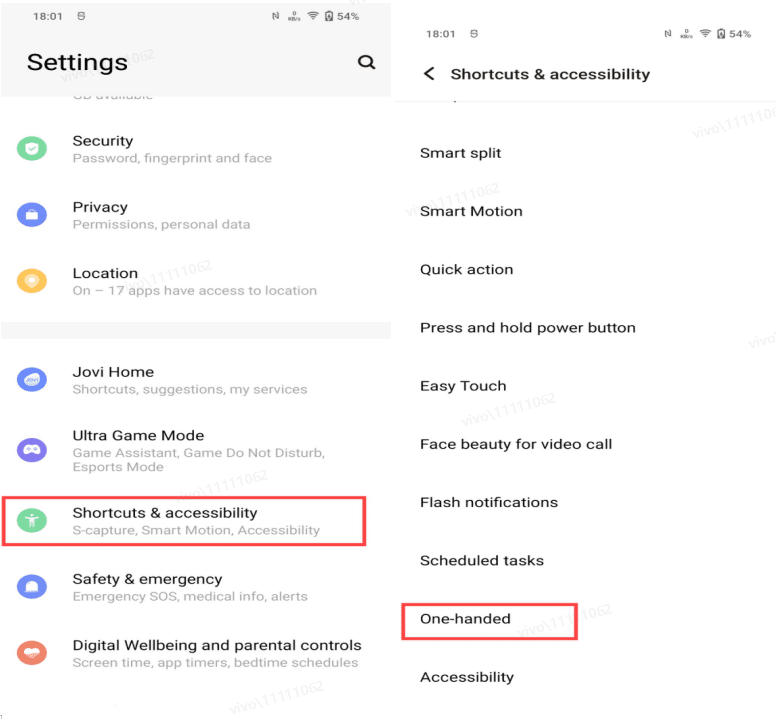
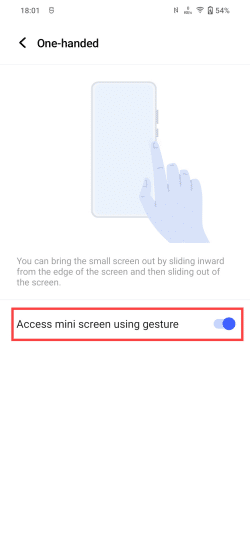
For models carrying Funtouch OS 11 Global or above system, you can also go to Gboard input method–Settings–Preferences–One-handed mode, and enable it.
Is this helpful?
How to turn on small screen using gesture?
Please go to Settings–(Shortcuts and Accessibility–)One-handed–turn on Access mini screen using gesture. You can bring the small screen out by sliding inward from the edge of the screen and then sliding out of the screen.
Is this helpful?
How to adjust the position of the small screen?
In the small screen mode interface, you can tap the icon in the upper left corner to adjust the position of the screen for easy use.
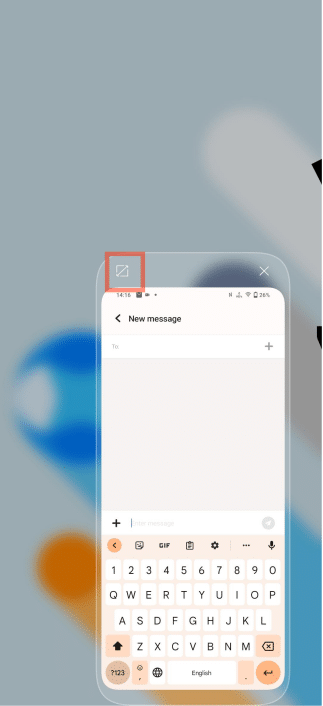
Is this helpful?
Why are there some small icons on the edge of the phone screen?
1. If the following types of icons appear on the edge of your phone screen, accessibility shortcuts are enabled. These small icons allow you to quickly open accessibility features in other interfaces.The functions represented by each icon can refer to the explanatory text on the right. In addition, the icon of the accessibility shortcut of the third-party application will be displayed as the icon of Android Bot, or the icon of the third-party application itself.
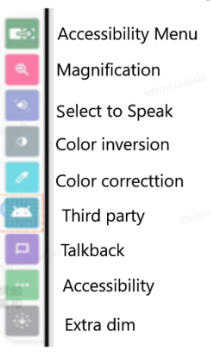
If you want to turn off these shortcuts,you can go to Settings — Shortcuts and Accessibility — Accessibility to find the corresponding accessibility shortcut to close
2. If the icon is round shape,it might be easy touch,which allows you to do some convenient operation with only one small button
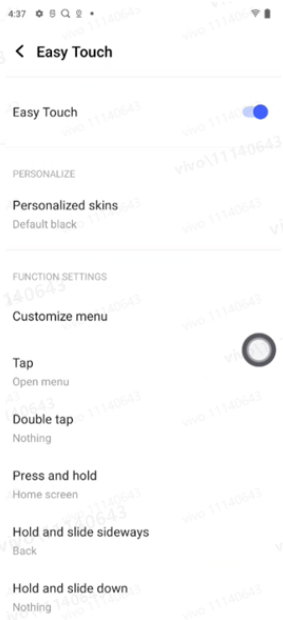
The actual UI, path and function may differ and may vary across different phone models and system versions. Please contact our customer service if needed.
Is this helpful?
How to use split screen function?
You can click on the multitasking card interface (three horizontal bars for three-button navigation, and gesture navigation slides up from the bottom and pauses), click the downward triangle arrow in the upper left corner, if the app supports split screen, there will be a split screen option. After clicking on split screen, other apps that support split screen will be displayed at the bottom, you can click to open it
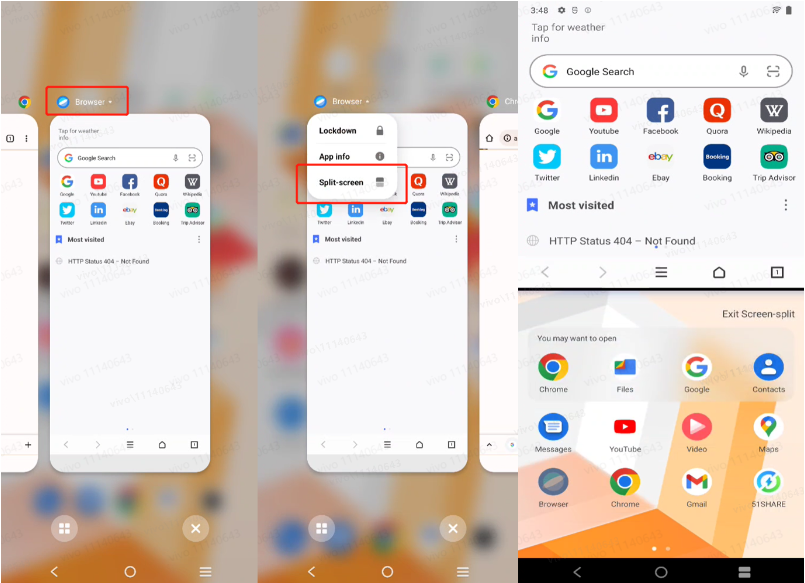
In apps that support split screen, you can also swipe up the screen with three fingers to split screen
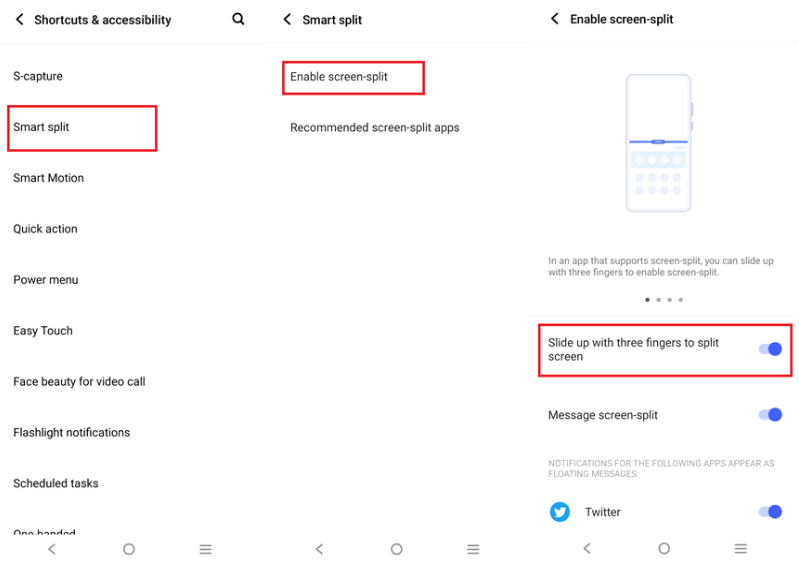 If you want to change the interface size of the split screen application, you can pull the middle part of the split screen to adjust
If you want to change the interface size of the split screen application, you can pull the middle part of the split screen to adjust
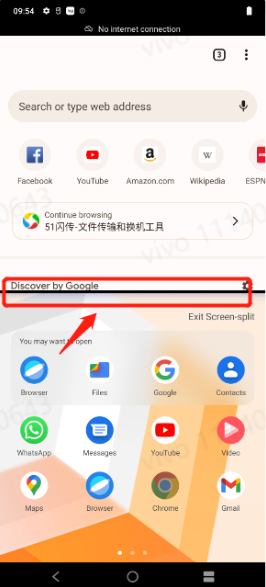
The actual UI, path and function may differ and may vary across different phone models and system versions. Please contact our customer service if needed.
Is this helpful?
Introduction to Easy Touch
After the Easy Touch is turned on, it can quickly realize some functions, such as: screenshots, viewing notifications, one-key lock screen, returning to the desktop, etc. It also supports custom menus, which is convenient for you to operate with one hand, and more interesting functions.
1. How to turn on Easy Touch?You can view the below path to turn on Easy Touch
Settings–More settings/Shortcuts and Accessibility–Easy Touch
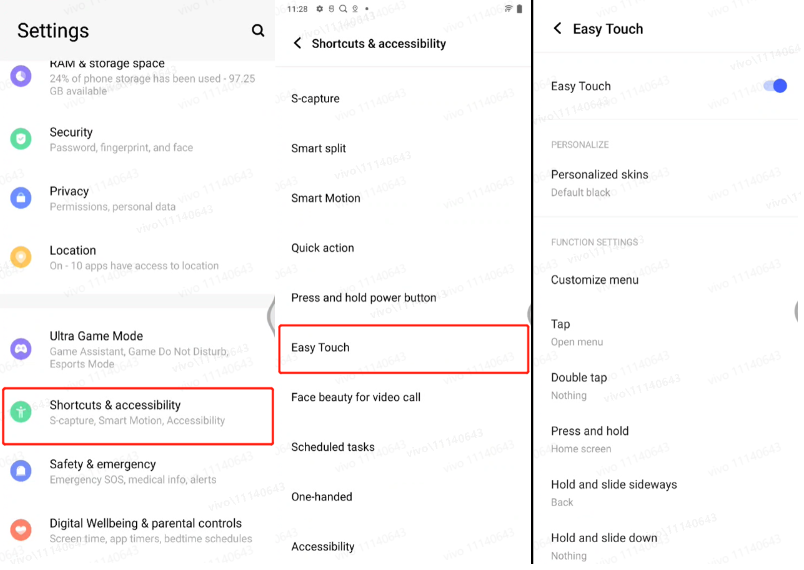
2. How do I change the look of Easy Touch?Easy Touch supports changing skins, you can choose more skins here, there are many styles for you to choose
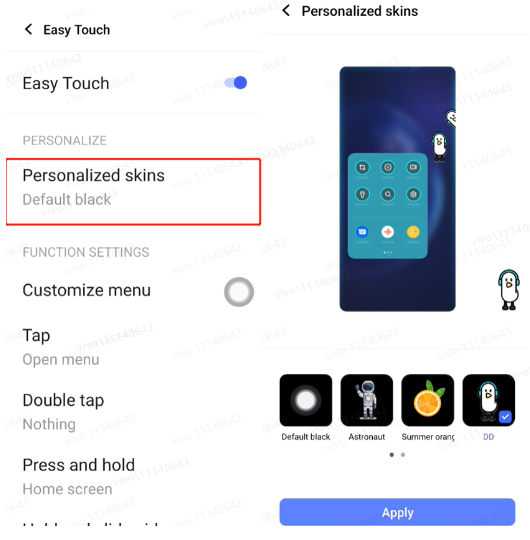
3.How do I set up how EasyTouch operates?Easy Touch supports a variety of interaction methods, you can set it here, and also supports the shortcut menu settings after Easy Touch is expanded
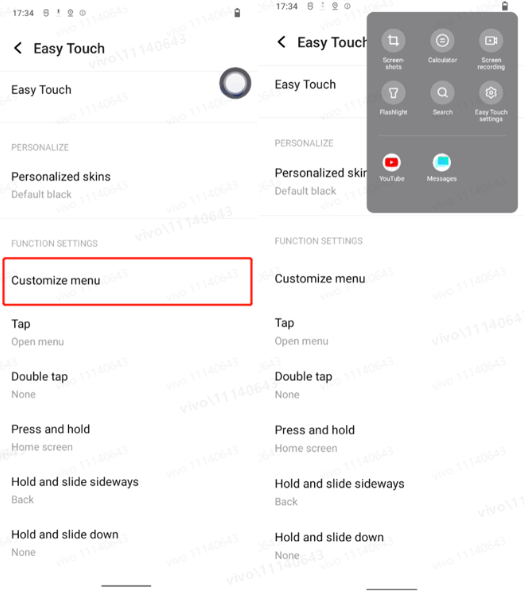
The actual UI, path and function may differ and may vary across different phone models and system versions. Please contact our customer service if needed.
Is this helpful?
Why does the high refresh rate fail?
If you want to use a high refresh rate for an app, the app must be adapted to and compatible with the high refresh rate. Apps/Scenarios not adapted can only be displayed at a fixed refresh rate. You are recommended to directly give feedback to the app supplier about your demand for high refresh rate compatibility. We will also continue optimizations in the future to adapt more usage scenarios at high refresh rate.
Is this helpful?
Does vivo Phone have the function for people with visual disabilities?
Yes, vivo Phone has some functions such as Talkback, Color inversion for people with visual disabilities. You can go to More settings/Shortcuts and Accessibility–Accessibility(Accessible) to enable it.
Is this helpful?
Why is the accessibility switch of the app always turned off automatically?
Please don`t worry, it might because you installed apps in unofficial app platform, and the apps might have compatibility issue、power consumption issue,you can follow these steps to solve it:
1. Add it to Speedup whitelist;
2. Turn it on in High background power consumption;
3. Allow it to Autostart;
Is this helpful?
What is Color inversion?
Color inversion can enhance the contrast degree of the content displayed, which makes it easier to be recognized. You can go to Settings–More settings/Shortcuts and Accessibility–Accessibility (Accessible) to turn it on.
Is this helpful?
What is Switch Access?
Switch access lets you interact with your Android device using one or more switches instead of the touch screen. Switch access can be helpful for people with dexterity impairments that prevent them from interacting directly with the Android device. For details about this feature, please click: https://support.google.com/accessibility/android/answer/6122836?hl=zh-Hans. You can enter Settings–More settings(System management)–Accessibility(Accessible)–Switch Access to turn it on.
Is this helpful?
What is removing animation?
It is about removing the animation during interface switching. For example, an animation can be shown when you go from the “Settings” interface to the “More settings” interface. If you remove the animation, the animation effect will not be shown.
Is this helpful?
What is the larger mouse pointer?
When the larger mouse pointer function is enabled, the screen will show a larger mouse pointer when the phone is connected with a mouse.
Is this helpful?
Set the screen reading speed in the blind mode
Go to Settings–Shortcuts and Accessibility–Accessibility–Text to speech output–Drag the “Speech rate” tooltip to adjust the screen reading speed. (For some models, the route is Settings–More settings–Accessibility–Text to speech output)
Is this helpful?
Talkback mode
When enabled, the Talkback mode provides voice feedback, so that you can use your phone without looking at the screen. This mode is suitable for users who cannot easily or clearly see the screen.
Is this helpful?
Why are contents on my phone screen circled by a green frame?
If your phone does not respond when you touch the screen with one finger, and screen contents are circled by a green frame, your phone is in the Talkback mode. You need to use two fingers to double-tap the screen contents in this mode. To exit this mode, please press and hold the Volume + button and Volume – button simultaneously for 3 seconds. If the Talkback mode cannot be enabled quickly, you can go to Settings–Shortcuts and Accessibility–Accessibility–Talkback, to create the shortcut of the Talkback mode.
Is this helpful?
Can I disable Accessibility?
Accessibility integrates a variety of third-party app features. You can go to Settings–Shortcuts & Accessibility/More settings–Accessibility to disable unnecessary features. Some features cannot be canceled until the corresponding third-party apps are uninstalled.
Is this helpful?
How to disable Color inversion?
You can go to Settings–Shortcuts & Accessibility/More settings–Accessibility–(Text and display)–Disable “Color inversion”.
Note: Color inversion is to enhance the contrast of the display content, so that people who have difficulties in recognizing low-contrast content can also see the content clearly
Is this helpful?
How to enable Color inversion?
You can go to Settings–Shortcuts & Accessibility/More settings–Accessibility–(Text and display)–Enable “Color inversion”.
Note: Color inversion is to enhance the contrast of the display content, so that people who have difficulties in recognizing low-contrast content can also see the content clearly.
Is this helpful?
What is Color correction?
Color correction can adjust the color of the display. For example, the corresponding correction mode can be selected to change the red color for users suffering protanomaly.
Is this helpful?
How to disable Color correction?
Go to Settings–Shortcuts & Accessibility/More settings–Accessibility–(Text and display)–Disable “Color correction”.
Is this helpful?
How to enable Color correction?
You can go to Settings–Shortcuts & Accessibility/More settings–Accessibility–(Text and display)–Enable “Color correction”. In the correction mode, you can select different modes as required.
Is this helpful?
Does the phone support Accessibility?
You can go to Settings–Shortcuts & Accessibility/More settings to find Accessibility.
Is this helpful?
Accessibility is automatically disabled
If Accessibility is automatically disabled, don’t worry. This may be because you have downloaded apps not from the Google Play Store or V-appstore, and such apps may have problems such as incompatibility and high power consumption. If you need to keep the Accessibility switch enabled, you can go to Settings–Battery–High background power consumption/Background power consumption management–(Select the corresponding app)–Enable high background power consumption/Allow high background power consumption, and add the apps to be used to the one-tap speed up whitelist.
Is this helpful?
A person/question mark icon is displayed to the right of Navigation buttons
When the corresponding Accessibility option is enabled, the “Accessibility” button (a humanoid icon or question mark icon) will be displayed on the right side of the navigation bar. You can tap the button to implement some features. To disable the icon, you can try the following methods:
1. Go to Settings–Shortcuts & Accessibility/More settings–Accessibility–Disable Magnification.
2. Go to Settings–Shortcuts & Accessibility/More settings–Accessibility–Disable “Select to Speak”.
3. Go to Settings–Shortcuts & Accessibility/More settings–Accessibility, check the list of “Downloaded apps” on the interface, and disable all enabled services.
Is this helpful?
Display with yellow bezel
Don’t worry, the display with yellow bezel is because Magnification is enabled. You can go to Settings–Shortcuts & Accessibility/More settings–Accessibility–Disable Magnification
Is this helpful?
How to cancel High-contrast text?
If hollow font (high-contrast text) appears on the phone suddenly, don’t worry. You can troubleshoot the problem using the following methods:
1. Go to Settings–Shortcuts & Accessibility/More settings–Accessibility–(Text and display)–Disable “High-contrast text” (only supported in some models currently).
2. Restart the phone.
3. Go to Settings–Display and brightness–Font style–Set the font to the system’s default font.
4. Go to Settings–More settings/System management/System–Backup & reset/Reset options–Reset all settings.
5. If the above methods fail to solve your problem, back up the data in your phone in advance, and bring your phone and purchase certificate to a Service Center for testing.
Is this helpful?
How to enable High-contrast text?
You can go to Settings–More settings–Accessibility to enable High-contrast text. (Only supported in some models)
Is this helpful?
Does my phone support Accessibility of third-party apps?
We haven’t tested all apps on the market, so we are not sure about this. You can test and try out according to the prompts of the app supplier. If you have any questions, please feel free to contact us.
Is this helpful?
How to turn on/off "Double tap to turn off screen"?
You can go to Settings–(Shortcuts and Accessibility–)Smart motion–Auto screen on or off/Smart turn off screen or turn on–Double tap to turn off screen to enable this feature.
Is this helpful?