How to project local pictures and videos to the TV via DLNA?
For Funtouch OS 11 before models:
The DLNA function allows you to play your phone`s multimedia files (Video, Music and Photo) on a DLNA device in the local area network.
1. Make sure the TV device and your phone connect with the same Wi-Fi;
2. Make sure the smart TV can support DLNA (If you don`t know about it, please contact the manufacturer of your Smart TV for details);
3. Go to Settings–(Other networks and Connections–) Smart Mirroring–click the Settings icon at the upper right corner to turn on DLNA (For some phones, go to Settings–More settings–DLNA to turn it on);
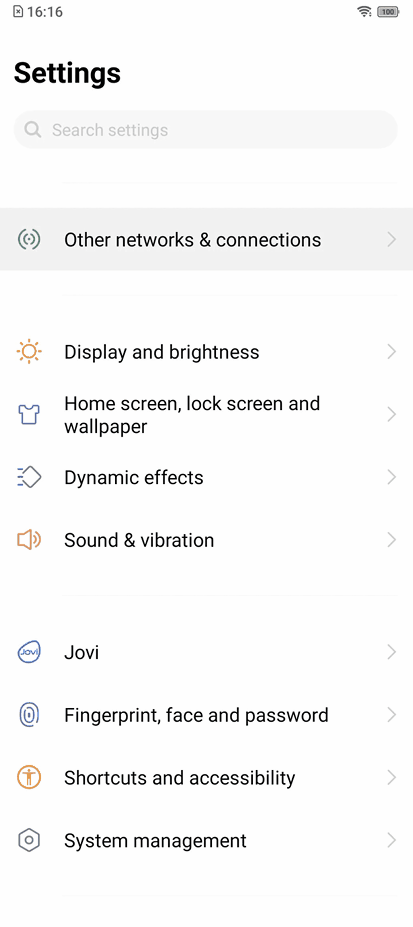
4. Tap Share folder and choose the folder you want to share;
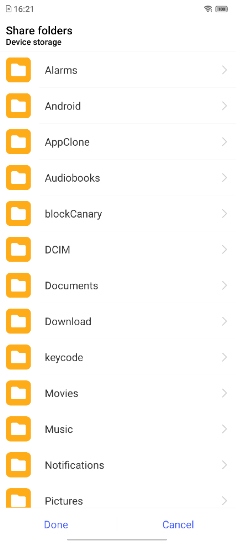
5. Tap Share file types and select the content you want to share;
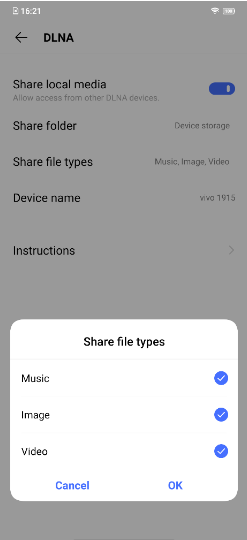
6.Search for your phone on the DLNA smart TV. After finding your phone, you can access its media files.
For Funtouch OS 11 and above models:
1. Make sure the device and your phone connect to the same Wi-Fi;
2. Make sure your smart TV can support DLNA (If you don`t know about it, please contact the manufacturer of your Smart TV for details);
3. Go to Settings–(Other networks and Connections/Bluetooth and device connection–) Smart Mirroring—Local file mirroring
4. Click Contact to a mirroring device (Search for devices), then your phone starts scanning. The scanned devices will be displayed in the device list. Click the device to connect it. After the device is connected, you can project your media files to TV device.
Is this helpful?
What is DLNA?
The DLNA function allows you to play your phone`s multimedia files(Video, Music and Image) on a DLNA device in the local area network. You can go to Settings–(Other networks and Connections/Bluetooth and device connection–)Smart Mirroring–click the Settings icon at the upper right corner to turn it on(For some phones, go to Settings–More settings–DLNA to turn it on).
Is this helpful?
How to use screen mirroring?
1. Enable Miracast Projection on the TV, also known as Multi-screen Interaction, Mirror, Miracast, etc., so that the TV shows the Miracast Projection interface. 2. Go to Settings— (Other networks and connections/Bluetooth & device) –Smart Mirroring–Enable Screen Mirroring\Screen Cast, and search for Miracast devices for screen mirroring/screen cast. Note: For Funtouch OS 11 and above models, please enable Wireless display.
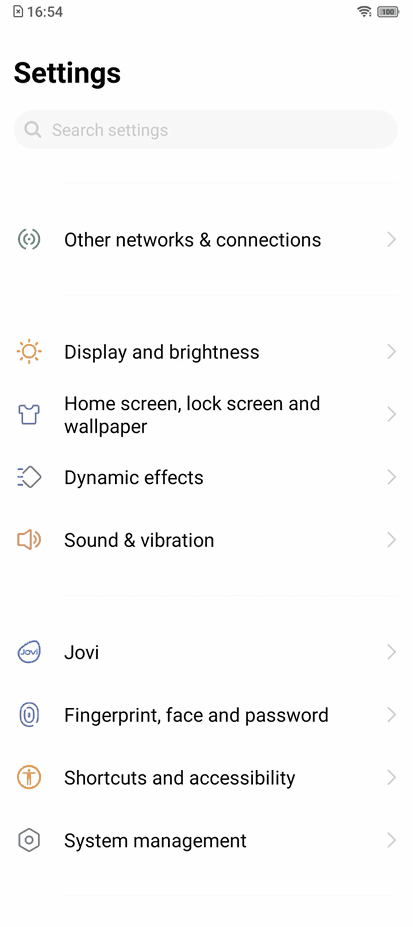
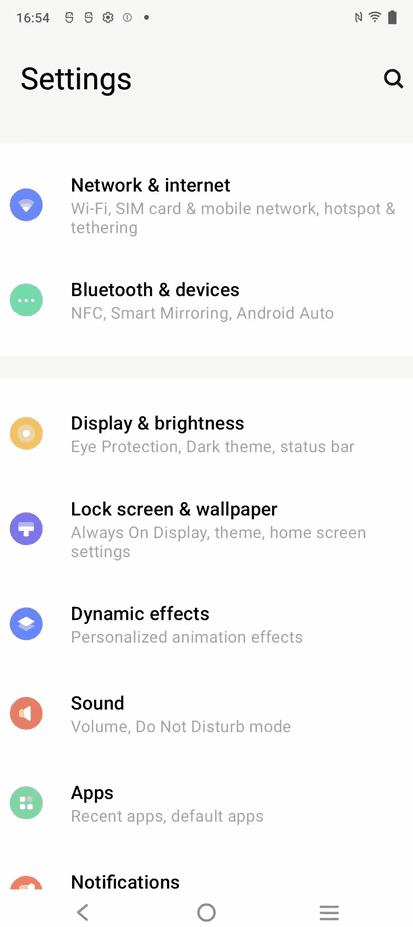
Is this helpeful?
No device is scanned by Smart Mirroring
If no device is scanned by Smart Mirroring, don’t worry. You can try the following methods to solve the problem:
1. Stay close to the scanned device.
2. Make sure that the scanned device has also enabled Wi-Fi Display;
3. Disable and then enable Multi-screen Interaction;
4. Try other devices that support Wi-Fi Display.
Is this helpful?
How to adjust the volume after using Smart Mirroring?
After using Smart Mirroring, you can directly use the volume buttons of the phone or the remote control of the projection device to adjust the volume.
Is this helpful?
Does Smart Mirroring support sound sync?
Smart Mirroring can synchronize sounds.
Is this helpful?