How to hide icons?
The icons on your Home screen are shortcuts to your apps, and so you can quickly delete them without actually uninstalling the app or losing any of your data. Hiding an app icon means it will not appear on the phone desktop.
For Funtouch OS 3.0:
1. Tap blank space on the Home screen to bring up Hide icon;
2. Set the privacy password and the password is the same as Hide icon password.
3. Slide the app icon downward to hide it.
Warmly Tips: Hide icons is not available in Funtouch OS 3.1 and higher version(Excluding V5s and V5 Plus).
For Funtouch OS 2.6 and lower version:
1. Press Menu button on the left of Home button, select Hide icon;
2. Tap the app icon you would like to hide, then it will disappear from the screen.
Why is there no Hide icons on my phone?
Hide icons is not available in Funtouch OS 3.1 and higher version. But don`t be upset, you can use App lock to lock your apps and File safe to encrypt your important files for better privacy protection.
How to enable Visitor mode?
1. Go to Settings>(More settings>)Security>Visitor mode to configure Visitor mode;
2. Visitor password is related to your lock-screen password. Please set your lock-screen password first;
3. After the lock-screen password is set successfully, please proceed to set up your visitor mode password. Visitor mode password cannot be the same as the Lock-screen password;
4. You can protect contacts, hide icon and protect albums and videos under this mode
5. After the settings are complete, please enter the Visitor password on the lock-screen interface, your phone will enter visitor mode.
What should I do if I forgot the password of Hide icons?
For Funtouch OS 3.0: Go to Settings>Fingerprints and passwords(Security)>Privacy and app encryption>click Forget password, and enter the security answers to verify and reset password;
If you forget the security answers, please go to Settings>More settings>Backup & Reset to Erase all data. It will erase all your data so please back up your important data before doing it.
For Funtouch OS 2.6 and lower version: Clear the data of BBK Launcher to clear the password.
Does Vivo phone have the Antivirus app?
i Manager 5.0 and higher version has the built-in Anti-virus engine, which can help protect our phones from virus. You can go to i Manager>touch the Settings icon at the upper right corner>Check for update to update it to 5.0 or higher version.
at the upper right corner>Check for update to update it to 5.0 or higher version.
Warmly Tips: i Manager 5.0 and higher version is not supported on the phones with Funtouch OS 2.6 and lower version.
How to perform Permission Management on my phone?
For Funtouch OS 3.0 and higher version, you can go to Settings>More settings>App manager(Applications>Installed)>click the app>Permissions to manage the authority for the apps.
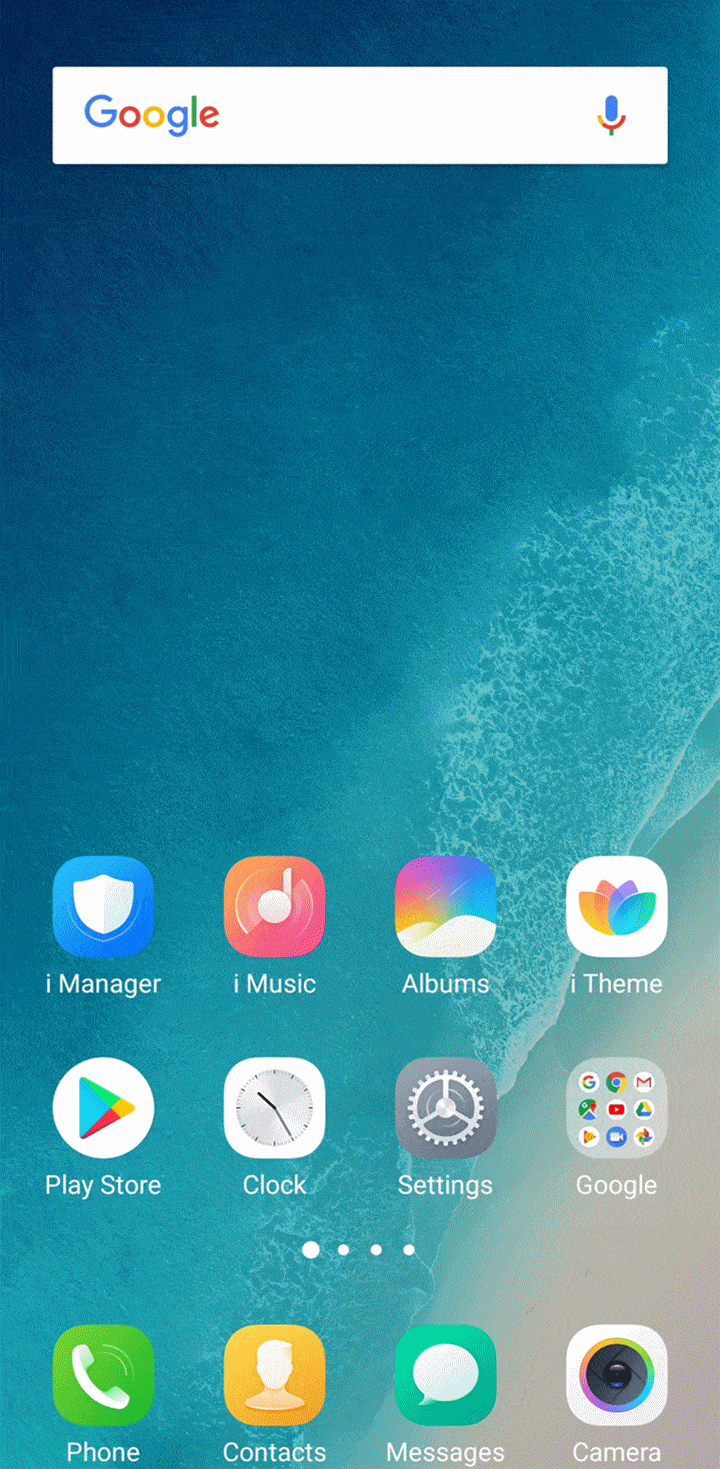
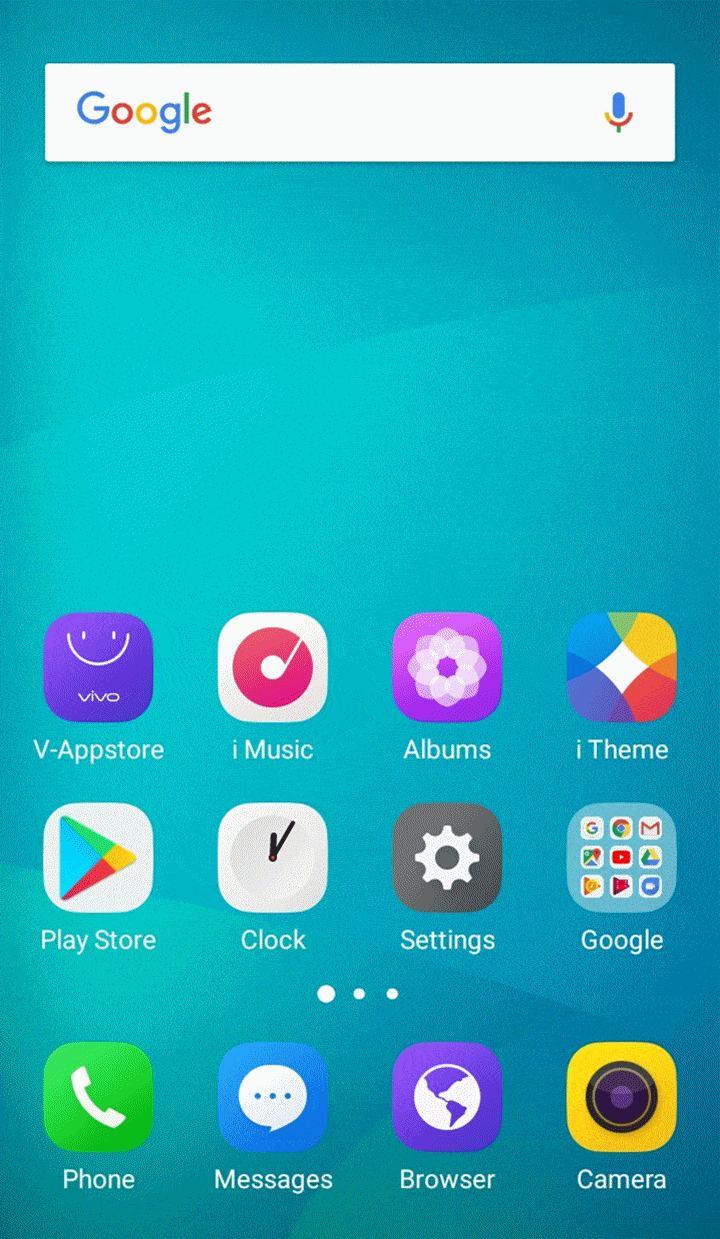
For Funtouch OS 2.5 and lower version, you can enter i Manager>App manager>Authority manager to manage the authority.
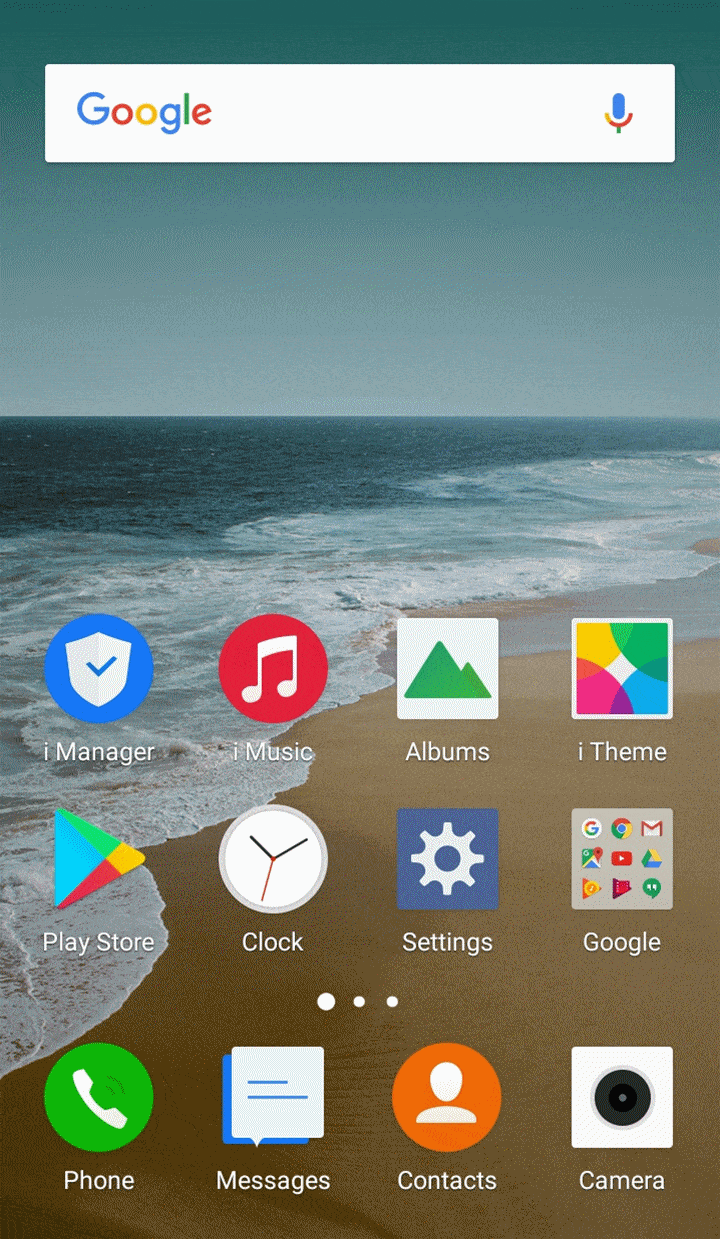
What is Visitor mode?
Visitor mode protects your privacy on your vivo phone. By enabling this mode when others use your phone, you can prevent them from viewing private content.
Warmly Tips: Visitor mode is not available in Funtouch OS 3.0 and higher version.
Which password is required to be entered when performing "Restore all settings" or "Clear all data"?
The unlock screen password is requested to be entered when you perform “Restore all settings” or “Clear all data”.
What should I do if my phone is infected by the virus?
Please don`t worry, you can follow these steps to remove the virus on your phone:
1. Enter i Manager(i Manager 5.0 version supports to scan virus) or download & install the third-party antivirus apps such as AVG AntiVirus FREE for Android to scan virus;
2. Uninstall the apps downloaded from unknown sources;
3. Go to Settings>More settings> Backup & reset>Erase all data. Please back up your data before you do this step;
4. Enter *#*#001#*#* on the dial pad, find the “is_root=?”. If is_root=1, please visit flash the firmware to recover the system;
Warmly Tips: Do not click the unsafe links sent by others.
Which phones support Alipay Fingerprint payment?
V7, V7+, V9, X21 and subsequent phones sold in all countries or regions support the Alipay Fingerprint Payment. You can go to Settings>Fingerprint, face and password>Fingerprint>Payment to enable it.
Why is there no Visitor mode on my phone?
Visitor mode is not available in Funtouch OS 3.0 and higher version. But don`t be upset, you can use App lock to lock your apps and File safe to encrypt your important files for better privacy protection.
How to turn on/off Unknown sources?
Go to Settings>More settings>Permission management(Applications)>Install unknown apps>select the app, then you can allow or disallow it to install the unknown apps.
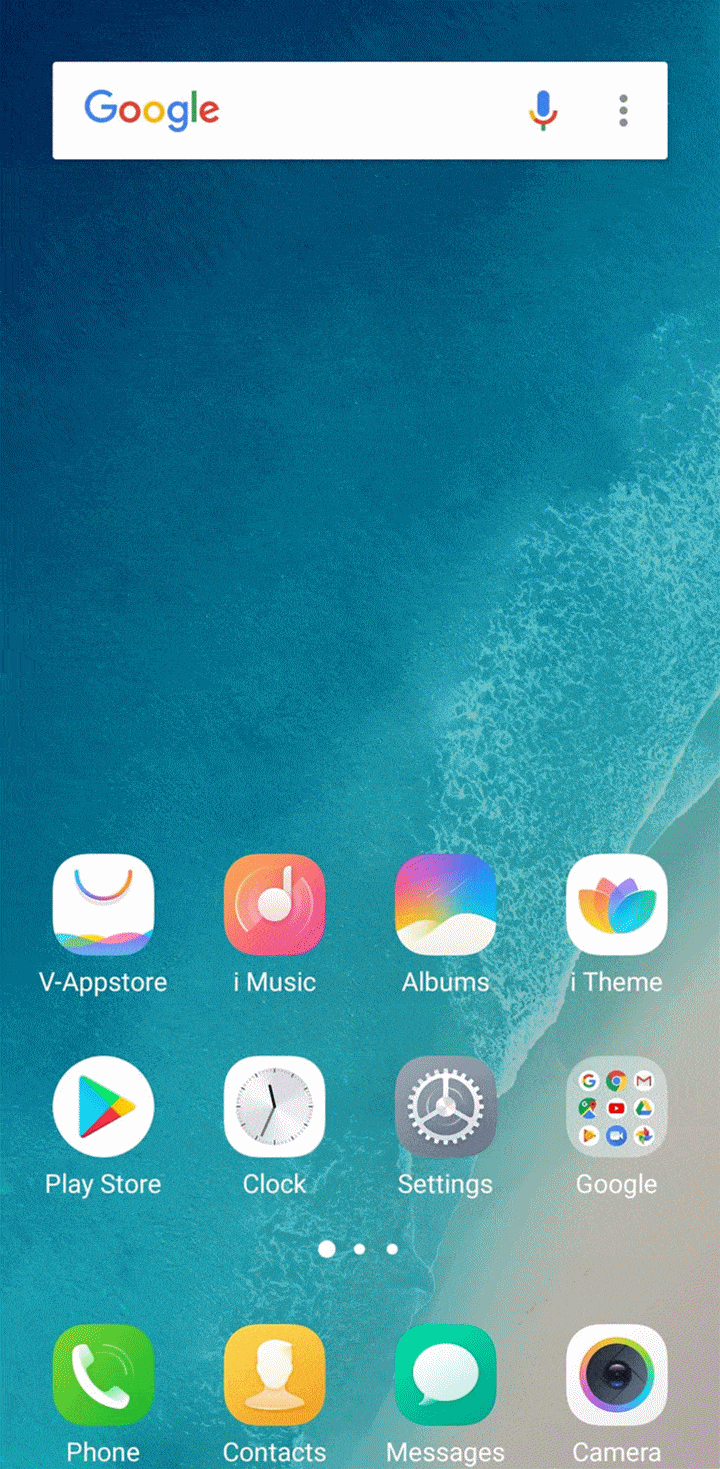
For the below Funtouch OS 4.0, go to Settings(>More settings)>Security>turn on/off Unknown sources, then you can/cannot install the unknown apps.
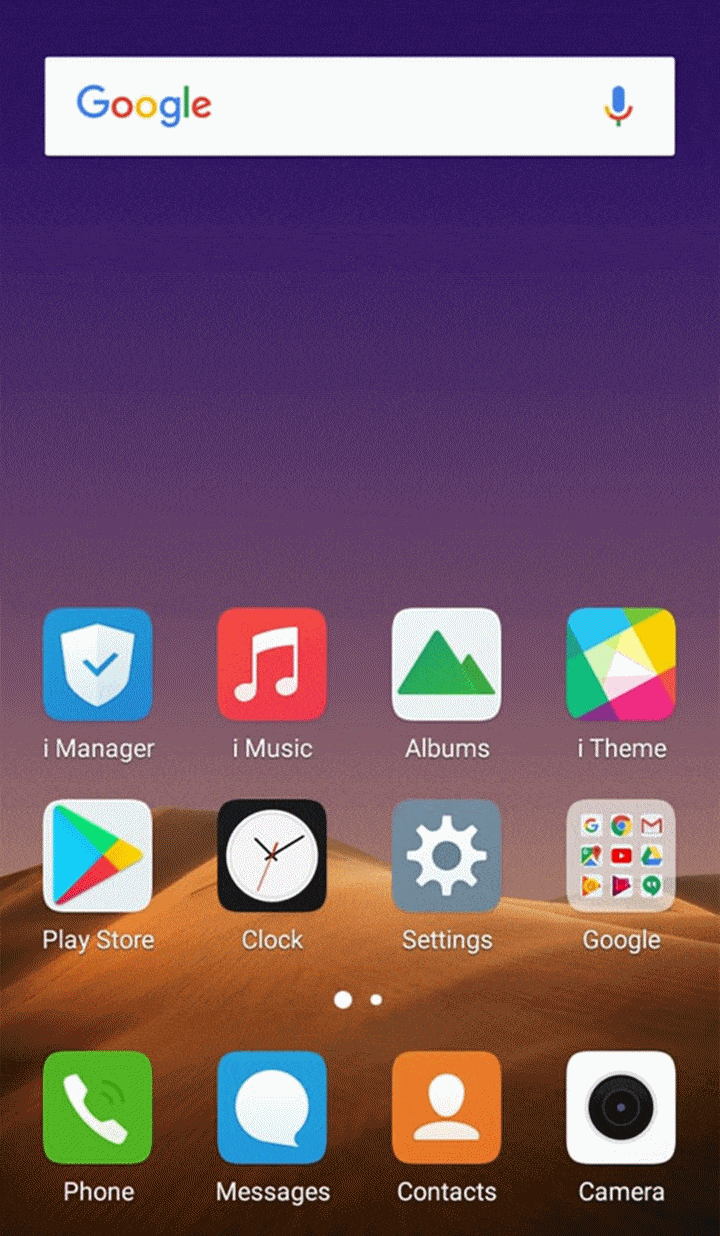
How to turn off Visitor mode?
1. Enter your phone with screen lock password rather than Visitor mode;
2. The visitor password is linked to the screen lock password and will be cleared automatically when you remove the screen lock password or change its type;
3. You can also go to Settings>(More settings>)Security>Visitor mode>Change password, tap clear on the upper right corner to change or wipe visitor mode password manually.
Does Vivo phone support Network Monitoring and Anti-Sniffer technology?
Please be kindly informed that our phones do not support these features.
Does Vivo phone support Google Pay?
Our phones with Android L(5.0) and higher version support Google Pay. You can download it from Play Store and Set it up. However, if you want to make purchases in stores, your phone must have NFC, and NFC is turned on. Your phone must also have HCE.
Which phones support WeChat Fingerprint payment?
Currently, our phones sold in the Philippines do not support Wechat Fingerprint Payment.
How to set up the Google Pay app?
1. Make sure your phone is running Android Lollipop (5.0) or higher;
2. Download Google Pay from Play Store;
3. Open the Google Pay app and follow the setup instructions:
 When you’re asked to, add a card.
When you’re asked to, add a card.
 You may be asked to set up a screen lock on your Android device. Google Pay works with PIN, pattern, password, fingerprint, or retinae scanning screen locks. It won’t work with screen locks like Smart Unlock or Knock to Unlock.
You may be asked to set up a screen lock on your Android device. Google Pay works with PIN, pattern, password, fingerprint, or retinae scanning screen locks. It won’t work with screen locks like Smart Unlock or Knock to Unlock.
 To make purchases in stores: Make sure your device meets software standards, has NFC, and NFC is turned on. Your phone must also have HCE.
To make purchases in stores: Make sure your device meets software standards, has NFC, and NFC is turned on. Your phone must also have HCE.
 Go to Settings>More settings>NFC, turn NFC on. Then click Tap & pay>Payment default, set Google Pay as the default payment app.
Go to Settings>More settings>NFC, turn NFC on. Then click Tap & pay>Payment default, set Google Pay as the default payment app.
What can we use Google Pay to do?
You can use Google Pay to:
1. Check out on Google products like Photos and Play.
2. Make quick and easy purchases with your phone in stores(Android only), in apps, or on websites(Available in some countries: https://support.google.com/pay/answer/9023773 ).
3. Send or receive money from friends and family (US/UK only).