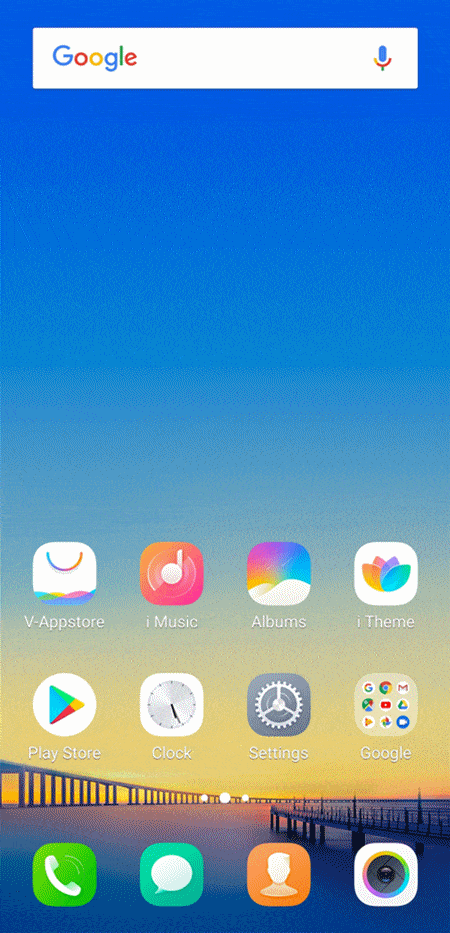Is it better to use the original protective film for Vivo phone with In-Display Fingerprint?
Yeah. It is specially designed for Vivo phones with In-Display Fingerprint and can improve the success rate of In-Display Fingerprint. Furthermore, it performs excellent and the adhesion strength is very high. We highly recommend you use the original protective film.
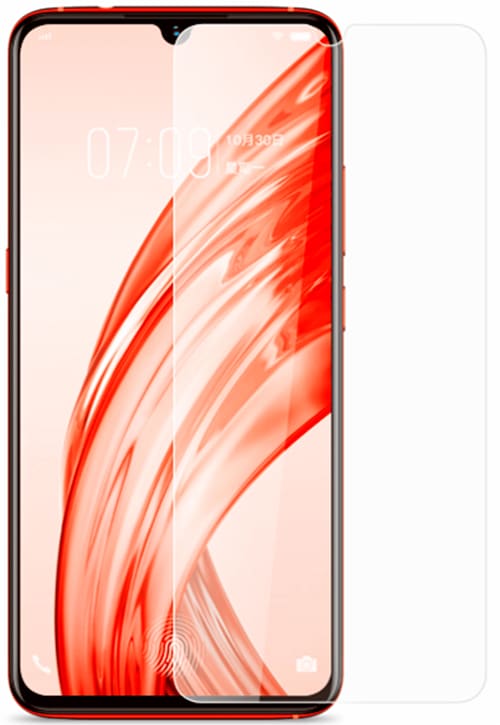
Why can I not find Fingerprints and passwords option in Settings?
Please don`t worry, you can perform the below steps to solve it:
1. Update your phone to the latest version;
2. Access Settings>More settings>Backup & Reset>Restore(Reset) all settings. Don`t worry, no data or media will be deleted.
If above measures don`t work, please feel free to contact us.
What should I do if I cannot use Fingerprint to unlock my phone?
Please don`t worry, here some helpful methods for you:
1. Make sure Fingerprint sensor and your finger are clean and dry when using Fingerprint recognition;
2. Check if the Light & Proximity sensor is covered by the protection film or dirts. If yes, remove the protection film or dirts, then try to use fingerprint to unlock your phone;
3. Make sure your finger covers the Fingerprint sensor completely;
4. Delete existing fingerprints, and then add new fingerprints again;
5. Update your phone to the latest version;
6. Clear the data of Fingerprint;
7. Access to Settings>More settings>Backup & Reset>Reset(Restore) all settings. Don`t worry, no data or media will be deleted;
8. Access Settings>More settings>Backup & Reset>Erase all data>Reset phone(It will delete all data on your phone. Please back up your important data before doing it).
If above measures are not effective, please seek help from our service center.
Why can I not add Fingerprints?
Please don`t worry, there are some methods that may help you:
1. Only five fingerprints can be added at one time. Please check if you have added 5 fingerprints;
2. Make sure the Fingerprint sensor and the fingers are clean and dry;
3. Change other fingers to record fingerprint information;
4. Enter Settings>Fingerprint, face and password(Fingerprints and passwords)>Delete Fingerprint, delete existing fingerprint and then add new fingerprints again;
5. Upgrade your phone to the latest version;
6. Clear the data of Fingerprint;
7. Access Settings>More settings>Backup & Reset>Reset(Restore) all settings. Don`t worry, no data or media will be deleted;
8. Access Settings>More settings>Backup & Reset>Erase all data>Reset phone. It will delete all data on your phone. Please back up your important data before doing it.
If above measures are not effective, you can seek help from our service center.
What should I do if Fingerprint does not work sometimes?
Please don`t worry, here some helpful methods for you:
1. Use your dominant fingers to record the fingerprint information and move your finger while recording to make sure your fingerprint information is recorded completely;
2. Make sure the Fingerprint area and your finger are clean and dry when recording your fingerprint information and using the Fingerprint recognition;
3. Let your finger cover the Fingerprint area completely until it gets unlocked;
4. Delete existing fingerprints, and then add new fingerprints again;
5. Update your phone to the latest version.
If above measures are not effective, please seek help from our service center.
How to improve the success rate of In-Display Fingerprint?
We have summarized some tips for you below:
1. Use your dominant fingers to record the fingerprint information and move your finger while recording to make sure your fingerprint information is recorded completely;
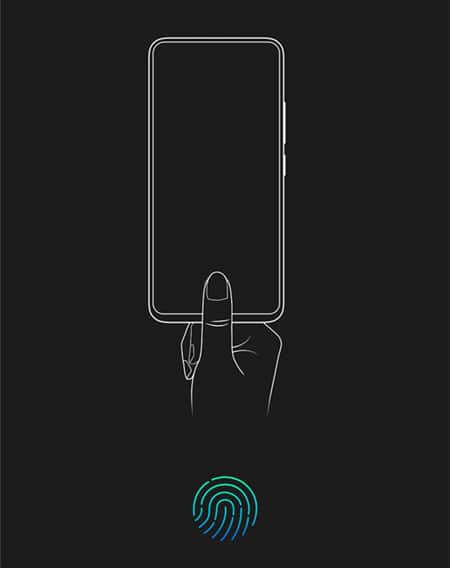
2. Make sure the Fingerprint icon area and your finger are clean and dry when recording your fingerprint information and using the Fingerprint recognition;

3. Press down the screen slightly and let your finger cover the Fingerprint icon completely until it gets unlocked;

4. Go to Settings>Fingerprint, face and password>turn on Fingerprint and Face Unlock(Some phones do not support this feature) to improve the recognition rate;
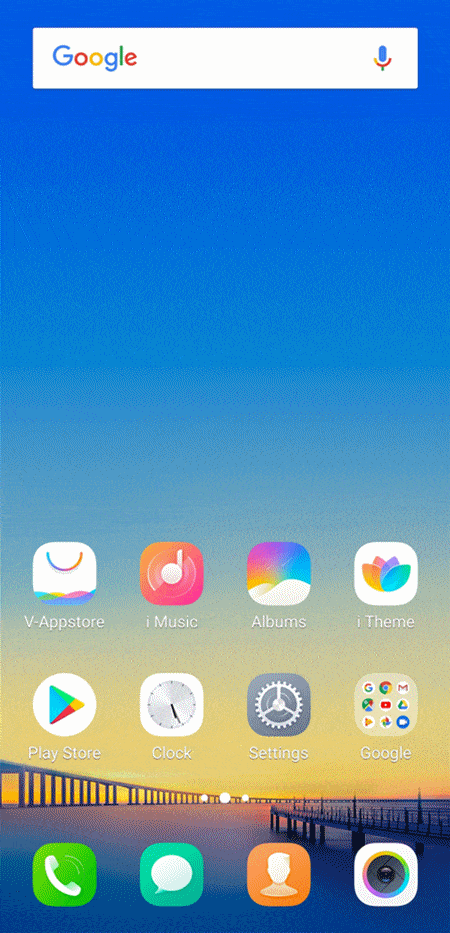
5. The original protective film is specially designed for Vivo phones with In-Display Fingerprint and can improve the success rate of In-Display Fingerprint. We highly recommend you use the original protective film;
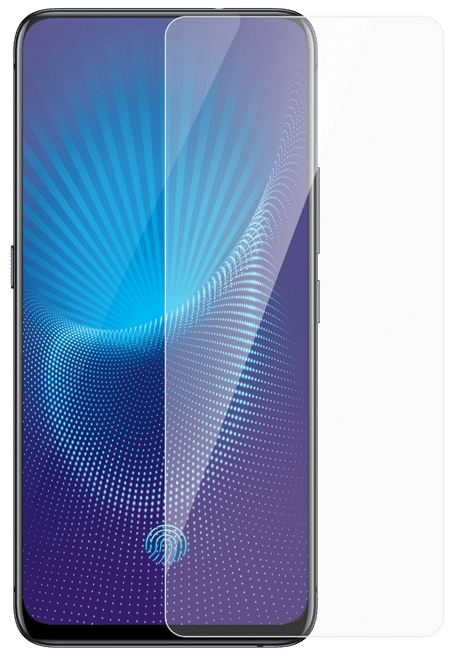
6. Make sure the version of your phone is latest. You can go to Settings>System update to check for new version.
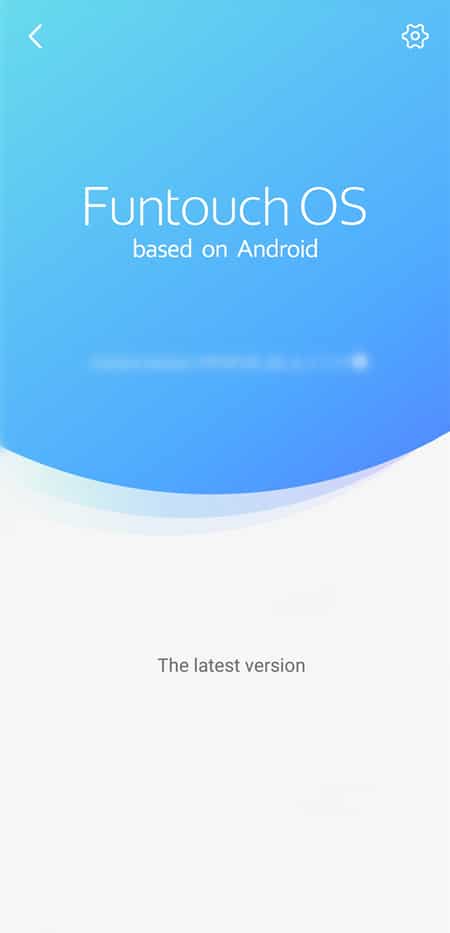
Why can I not use Fingerprint to unlock my phone when the screen is off?
Accordion ContPlease don`t worry, it is normal that we cannot use Fingerprint to unlock our phone when the screen is black if the Light & Proximity sensor is covered by the protection film or dirt. Please remove the protection film or dirt, then use fingerprint to unlock your phone for a try.ent
Can I add the fingerprint without the lock screen password?
Since the lock screen password is with the maximum security, it is necessary to set the lock screen password before adding the fingerprint.
Why can I unlock my phone with the unrecorded fingerprints?
Please don`t worry, it is normal in the conditions below:
1. Fingerprint and Face Unlock is enabled. After it is enabled, Face Access and Fingerprint recognition will be activated simultaneously when we press the Fingerprint icon on the screen. As long as either one of them works, the phone will be unlocked. You can go to Settings>Fingerprint, face and password to check if it is turned on. If yes, turn it off, then try again.
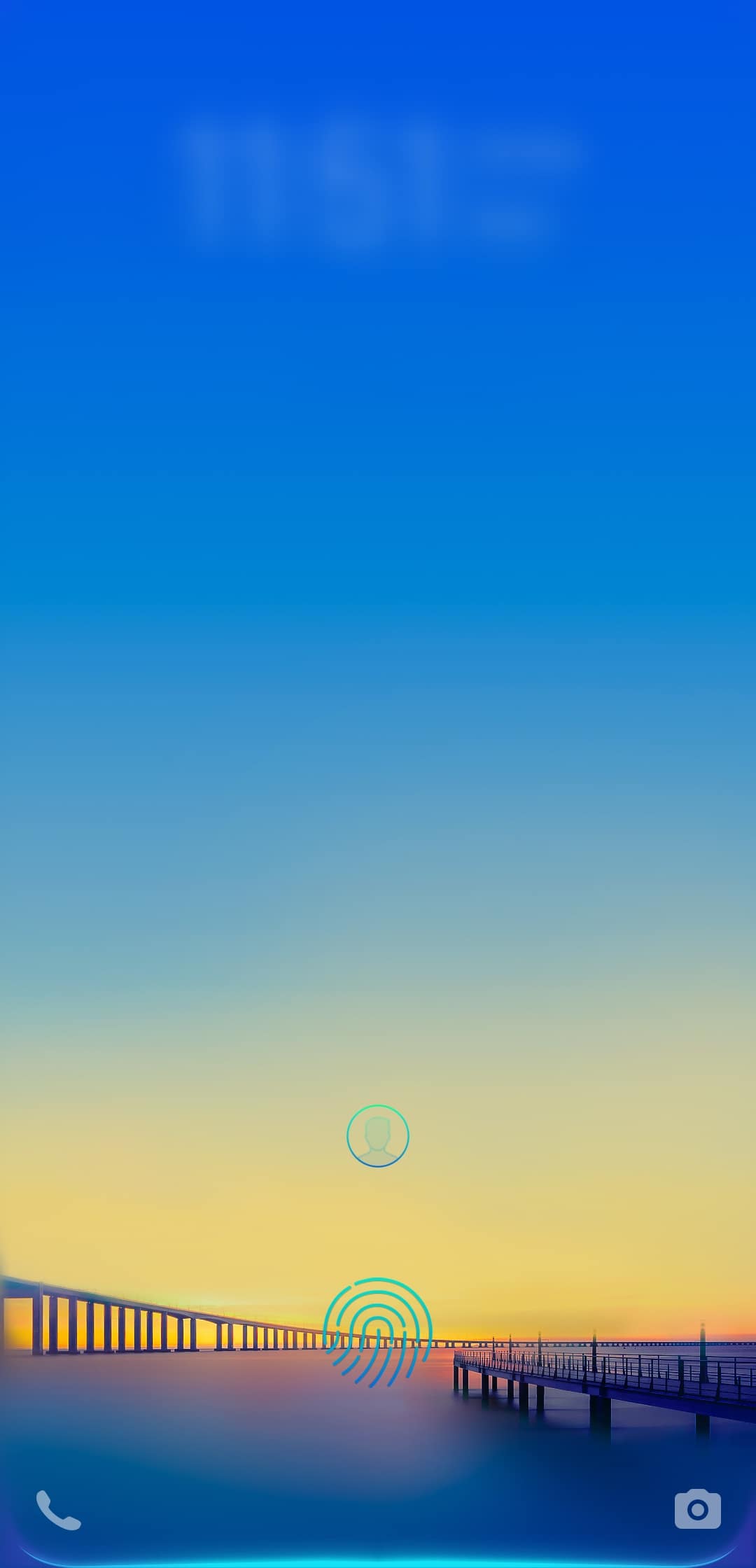
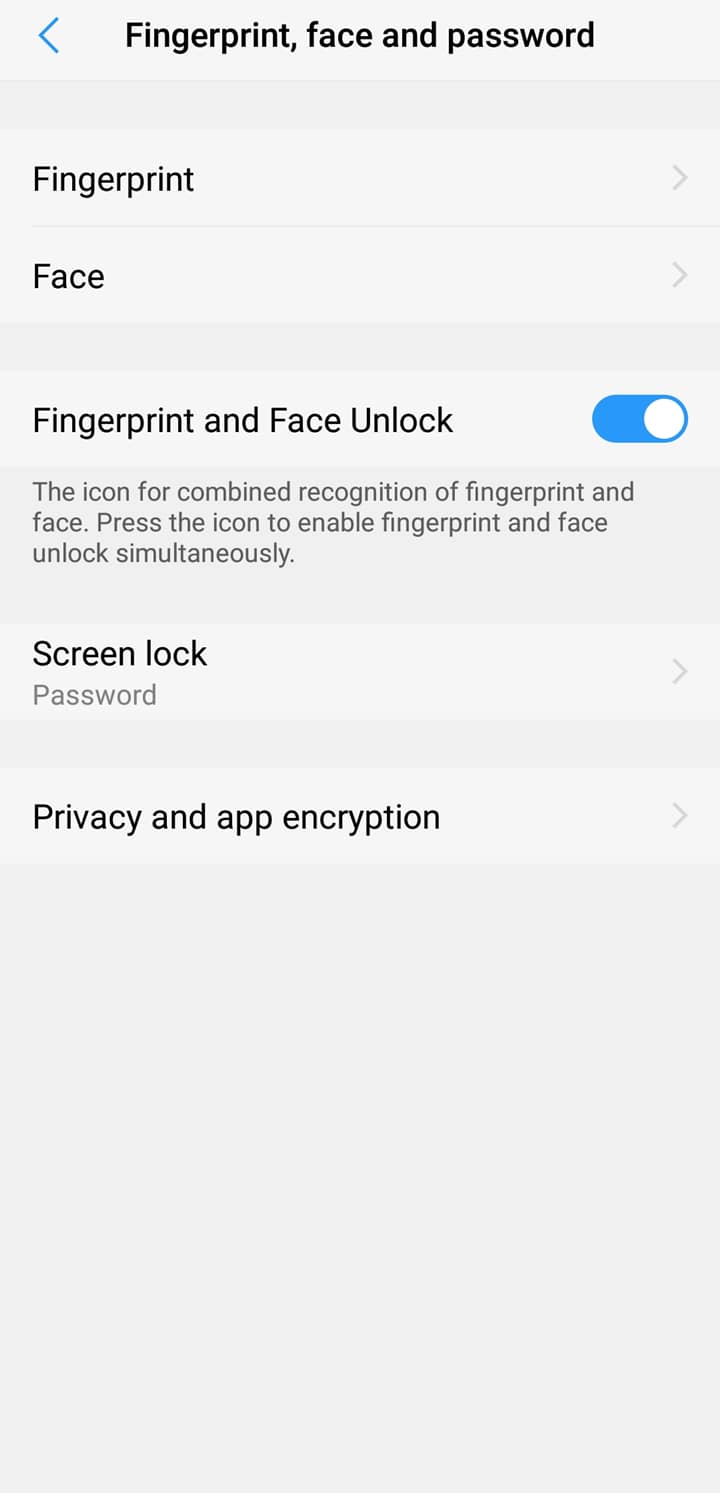
2. The fingerprint has been recorded. You can go to Settings>Fingerprints, face and password>Fingerprint>Fingerprint authentication, then press the Fingerprint icon to check if it exists. If yes, please delete it, then try again.
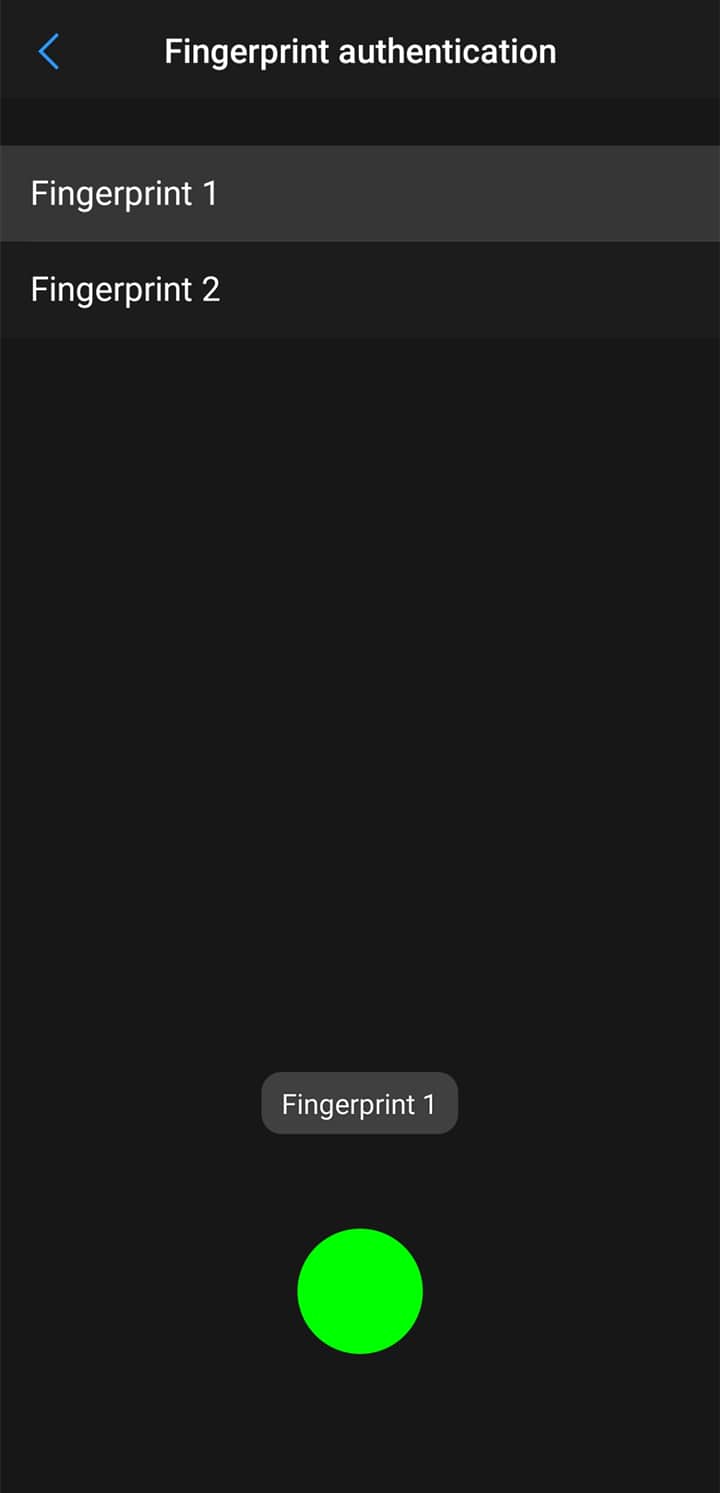
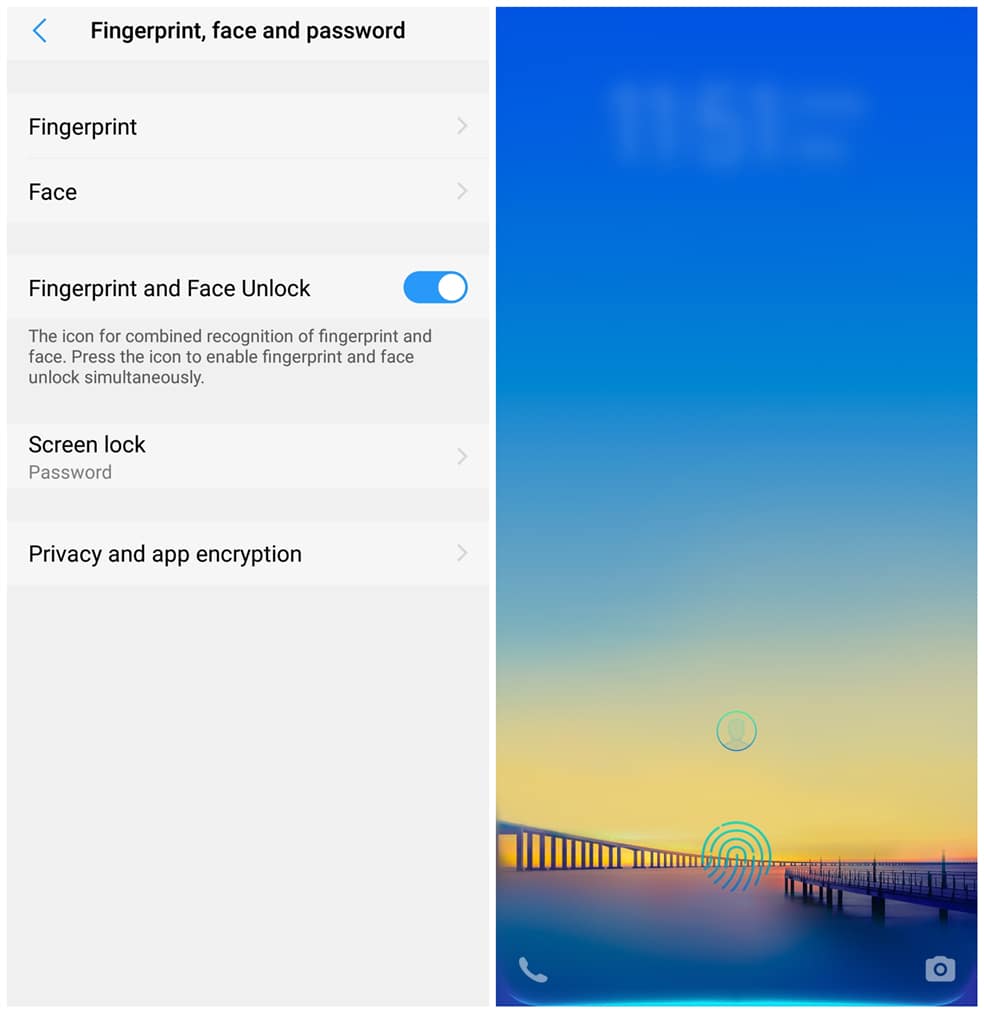
If the issue exists in the situation beyond the above, please feel free to contact us.
Can I change the animation styles of the fingerprint icon?
Yeah. You can go to Settings>Fingerprint, face and password>Fingerprint>Animation styles to select other animation styles.
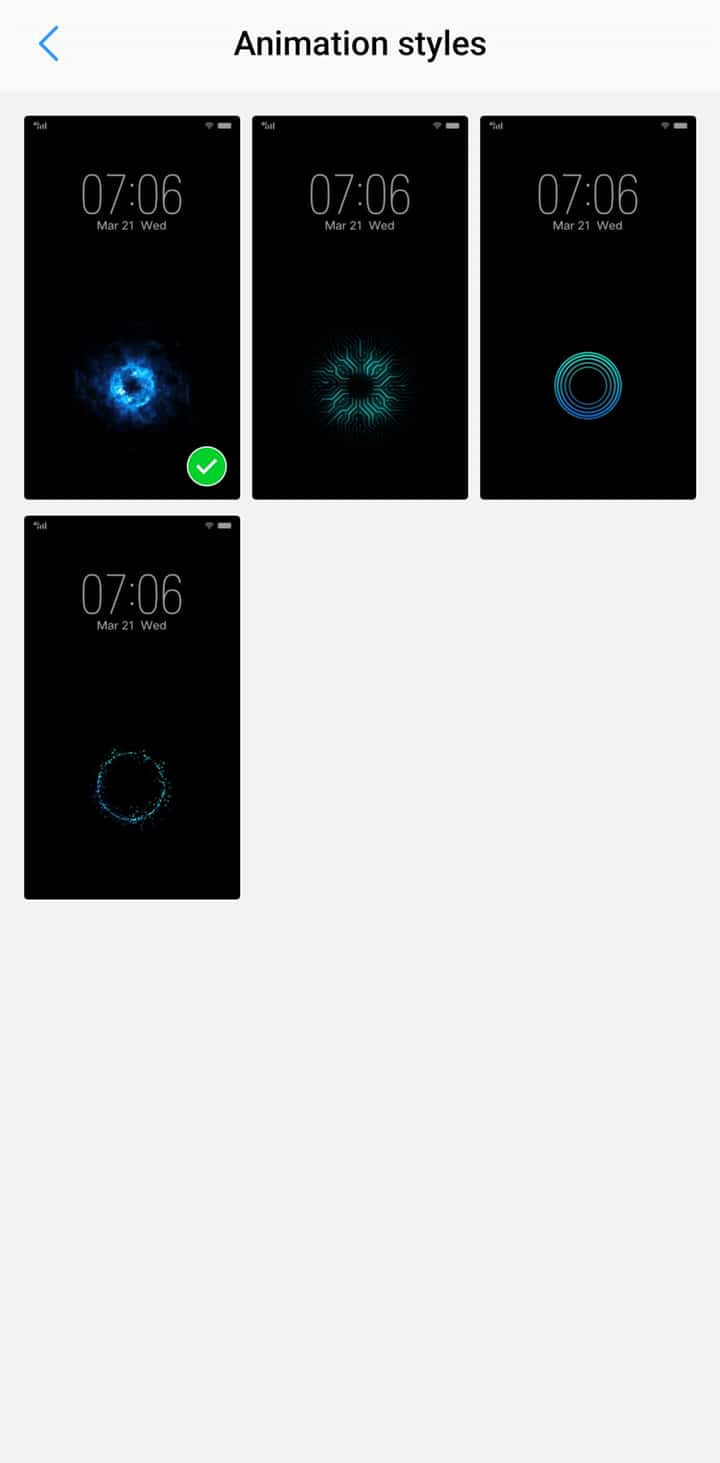
How many Fingerprints can I add?
You can add five Fingerprints on your phone in total.
How to improve the speed of In-Display Fingerprint?
1. Use your dominant fingers to record the fingerprint information and move your finger while recording to make sure your fingerprint information is recorded completely;
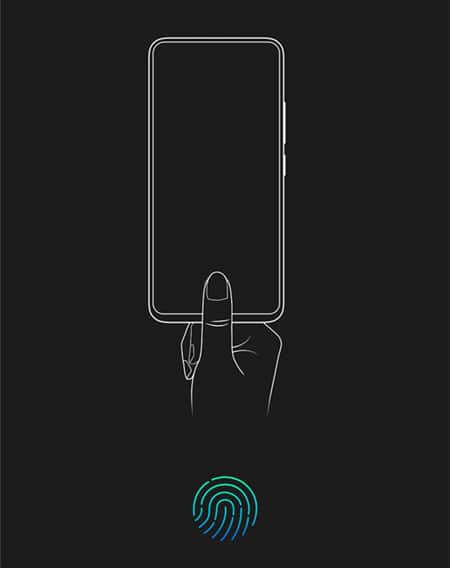
2. Make sure the Fingerprint icon area and your finger are clean and dry when recording your fingerprint information and using the Fingerprint recognition;

3. Press down the screen slightly and let your finger cover the Fingerprint icon completely until it gets unlocked;

4. Go to Settings>Fingerprint, face and password>turn on Fingerprint and Face Unlock(Some phones do not support this feature) to improve the recognition speed;
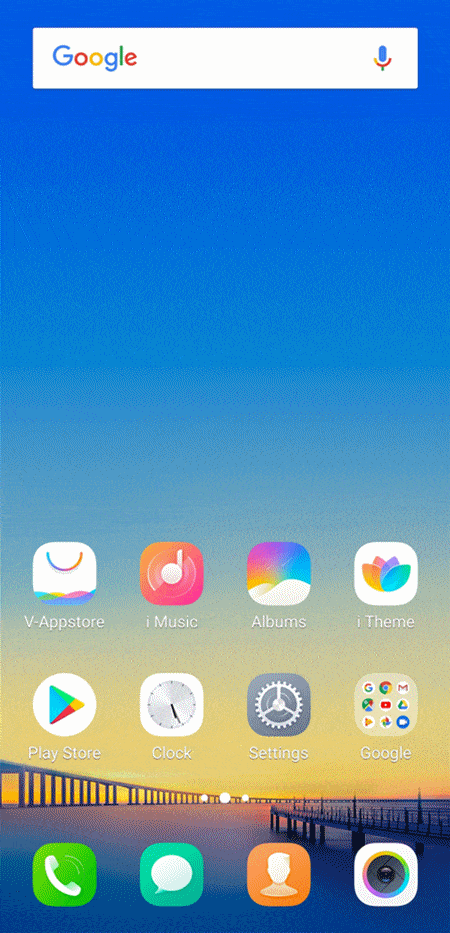
5. The original protective film is specially designed for Vivo phones with In-Display Fingerprint and can improve the success rate of In-Display Fingerprint. We highly recommend you use the original protective film;
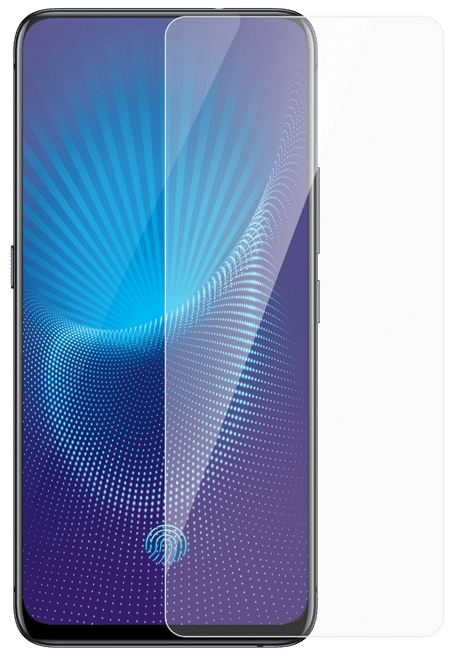
6. Make sure the version of your phone is latest. You can go to Settings>System update to check for new version.
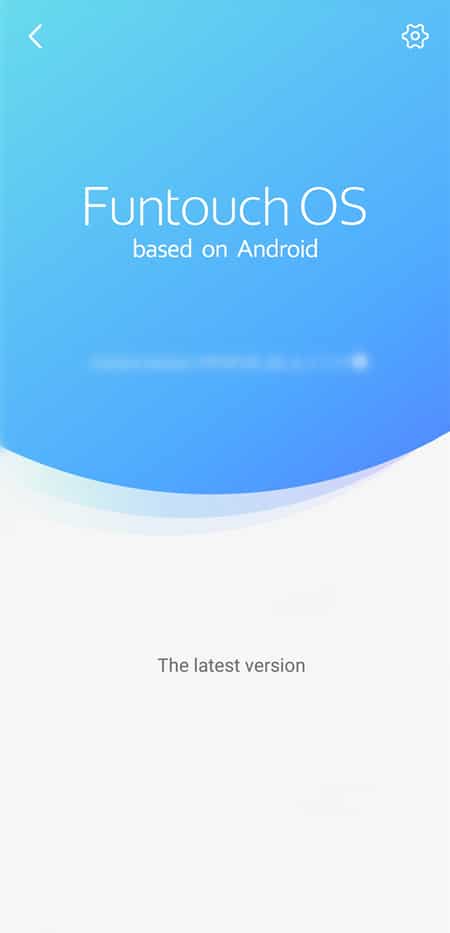
Why is the speed of In-Display Fingerprint slow?
Sorry for the inconvenience caused. Please refer to the methods below:
1. If the operation is too quick, the fingerprint information might not be collected successfully by the Fingerprint sensor. Please press down the screen slightly and let your finger cover the Fingerprint icon completely until it gets unlocked;

2. If the fingerprint information is not recorded completely, the success rate of In-Display Fingerprint might be low. Please use your dominant fingers to record the fingerprint information and move your finger while recording to make sure your fingerprint information is recorded completely;
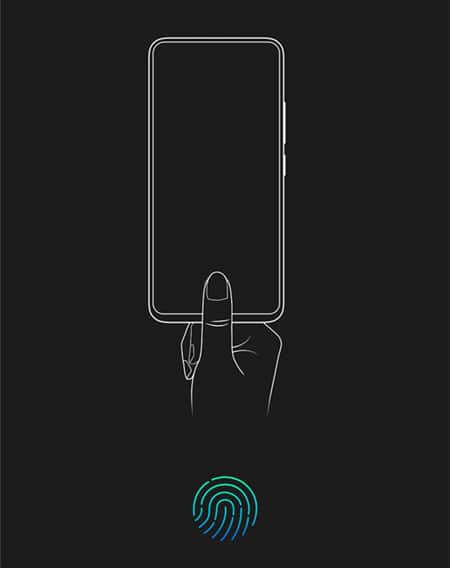
3. The non-original protective film will affect the fingerprint sensor to obtain the fingerprint information. If you are using the third-party protective film, please come to our service center near you to replace it with the original one;
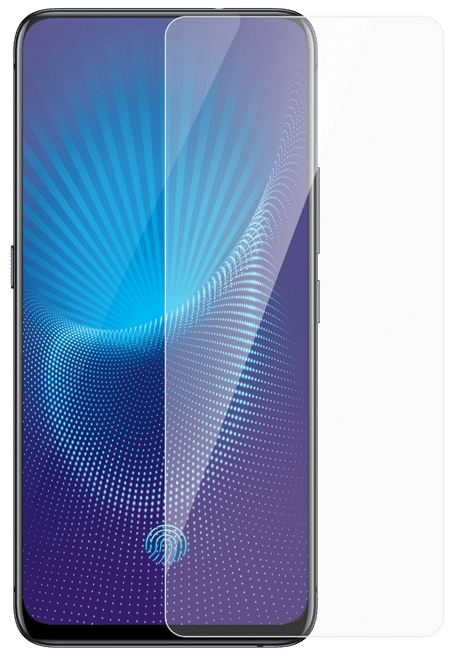
4. When the finger or fingerprint icon area is not clean and dry, the fingerprint information might not be completely sent to the Fingerprint sensor. We recommend you keep your finger and the fingerprint icon area are clean and dry while using the Fingerprint recognition;

5. We will push the update to improve the success rate and speed of In-Display Fingerprint. Please make sure the version of your phone is latest. You can go to Settings>System update to check for new version;
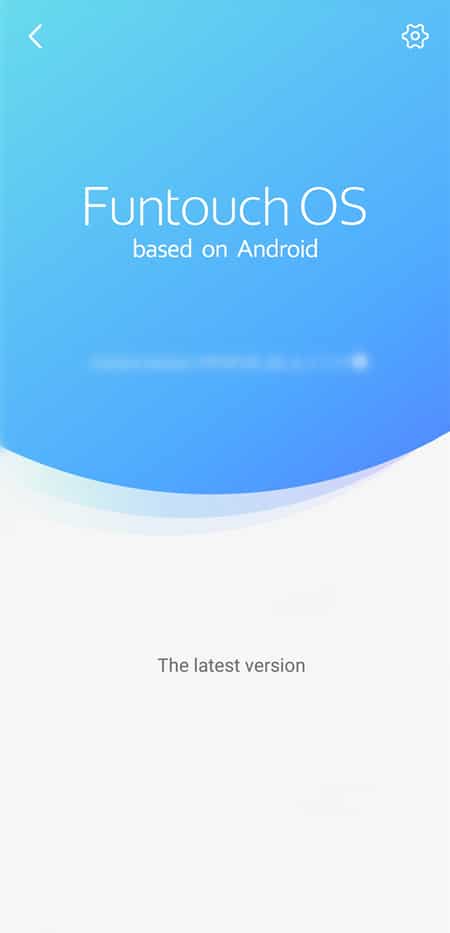
6. You can go to Settings>Fingerprint, face and password to turn on Fingerprint and Face Unlock(Some phones do not support this feature) to improve the recognition speed.
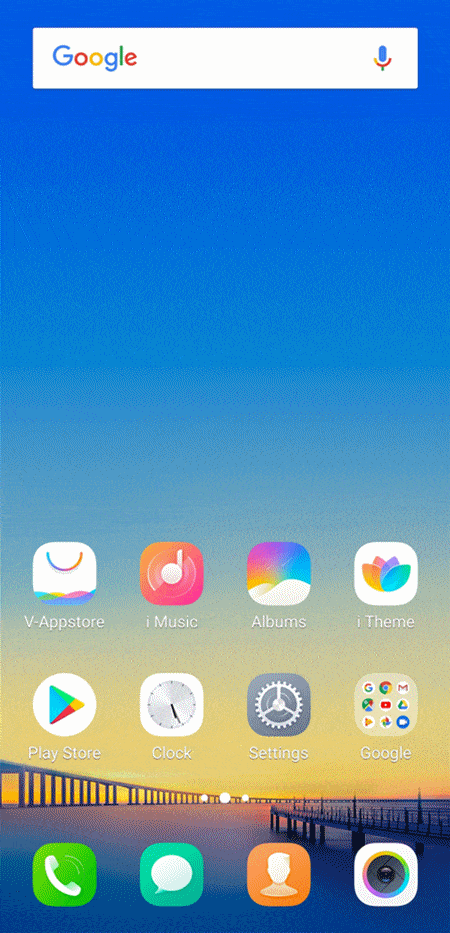
Why is the success rate of In-Display Fingerprint low sometimes?
Sorry for the inconvenience caused. Here are some helpful methods for you:
1.If the operation is too quick, the fingerprint information might not be collected successfully by the Fingerprint sensor. Please press down the screen slightly and let your finger cover the Fingerprint icon completely until it gets unlocked;

2. If the fingerprint information is not recorded completely, the success rate of In-Display Fingerprint might be low. Please use your dominant fingers to record the fingerprint information and move your finger while recording to make sure your fingerprint information is recorded completely;
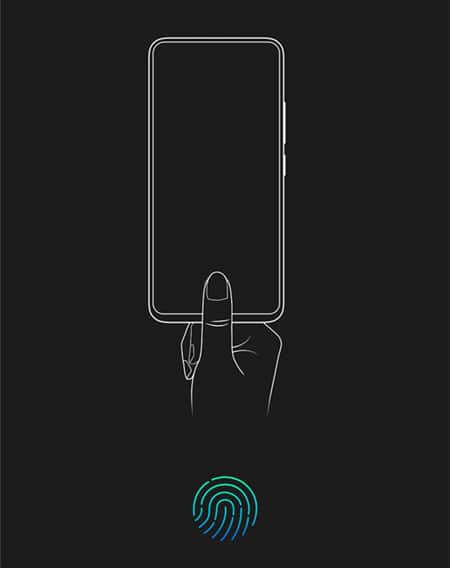
3. The non-original protective film will affect the fingerprint sensor to obtain the fingerprint information. If you are using the third-party protective film, please come to our service center near you to replace it with the original one;
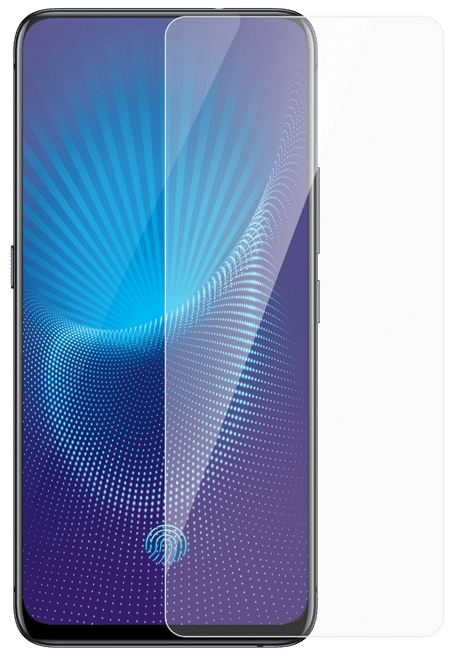
4. When the finger or fingerprint icon area is not clean and dry, the fingerprint information might not be completely sent to the Fingerprint sensor. We recommend you keep your finger and the fingerprint icon area are clean and dry while using the Fingerprint recognition;

5. We will push the update to improve the success rate of In-Display Fingerprint. Please make sure the version of your phone is latest. You can go to Settings>System update to check for new version;
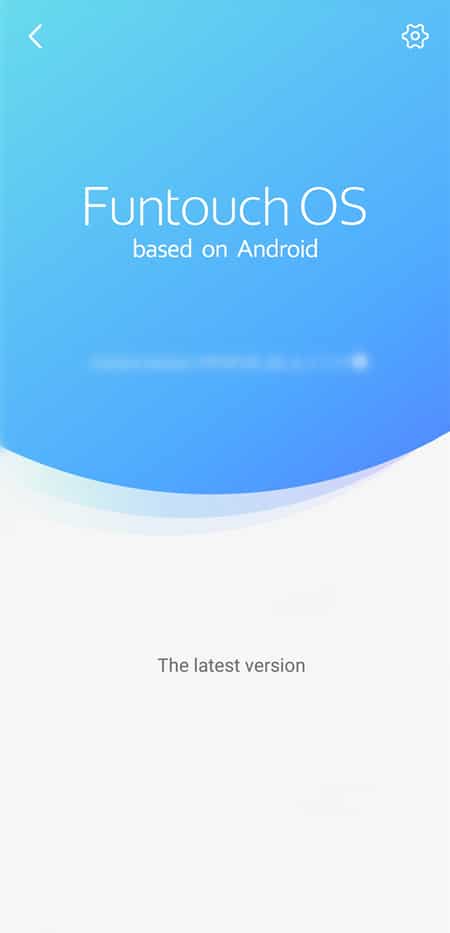
6. You can go to Settings>Fingerprint, face and password to turn on Fingerprint and Face Unlock(Some phones do not support this feature) to improve the recognition rate.