A part of the picture is blocked by the notch field. What should I do?
Please don`t worry, it is normal. Since the notch field of the screen cannot display anything, if the aspect ratio of the picture is 19:9, it cannot be displayed completely. When taking photos, we recommend you choose Normal, 16:9 or Square size to avoid it. Enter Camera>touch Settings icon at the upper right corner, then you can select the photo size.
at the upper right corner, then you can select the photo size.
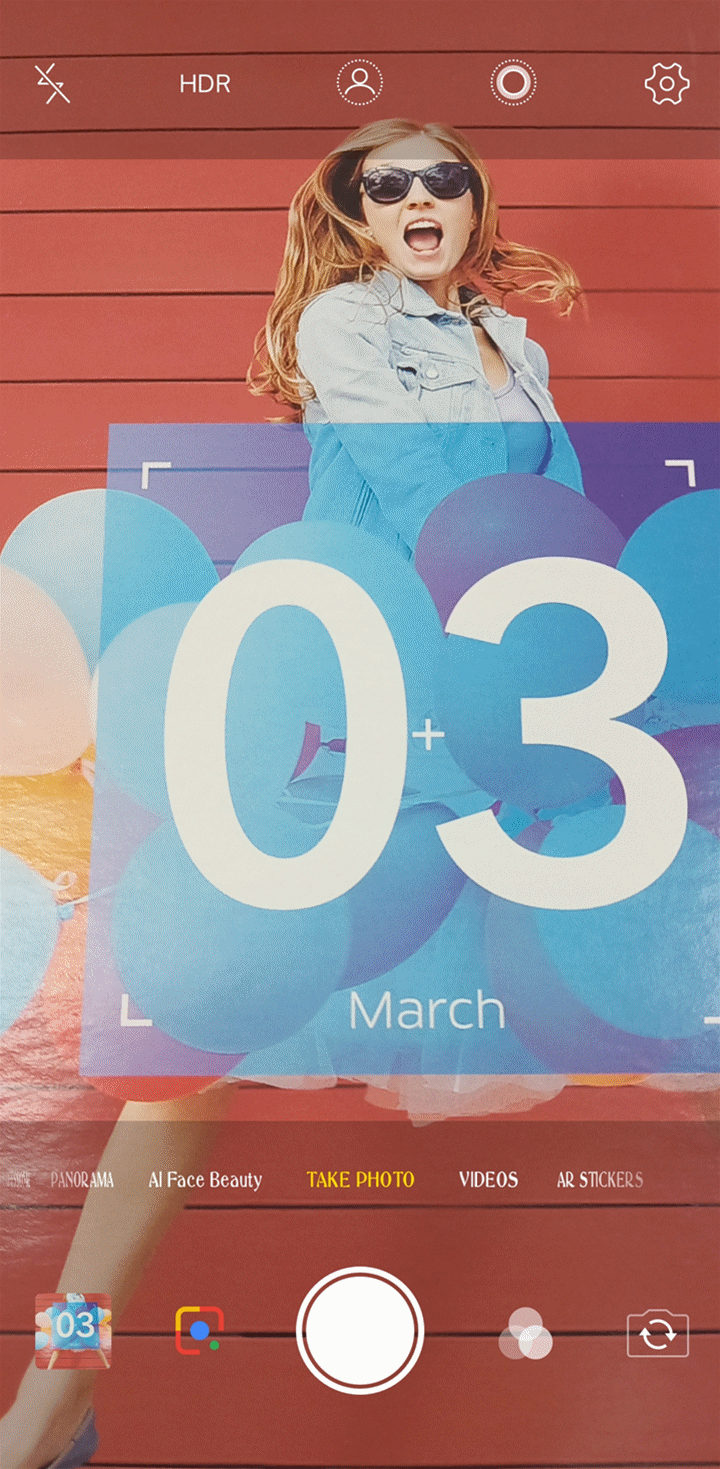
Why do the videos cannot be played in full screen on the Fullview Display phones?
Please rest assured that it is not an issue. Since the aspect ratio of the most videos is 16:9, they can be played in a full screen on the phones with the 16:9 screen. However, the aspect ratio of the screen of the Fullview Display phones is 18 or 19:9, so there are some areas left on both sides of the screen while seeing videos. You can check it on other Fullview Display phones. Hope for your understanding.
How to turn on Full screen display?
You can go to Settings>Display and Brightness>Third-party app display ratio(Full screen) to turn on Full screen display for the apps.
‘Full screen’ can display more content with better visual effect. However, some third-party apps may not run well in full screen scale or the content may not be spread across the screen due to adaptation reasons.
Warmly Tips: It is only available in Fullview Display phones.
How to turn off the Auto-Brightness and adjust the brightness manually?
Please go to Settings>Display and Brightness to turn off Auto-brightness. You can adjust the brightness manually by moving the solid circle of that interface.
Moreover, you can touch “A” on the Control center to turn off Auto-Brightness.
How to set the Auto-lock time?
For Funtouch OS 4.0 and higher version, you can go to Settings>Display and Brightness>Auto-lock to set the Auto-lock time.
For Funtouch OS 3.2 and lower version, you can go to Settings>More settings>Auto-lock to set the Auto-lock time.
Warmly Tips: Under Low power mode, the Auto-lock time is 15s.
How to turn on/off Rotation lock?
Please slide upward from the bottom of the screen to bring up Control Center, and then find the Rotation shortcut. You can turn on Rotation to avoid the screen rotates and turn off Rotation to unlock it.
Why can some apps or games not display in Full screen?
Due to adaptation reasons, some third-party apps may not run well in full screen scale or the content may not be spread across the screen. We recommend you give a feedback to the developers.
How can I enable Eye Protection feature?
You can go to Settings>Display and Brightness>Eye Protection to turn it on.
Warmly Tips: This feature is not available in Funtouch OS 2.5 and lower version. However, you can install the third-party apps to achieve it. After installation, please add it into Speedup whitelist & Autostart.
Can I keep the screen always on?
1. You can go to Settings>More settings>Developer options, turn on Stay awake(need to turn on Developer options firstly), then the screen will never sleep while charging;
2. Enter Settings>Smart motion>Smart turn on/off screen>turn on Smart keep bright, then the screen will stay awake when the face is detected by the front camera;
Besides, the screen can be on only for 30 minutes at most. You can set it in Settings>More settings>Auto-lock.
Why is Auto-lock time changed automatically?
1. Check if Low power mode is turned on. The Auto-lock time is 15s under Low power mode;
2. If you are using the third-party lock screen or theme or launcher apps, please try to use the default one to check if it works;
3. Update your phone to the latest version;
4. Enter Settings>More settings>Backup & reset>Restore(Reset) all settings. Don`t worry, no data or media will be deleted.
If the issue still exists, please contact us for further assistance.
Why is the screen always on while charging?
If Stay awake is turned on, the screen will be on while charging. You can disable “Developer options” to turn it off.
If Stay awake switch is off, but Smart keep bright is on, be away from your phone. After several minutes, check if the screen is turned off.
Warmly Tips: Make sure Auto-lock time is not set to 10 or 30 minutes.
What should I do if the screen is turned off automatically while seeing videos?
Go to Settings>Smart motion>Smart turn on/off, turn on Smart keep bright. While seeing videos, the screen will keep bright, as long as your face can be detected.
Can I adjust the duration time of lock screen light ?
The duration time on lock screen cannot be changed. Hope you can understand it.