What is the difference between reset all settings and erase all data?
Reset all settings is to restore all settings in your phone to the factory settings, such as alarm clock, network settings, brightness adjustment and ringtone settings. You can rest assured that no data in your phone will be lost.
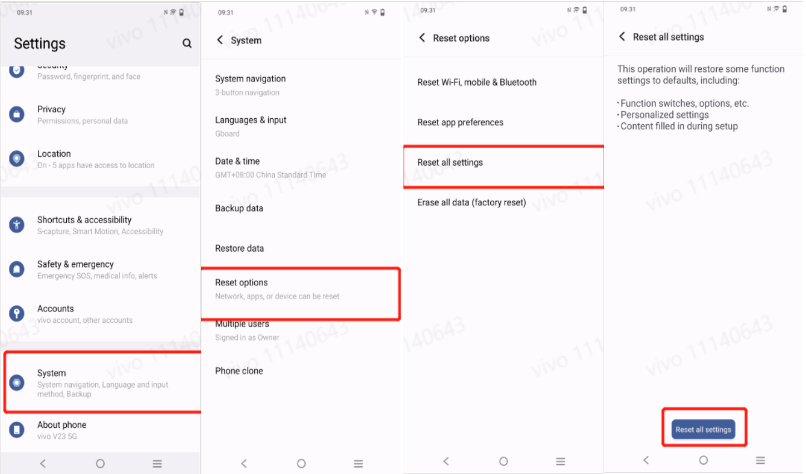
Erase all data(factory reset) will delete all data from the phone (except data in the SD card), including installed apps and contacts. This option can be used to recover the phone from a severe error when all other solutions have failed. Please use this option with caution. Note: Please back up important data in your phone before this operation.
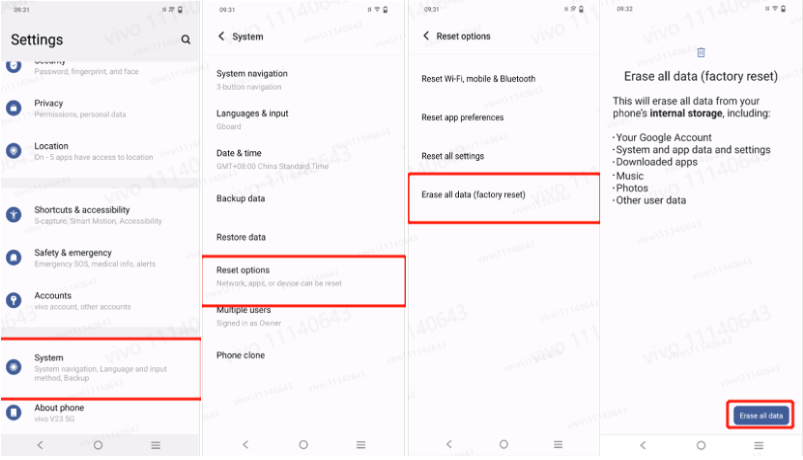
The actual UI, path and function may differ and may vary across different phone models and system versions. Please contact our customer service if needed.
Is this helpful?
Phone screen is cracked, how to export data?
Scenario 1: The screen is cracked, but you can still enter the Homescreen by entering the lock screen password.
Please refer to methods such as Phone Clone to export backup data.
Scenario 2: The screen is cracked, and you cannot enter the desktop by entering the lock screen password.
For this situation, please check if there is a 3.5mm headphone jack at the bottom or top of your phone. If there is no headphone jack, you can try to unlock the phone and backup data by connecting an OTG cable. If you do not have the necessary hardware devices (such as an OTG cable) or your phone has a 3.5mm headphone jack, it is recommended to bring your purchase voucher to the nearest customer service center for assistance.
How to use OTG cable to unlock (applicable when the screen is visible):
1. Prepare an OTG connection cable.
2. Connect the USB-C end of the OTG cable to the phone and the USB end to the mouse. If you can unlock the device normally by calling out the keyboard, you can use the mouse to operate the device and back up data after unlocking.

3. If unable to call out the phone keyboard, you need to connect an external keyboard through an OTG cable.
4. Keep the phone screen on by pressing the power button, then immediately enter the lock screen password on the external keyboard to unlock the phone.

5. Then disconnect the keyboard cable from the OTG and connect the mouse to the OTG. You can now use the mouse to operate the device and back up data.
6. You can refer to methods such as Phone Clone to export backup data.
Is this helpful?
Screen touch does not work, how to export data?
For this situation, please check if there is a 3.5mm headphone jack at the bottom or top of your phone. If there is no headphone jack, you can try to unlock the phone and backup data by connecting an OTG cable. If you do not have the necessary hardware devices (such as an OTG cable) or your phone has a 3.5mm headphone jack, it is recommended to bring your purchase voucher to the nearest customer service center for assistance.
How to use OTG cable to unlock (applicable when the screen is visible):
1. Prepare an OTG connection cable.
2. Connect the USB-C end of the OTG cable to the phone and the USB end to the mouse. If you can unlock the device normally by calling out the keyboard, you can use the mouse to operate the device and back up data after unlocking.

3. If unable to call out the phone keyboard, 3.you need to connect an external keyboard through an OTG cable.
4. Keep the phone screen on by pressing the power button, then immediately enter the lock screen password on the external keyboard to unlock the phone.
5. Then disconnect the keyboard cable from the OTG and connect the mouse to the OTG. You can now use the mouse to operate the device and back up data.
6. You can refer to methods such as Phone Clone to export backup data.
Is this helpful?