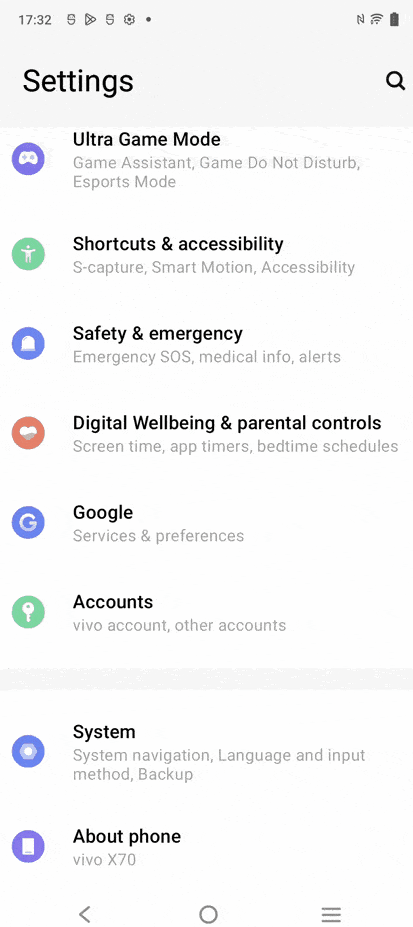What is the infrared ambient light sensor?
“Infrared sensor” is mainly used when an object approaches the sensor, and the mobile phone automatically performs a series of operations. For example, when the phone gets close to the face when you answer a call, the screen is automatically turned off; it is also used for remote unlock, etc., so it is also called “Proximity sensor”.
The “Ambient light sensor” is mainly used for the phone to automatically make a series of responses when the light changes, such as automatic adjustment of screen brightness.
You can enter Settings–About phone/System management—Customer service—Manual—Overview and Quick start –Introduction to phone exterior to check more information
Is this helpful?
How to turn on sensors on my phone?
Please be assured that the sensors are turned on by default on our phones.
Is this helpful?
How to calibrate the sensor?
The sensor of our mobile phone has been calibrated before leaving the factory. If the sensor of your mobile phone is abnormal, it is recommended that you bring your mobile phone to our service center for testing.
Is this helpful?
What should I do if the Infrared Light sensor is not smart?
Don’t worry, the following methods might help you:
1. Check if the Infrared(Light) sensor is blocked by other objects. If yes, wipe it clean, then try again;
2. If you are using a protective film, please check if it covers the Infrared sensor. If yes, remove it and try again;
3. Restart the phone and check again;
4. Go to Settings–System Update to update the phone to the latest version;
5. Reset all settings, don’t worry, your data will be kept:
For Funtouch OS_9: Settings–More Settings–Backup&Reset–Reset all settings;
For Funtouch OS_10: Settings–System management–Backup&Reset–Reset all settings;
For Funtouch OS_11: Settings–System–Reset options–Reset all settings;If the above measures are not effective, please approach our official service centers for further solutions.
Is this helpful?
What is the gyroscope?
The gyroscope is also called the angular velocity sensor, which can measure the rotation and deflection of the phone, so as to operate the phone accordingly. The gyroscope is applied in games, camera stabilization, navigation, etc. This feature is enabled by default for models with gyroscope.
Is this helpful?
Introduction to virtual gyroscope
The virtual gyroscope senses the changes in all directions of the phone through the combined functions of the software and other sensors. It can measure the rotation and deflection of the phone, so as to perform corresponding operations. It is mainly applied in games, camera stabilization, navigation, etc.
Is this helpful?