Can I delete all the files at the same time?
Please go to File Manager>Phone storage>find the files you want to delete>touch Edit on the top-right corner>touch All at the top-left corner>touch Delete to delete all files.
Warmly Tips: In order to make sure the system runs stably, some files cannot be deleted.
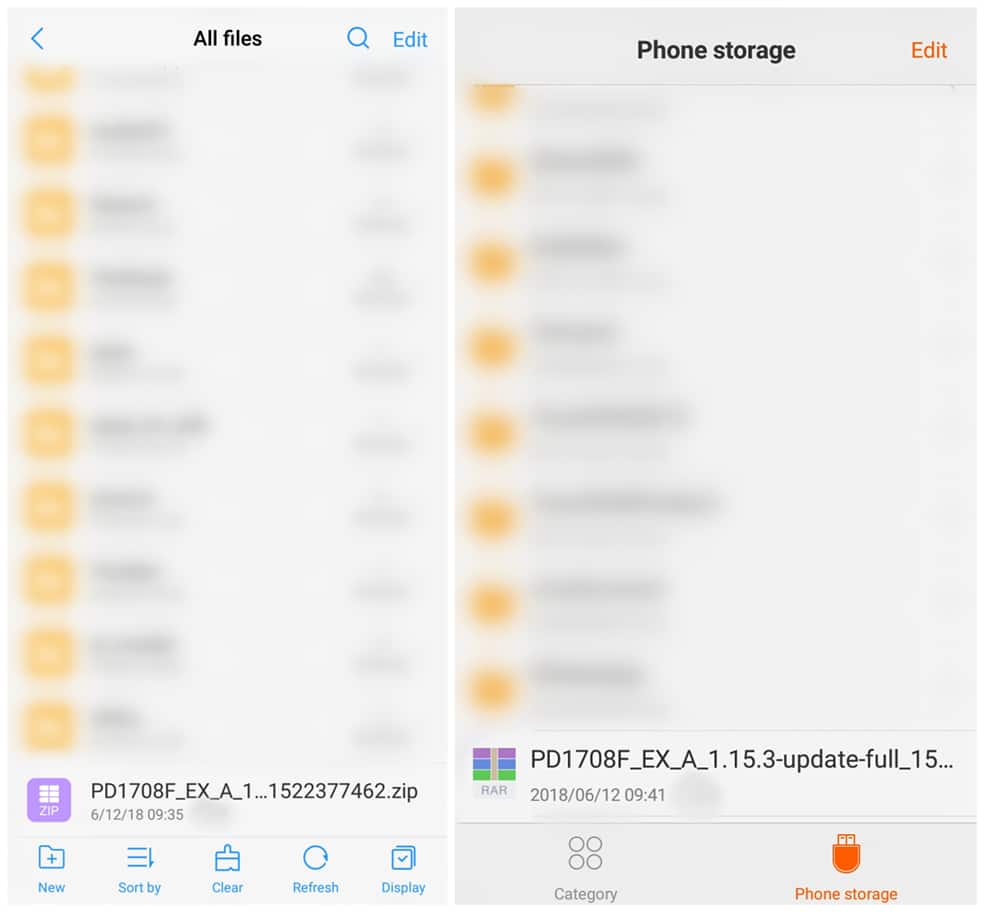
Can I find the files I delete?
Please don`t worry, follow these steps for a try:
1. Enter vivoCloud, Google drive or other cloud drive apps you frequently use to check if the files has been backed up;
2. If the files you delete are the pictures or screen recordings and the Funtouch OS of your phone is 4.0 or higher version, please go to Settings>Albums to check if Recently deleted is turned on. If yes, go to Albums>open Recently deleted to check if the files are available;
3. If the files are saved in SD card, you can Google some apps which might help recover the data from SD card.
Hope that helps.
What is root directory?
The root directory is basically the first thing you see when you open up a file explorer on your phone. In other words, do not put the file in a folder.
For Vivo phones, the files which you can find in All files or Phone storage interface of File Manager locate the root directory.
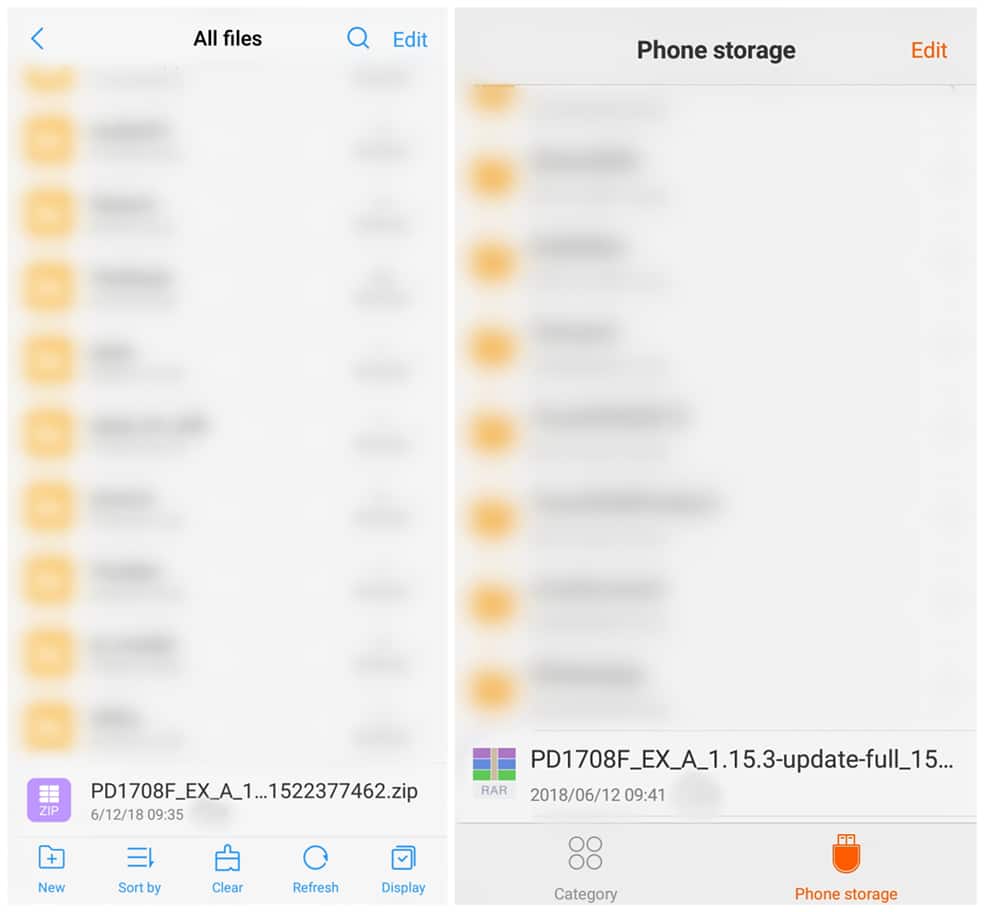
How to transfer a file to another folder?
Find the file in File Manager>long press it until Menu options pop up>select “Copy” or “Cut”>open another folder>touch Paste to paste the file in this folder.
How to check the system files?
In order to avoid the system files to be deleted by accident, we hide them and they cannot be seen. Hope for your understanding.
How to use Remote management?
Go to File Manager>(press Menu button on the left of Home button>)Remote management>Start service>enter the LAN in the “My Computer” address bar, then you can manage phone files remotely from a PC in the same LAN(Wi-Fi).
Warmly Tips: Make sure your phone and PC connect to the same Wi-Fi.
How to change the open method of the file?
You can go to File Manager>find the file>long press it until Menu options pop up>select More>Open with, then select the app you desire to open the file.
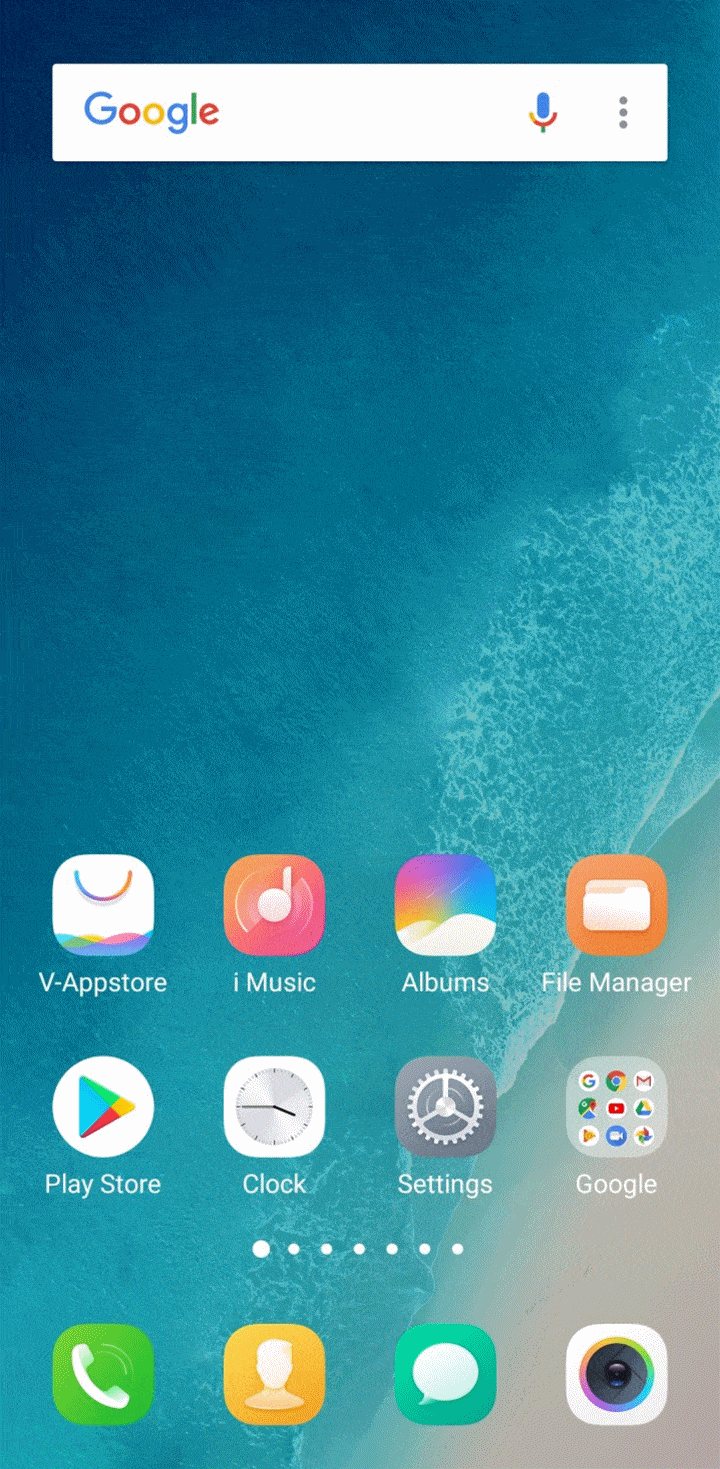
Where is the decrypted file stored?
For Funtouch OS 3.0 and higher version, you can choose the storage location of these files when you decrypt them.
For Funtouch OS 2.6 and lower version, the decrypted file is stored where it was before.
Warmly Tips: If you forget the previous storage location of the file, you can head to File Manager, then search the file by entering its name on the search bar.
How can I delete the hidden files on the phone?
The hidden files cannot be seen in File Manager. However, you can download & install ES File Explorer File Manager, then enter it>touch Menu button at the upper left corner>find Show hidden files and turn it on. Then you can find the hidden files in this app. Some system and app files are important. If you know little about them, we suggest you not to operate them.
How to modify the format of the files?
You can modify the format of files in File Manager. Enter File Manager>find the file you want to modify>press and hold it until Menu options pop out>select More>Rename(For Funtouch OS 2.6 and lower version, select Modify extension), then you can modify its format.
Warmly Tips: Some files might be damaged after the format is modified. We recommend you copy the file before performing this operation if you are not sure.
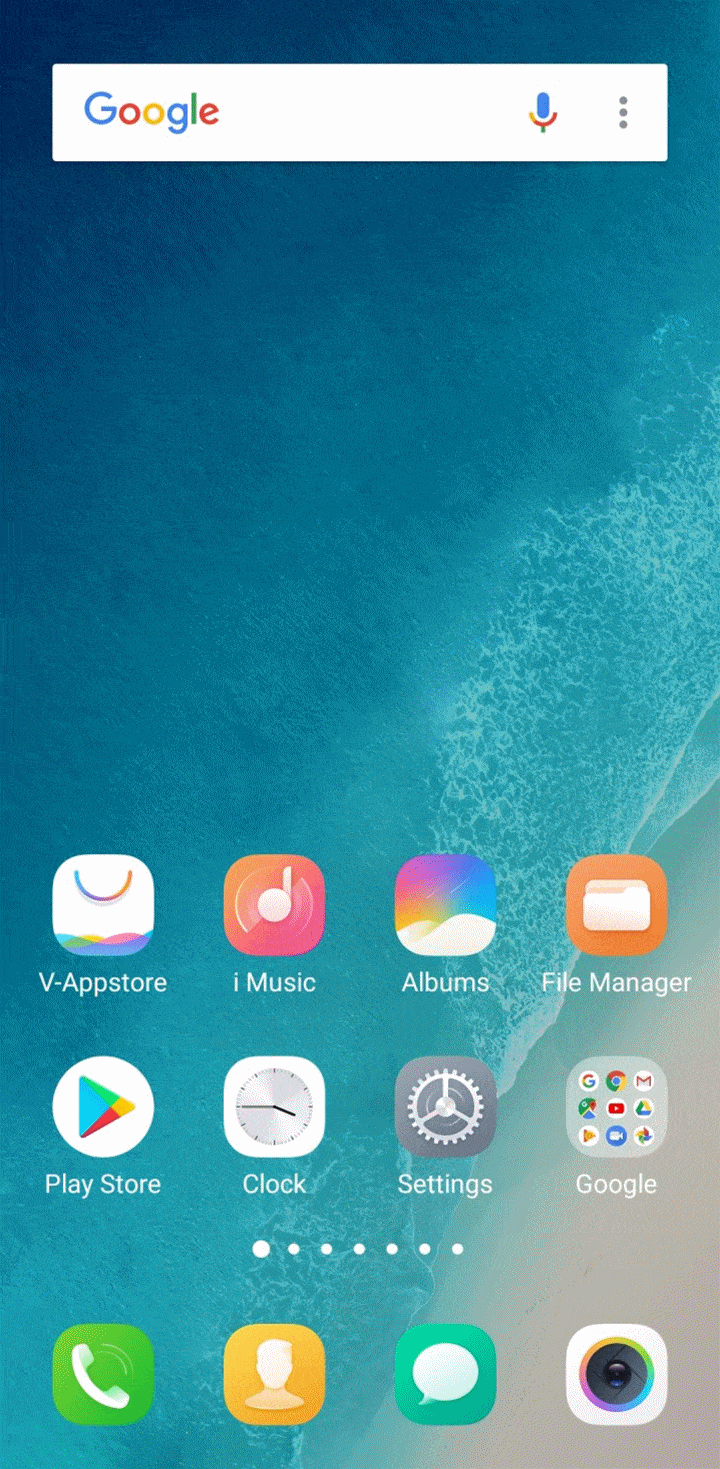
How to compress and decompress files?
Compress: Find the file in File Manager>long press it until Menu options pop up>touch More>select Compress to compress it.
Decompress: Find the file in File Manager, click it to decompress the file directly.
Warmly Tips: Currently, our phones can only decompress Zip file and compress the files to Zips. If you want to decompress other files or compress the files to other formats, you can install the third-party Compress apps to achieve it.