Can the control center be disabled on the lock screen?
You can go to Settings > Lock screen & Wallpaper > Lock screen settings > Disable “Open Control centre from the lock screen”.
After this function is turned off, the Control Center cannot be called up by pulling down the status bar on the lock screen when there is a password, fingerprint or face lock.
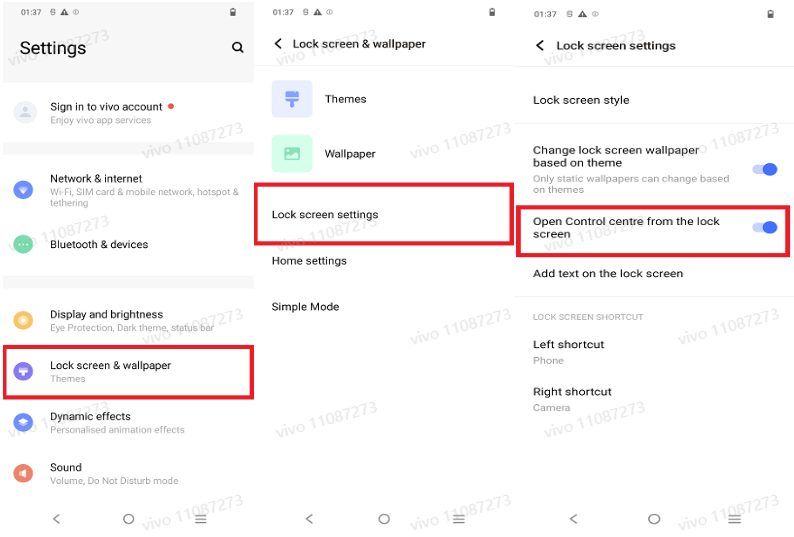
Is this helpful?
How to use
You can go to Settings > Lock Screen & Wallpaper > Lock Screen Settings > to enable or disable the ” Open Control centre from the lock screen ” feature.
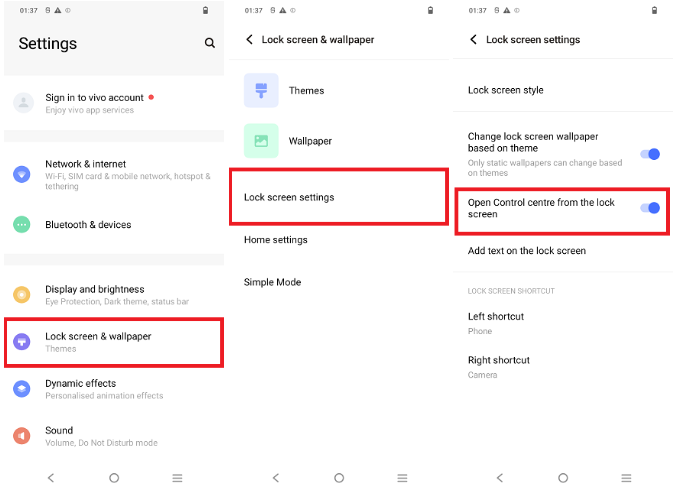
You can also search for “Control Centre” directly in the settings, select ” Open Control centre from the lock screen ” and make relevant settings.
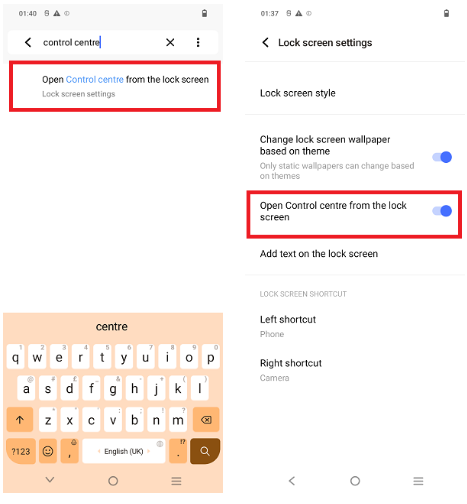
Note: After this function is turned off, when there is a password, fingerprint or face lock, you cannot pull down the status bar on the lock screen to call up the control center.
Is this helpful?
Where can I find the Lockscreen Poster?
For Funtouch OS 4.0 and higher version: You can go to Settings–Lock screen, home screen, and wallpaper/Lock screen&wallpaper–Lockscreen Poster/Lock screen wallpaper–Wallpapers being used to find them. For Funtouch OS 11.0 and higher version, you can enter Settings–Lock screen & wallpaper–Lock screen settings– Lockscreen Poster–Wallpapers being used to find them.
Note:Funtouch OS 11.0 and above models do not support Lockscreen poster in some areas.
Is this helpful?
Can I add personalized text to the lock screen?
Some vivo Phones support custom lock screen text. Go to Settings — Lock screen & wallpaper — Lock screen settings, and tap Add text on lock screen to add text to display on the lock screen.
Note: The lock screen text cannot exceed 56 characters. The text will scroll on the lock screen when it is too long to display all at once.
Is this helpful?
What is lock screen poster?
After using the lock screen poster, the lock screen wallpaper will be changed automatically. You can enter the Settings–Home screen, lock screen and wallpaper / Lock screen & wallpaper–(Lock screen settings)–Lock screen poster/Lock screen wallpaper
Note:Funtouch OS 11.0 and above models do not support Lockscreen poster in some areas.
Is this helpful?
How to add photo in lock screen poster?
Enter Settings–Home screen, lock screen and wallpaper / Lock screen & wallpaper–Lock screen settings–Lock screen poster/Lock screen wallpaper– Wallpapers being used, you can click “update” in the upper right corner to update the online wallpaper; you can also “Add local wallpapers” to add the local picture to the lock screen poster.
Note:Funtouch OS 11.0 and above models do not support Lockscreen poster in some areas.
Is this helpful?
How to set local pictures as Wallpaper?
Go to Setting–Home screen,lockscreen and wallpaper/Lock screen & wallpaper–Wallpaper–Local Images–, then you can set the local pictures as wallpapers.
Is this helpful?
How to set Live wallpaper?
Go to Home screen,lockscreen and wallpaper/Lock screen & wallpaper–Wallpaper to set live wallpaper.
Note: Some models do not support live wallpaper.
Is this helpful?
How to make wallpaper go with the screen scrolling?
Select a picture whose width is larger than its length. Set it as the Desktop wallpaper. Select horizontal icon in the edit interface, then have a try.
Is this helpful?
What are the dimensions of the wallpaper?
The dimensions of wallpaper are the same as the dimensions of a full screen phone. You can go to Camera–Set Full screen photographing ratio–Take a picture–Find the picture in the album–Tap “i” in the upper right corner to check for details, and the displayed dimensions are the wallpaper dimensions.
Is this helpful?
Can I use a third-party lockscreen app?
You can use the lockscreen style provided by Themes, or use a third-party lockscreen app. However, some third-party lockscreen app might not match the phone system and result in lockscreen exception, such as not showing lockscreen notifications. To avoid troubles, we recommend that you use the system’s lockscreen style.
Is this helpful?
How to enable Rotate wallpapers?
Wallpaper slideshow function is contained in Lockscreen Poster. To enable Rotate wallpapers, go to Settings–Home screen, lock screen and wallpaper/Lock screen and wallpaper–(Lock screen settings)–Lockscreen Poster, and turn on the switch of Rotate wallpapers. After that, the lockscreen always shows a new wallpaper when the screen lights up.
Is this helpful?
How do I add a Lockscreen Poster wallpaper to "My favorites"?
On the lockscreen lighting interface, slide the screen from right to left/press the screen and slide down–Tap the heart icon in the lower right corner (for some models, you need to press and slide down the screen) and you can add the wallpaper to “My favorites”. This wallpaper will not be replaced at the next update.
Note: Currently, only some models support this function.
Is this helpful?
Why can't Lockscreen Poster update the wallpaper automatically?
If the Lockscreen Poster style has been updated but the wallpaper still cannot be switched automatically, the following methods might help:
1. You can go to Settings–Home screen, lock screen and wallpaper/Lock screen and wallpaper–(Lock screen settings)–Lockscreen Poster–Enable lock screen poster, and check whether Lockscreen Poster is turned on.
Note: Some models do not provide the Lockscreen Poster function.
2. If the wallpaper still cannot be automatically updated after “Lockscreen Poster” is enabled, the Lockscreen Poster has likely been locked; you can go to Settings–Home screen, lock screen and wallpaper/Lock screen and wallpaper– (Lock screen settings)–Lockscreen Poster, and turn on Rotate wallpapers.
3. If the wallpaper still cannot be updated automatically, the Lockscreen Poster has likely been deleted. Go to Settings–Home screen, lock screen and wallpaper/Lock screen and wallpaper– Lock screen settings–Lockscreen Poster–enable “Auto-update wallpapers using mobile data” and see if this problem is solved.
Is this helpful?
How do I share the pictures in the Lockscreen Poster Mode?
The following methods can be used to share Lockscreen Poster pictures:
1. Slide left/right on the lockscreen–Tap “…” in the lower right corner/upper right corner–Tap “Share” and select the sharing method–Unlock the screen, and you can share your Lockscreen Poster wallpaper with a friend.
2. Slide left/right on the lockscreen–Tap “…” in the lower right corner/upper right corner–“Settings”–(Unlock the Screen)–Wallpapers being used–Tap the wallpaper you want to share–Share–select the sharing method and send it to a friend.
Is this helpful?