Why can my phone be unlocked through Face Access when I wearing a mask?
Don’t worry, it’s not an issue. When Face Access is on, front camera will gather your facial information, then system will compare the gathered information with the registered face. If the matching rate reaches the specific value, phone will be unlocked automatically. When we wearing a mask, some of the facial information will still be gathered. If you still worry about security, we recommend you unlock the phone through fingerprints or lock screen password.
How to re-record my Face information?
Please go to Settings>Fingerprint, face and password(Face and password)>Face>enter the password, and choose Clear facial data.Then click Add a face to re-record the face information.
Can I use Face Access to unlock my phone at night or in low brightness?
Our some phones such as X21, V11(V11 Pro) are equipped with an infrared module. In low brightness or at night. The phone can catch the infrared face information to unlock itself.
For other phones without the infrared module, in areas with dim lighting, the success rate of Face Access will be reduced. You can turn on Screen Fill Light in Settings>Fingerprint, face and password(Face and password)>Face to improve the success rate.
Which Vivo phones support Infrared Face Access?
Our some phones such as X21, V11(V11 Pro) support Infrared Face Access. For details, you can visit our official website or contact us directly.
Why can I not use Face Access to unlock my phone when the screen is off?
Please don`t worry, it is normal. As the phone cannot detect the face information when the screen is off, Face Access cannot work.
How to use Face Access to unlock my phone without pressing Power button?
Please go to Settings>Smart motion>Smart turn on /off screen>turn on Raise to wake or Double click to light. Then you can use Raise to wake or Double click to light to turn on the screen, and then use Face Access to unlock your phone.
Warmly Tips: Some phones do not support Double click to light.
How to turn on "Fingerprint and Face Unlock"?
First of all, go to Settings>Fingerprints, face and password to record your fingerprint and face information. Then you can turn on Fingerprint and Face Unlock in the Fingerprints, face and password interface.
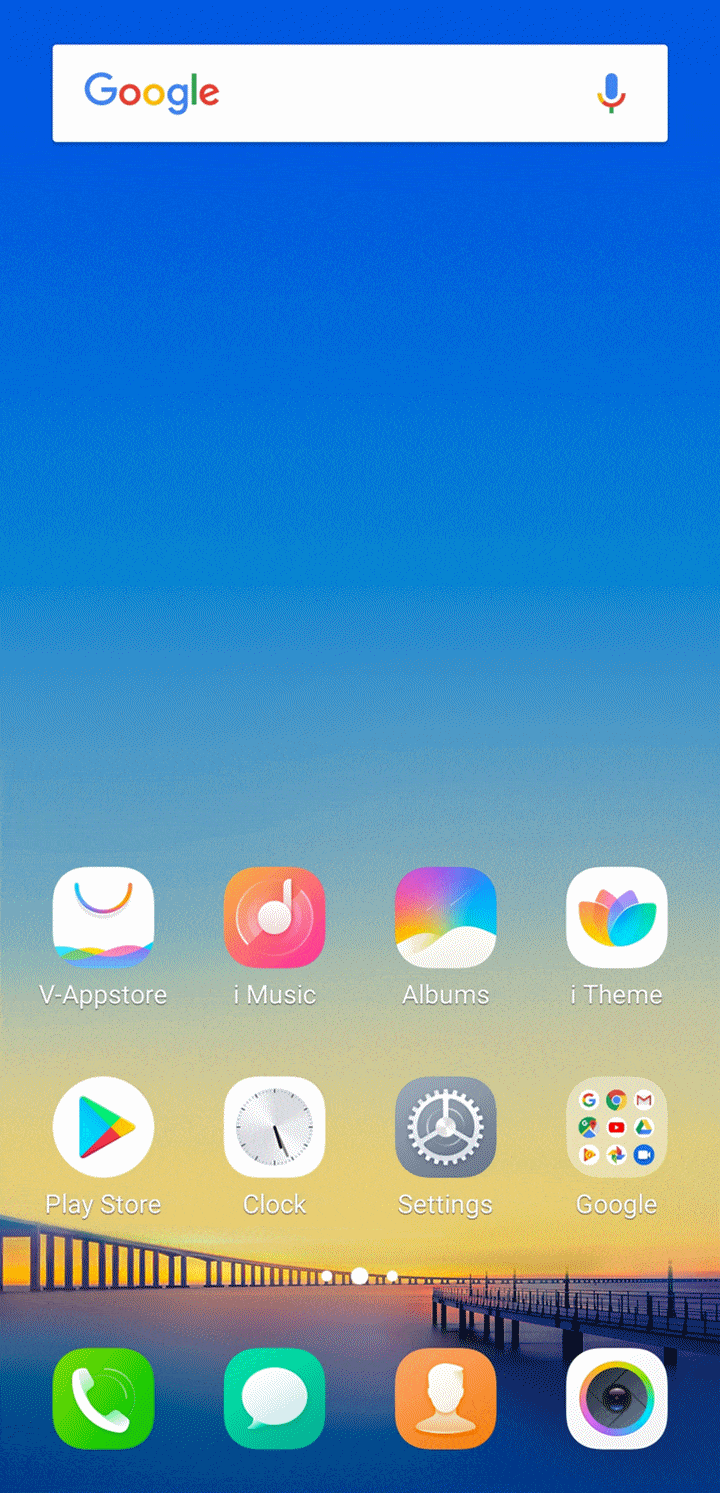
Can others unlock my phone by using Face Access?
Currently, Face Access on our phones applies to AI technology. The complex AI algorithm is used to obtain and match the facial dynamic information, which greatly improves the security of Face Access. You can use it with confidence.
Warmly Tips: If your phone can be unlocked by someone else without registering his or her face information, please feel free to contact us.

Why can I not use Face Access when the battery capacity is under 10%?
Please don`t worry, it is normal. In order to prolong the usage, when the battery capacity is low(10%), Face Access will be disabled to save power. You can use your phone with confidence.
How to use Facial recognition?
1. Go to Settings>Fingerprint, face and password(Face and password)>Face, set the lock screen password firstly;
2. Go to Settings>Fingerprint, face and password(Face and password)>Face, enter the unlock password, then select Add a face, enter the operating instructions interface;
Note: We recommend you read carefully through the instructions.
3. Enter face entry process to Register. Several pictures will be taken. After that, return to face setup interface.
Notes for Register process:
1. The face must be front-facing in the preview box and the mobile phone remains parallel during the register process;
2. Ensure that you do not lower, rise up, or turn your head during register;
3. Indoor environment is preferred during register;
4. Make sure there is no stain on the front camera.
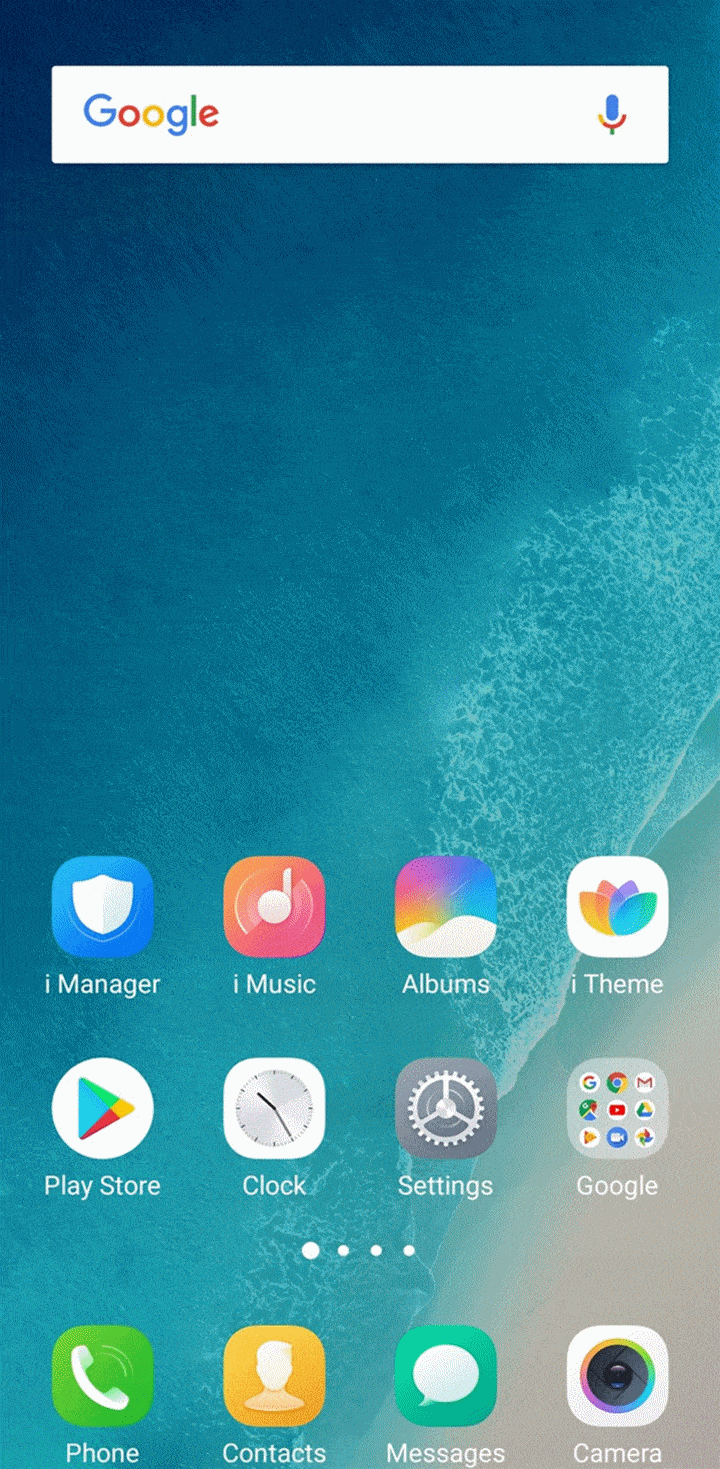
How many faces can I add on my phone?
Currently, only one face can be added on Vivo phone in total.
What is Infrared Face Access?
In low brightness or at night, the phone with an infrared module can catch the infrared face information to unlock itself.
Can I unlock my phone with Face Access through the picture?
Please be assured our phones can judge whether it is a human or a picture through the dynamic information on your face the camera catches. If you still worry about it, we recommend you use Fingerprint and password to lock and unlock your phone.
What should I do if Face Access does not work sometimes?
Please don`t worry, here are some helpful methods for you:
1. Make sure the front camera is clean and the light is sufficient when using Face Access(Some phones are equipped with an infrared module and can catch the infrared face information to unlock themselves);
2. Try to make sure your face remains parallel with the mobile phone when using Face Access;
3. In order to prolong the usage, when the battery capacity is low(10%), Face Access will be disabled to save power. Please check if the current power is low, if yes, charge your phone, then check again;
4. Delete the existing face, then add a new face again;
5. Go to Settings>Fingerprint, face and password(Face and password)>Face to turn on Screen Fill Light and Quick recognition;
6. Upgradeyour phone to the latest version;
7. Restore(Reset) all settings. Don`t worry, no data or media will be deleted.
Why are there colored stripes around the screen every time I unlock my phone?
Please don`t worry, it is a new design for your phone. While using Face Access, it will appear, making this process shining. Hope you love this feature.
How to improve the success rate of Face Access in low brightness?
Please go to Settings>Fingerprint, face and password(Face and password)>Face, turn on Screen Fill Light. Then the screen brightness will be increased during lock screen recognition when the ambient light is weak.
Can I turn off Face Access Animation Effect?
We are sorry it cannot be turned off currently. If you hope it can be disabled, please give us a feedback.
Why does my phone still stay on lock screen interface after unlocking through Face Access?
Once Stay on lock screen after unlocking is enabled, phone will stay on lock screen interface after unlocking the phone through Face Access. If you want to enter Home Screen after unlocking the phone, you can disable “Stay on lock screen after unlocking” in Settings>Fingerprint, face and password>Face(For some models, that function can be found in Settings>Security>Face).