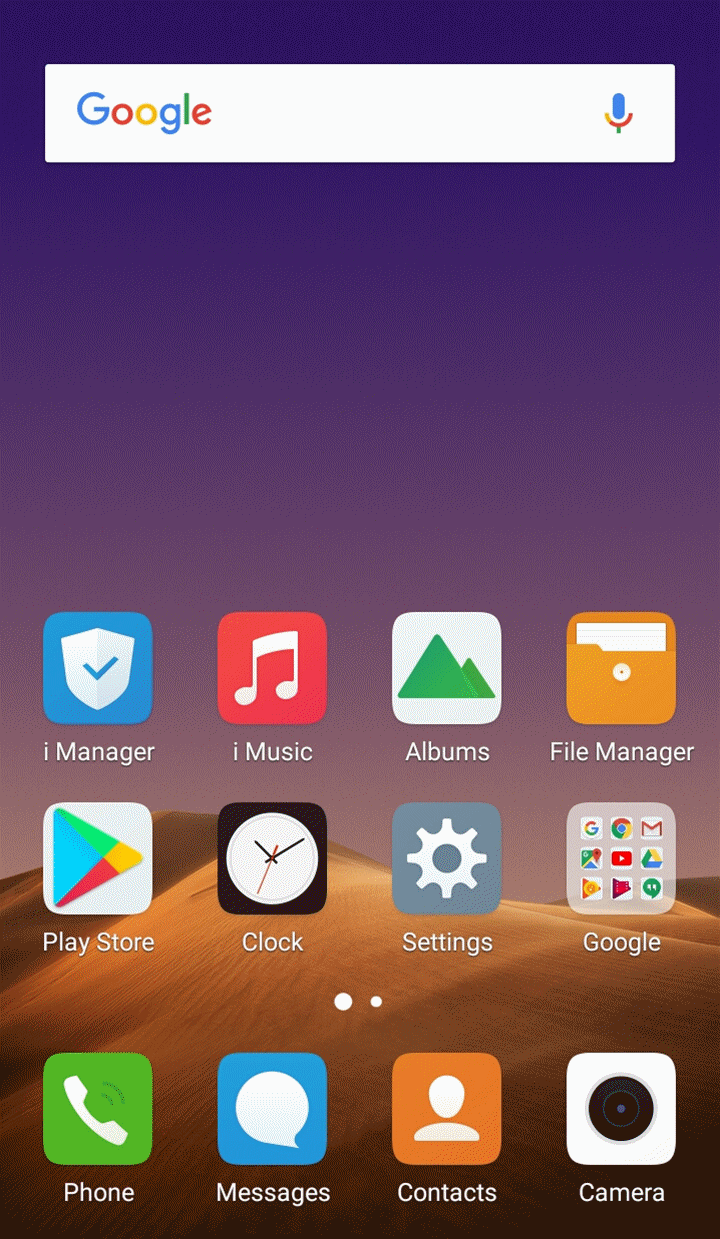How to add a frame for a photo?
Go to the edit interface of the picture in Albums, then you can find Borders at the bottom. Touch it to select beautiful frames for your picture.
Warmly Tips: Some phones do not support it. But don`t be upset, you can download & install the third-party apps such as Photo Frame to achieve it.
Can I find the photos I deleted by accident?
If Funtouch OS of your phone is 4.0 or higher version, please go to Settings>Albums to check if Recently deleted is turned on. If yes, go to Albums>open Recently deleted to check if the files you delete are available.
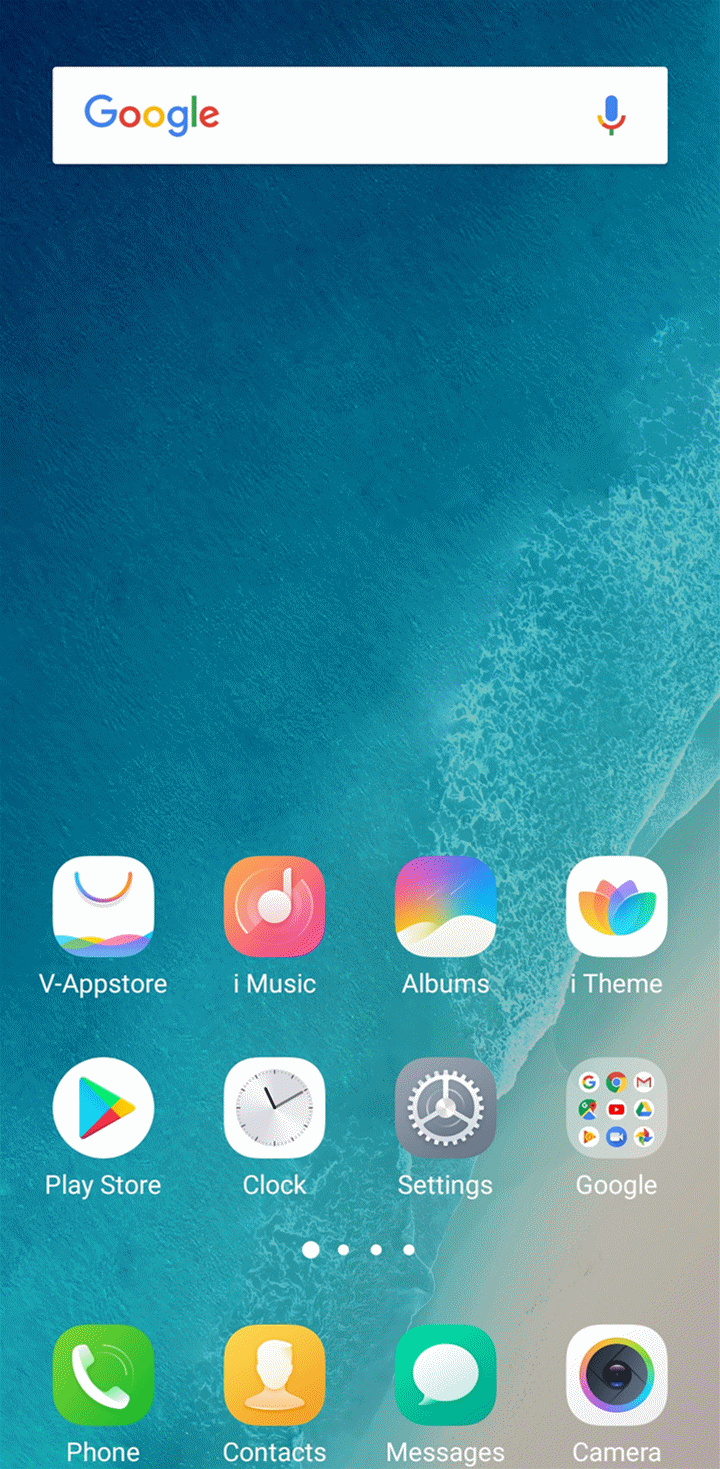
For Funtouch OS 3.2 and lower version, please enter Google drive or other cloud drive apps you frequently use to check if the files has been backed up.
If the files are saved in SD card, you can Google some apps which might help recover the data from SD card.
Hope that helps.
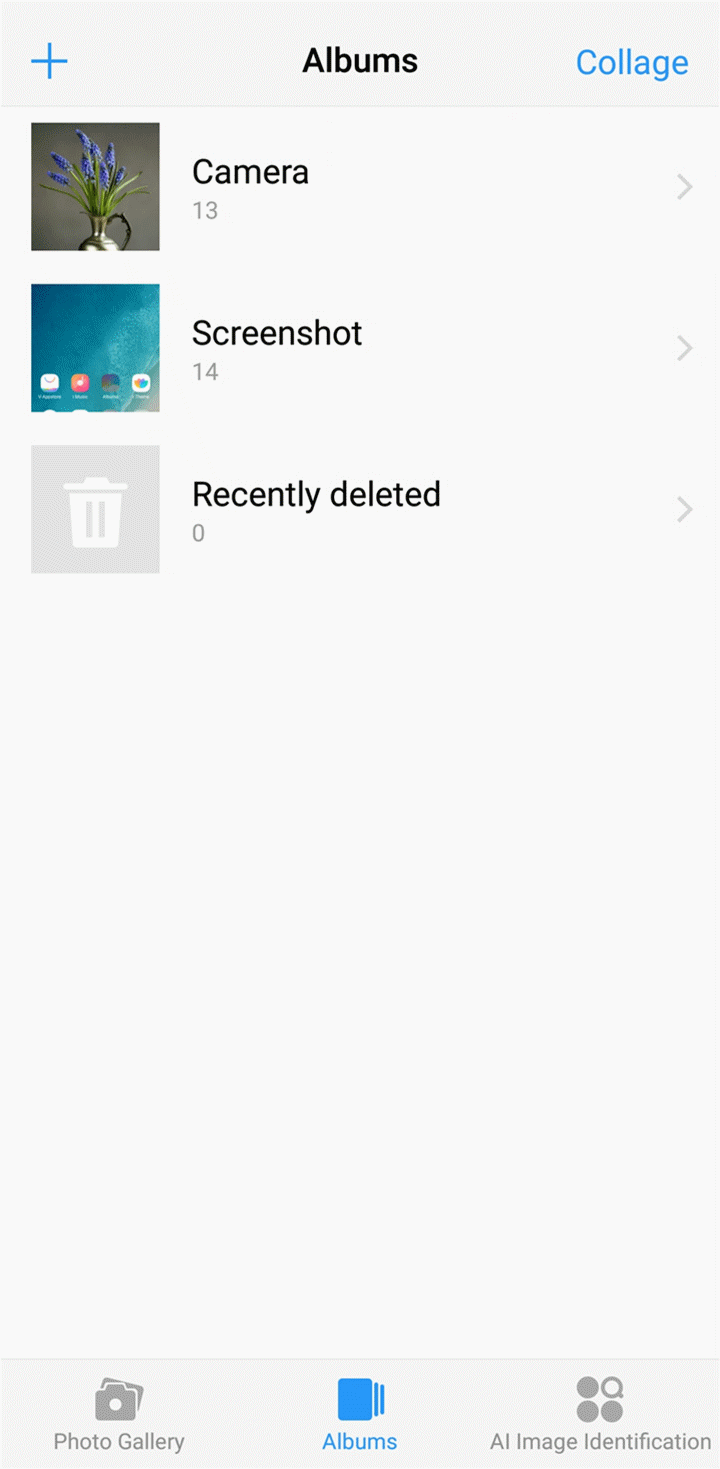
How can I crop pictures on my phone?
For Funtouch OS 3.0 and higher version: Go to Albums>choose the photos you want to edit>Edit>Clip +Rotate, then you can crop it.
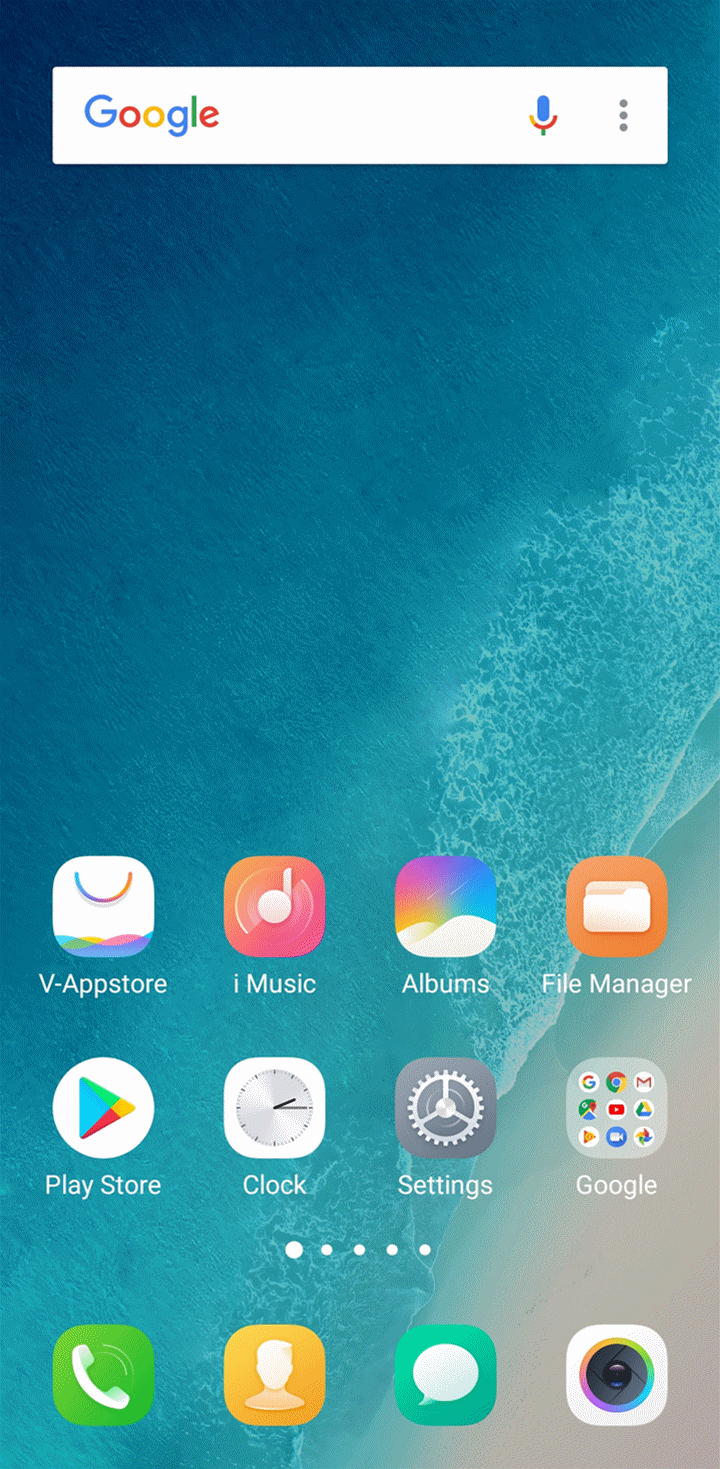
For Funtouch OS 2.6 and lower version: Go to Albums> choose the photos you want to edit>click the 3 dots icon on the top left corner>Crop picture, then you can crop it.
on the top left corner>Crop picture, then you can crop it.
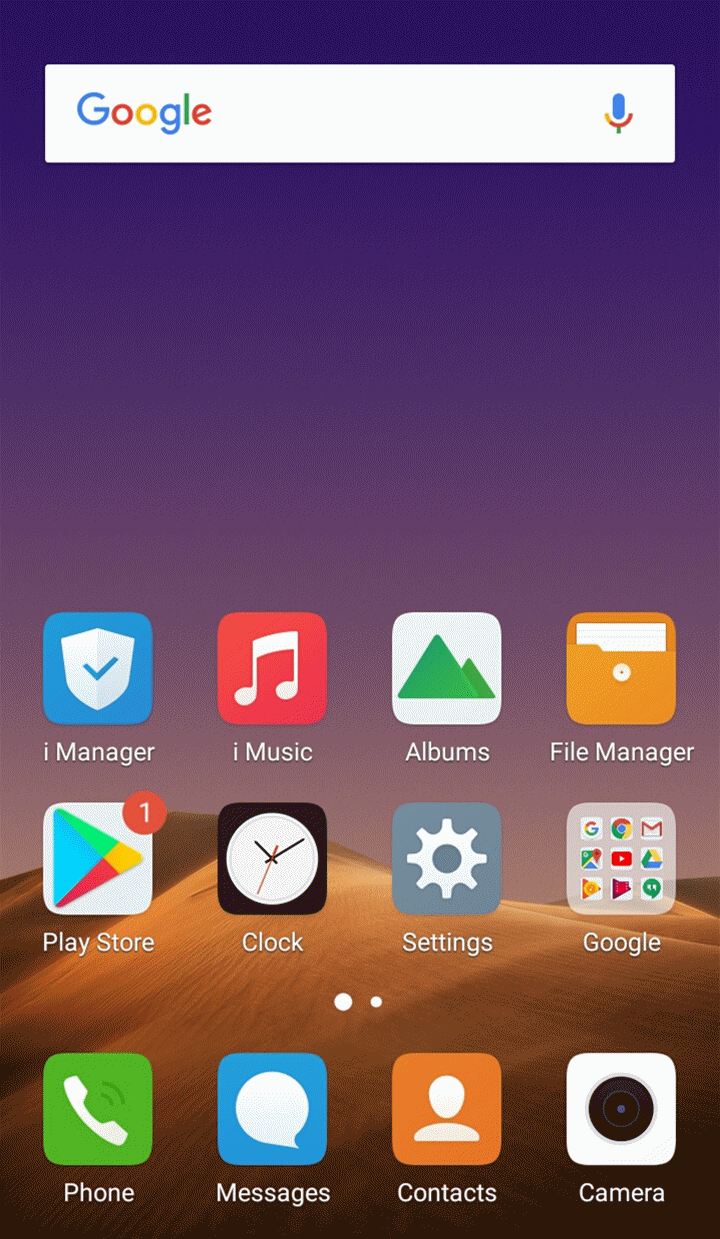
How to collage pictures?
Go to Albums>(click the 3 dots icon )>Collage, then you can collage the pictures.
)>Collage, then you can collage the pictures.
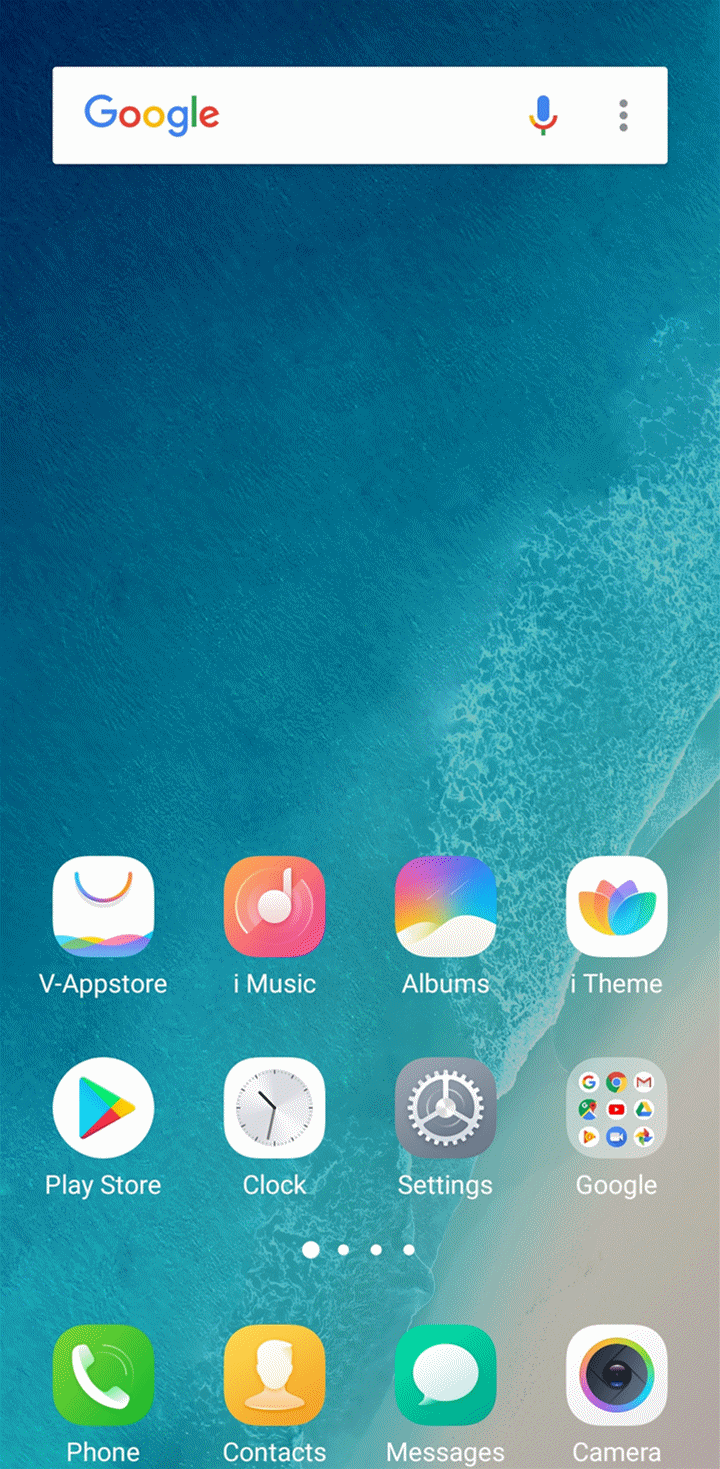
Some phones don’t have the collage function. You can download the third-party apps such as Meitu to achieve it.
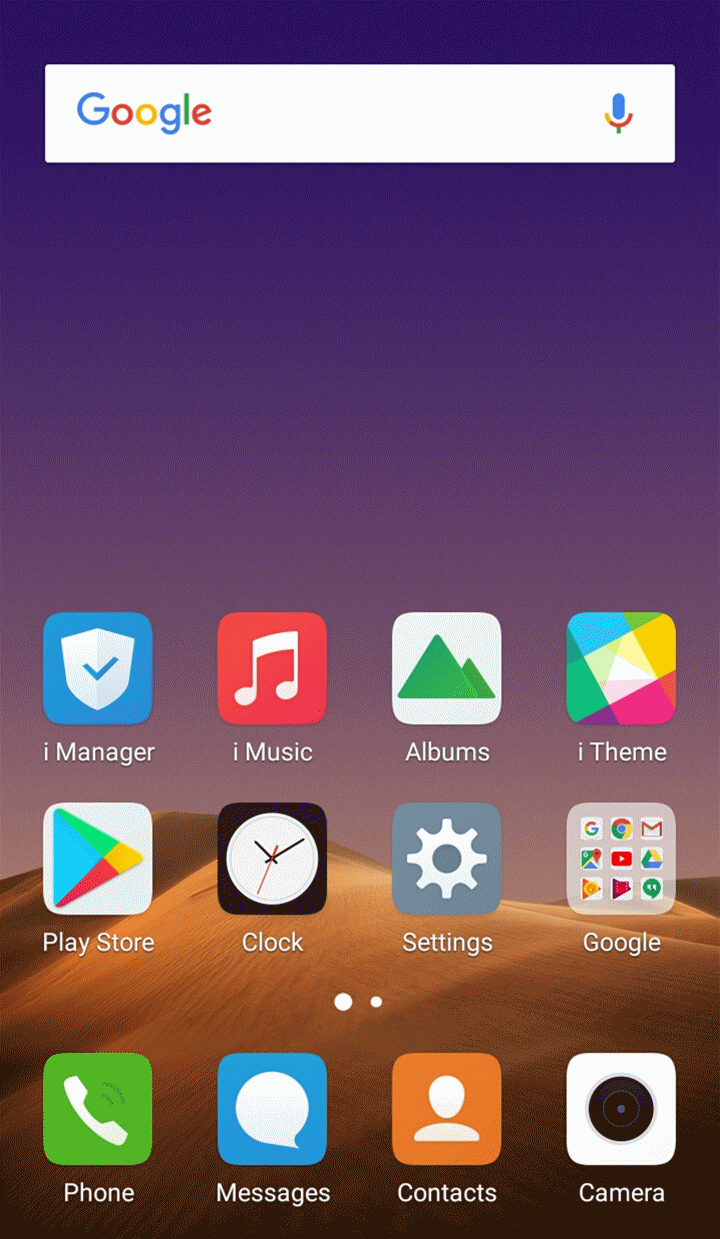
How to use Smart Framing?
It is like your personal smart photo editor. Whether your picture is about people, food or landscape, it can always make the subject stand out, the colors more vibrant and the picture brighter.
Enter the edit interface of the picture in Albums, then click Smart framing in the bottom. It can smartly detect your photo subject, then reframe and add editing touches automatically. There`s also a range of optimized solutions for you to choose from.
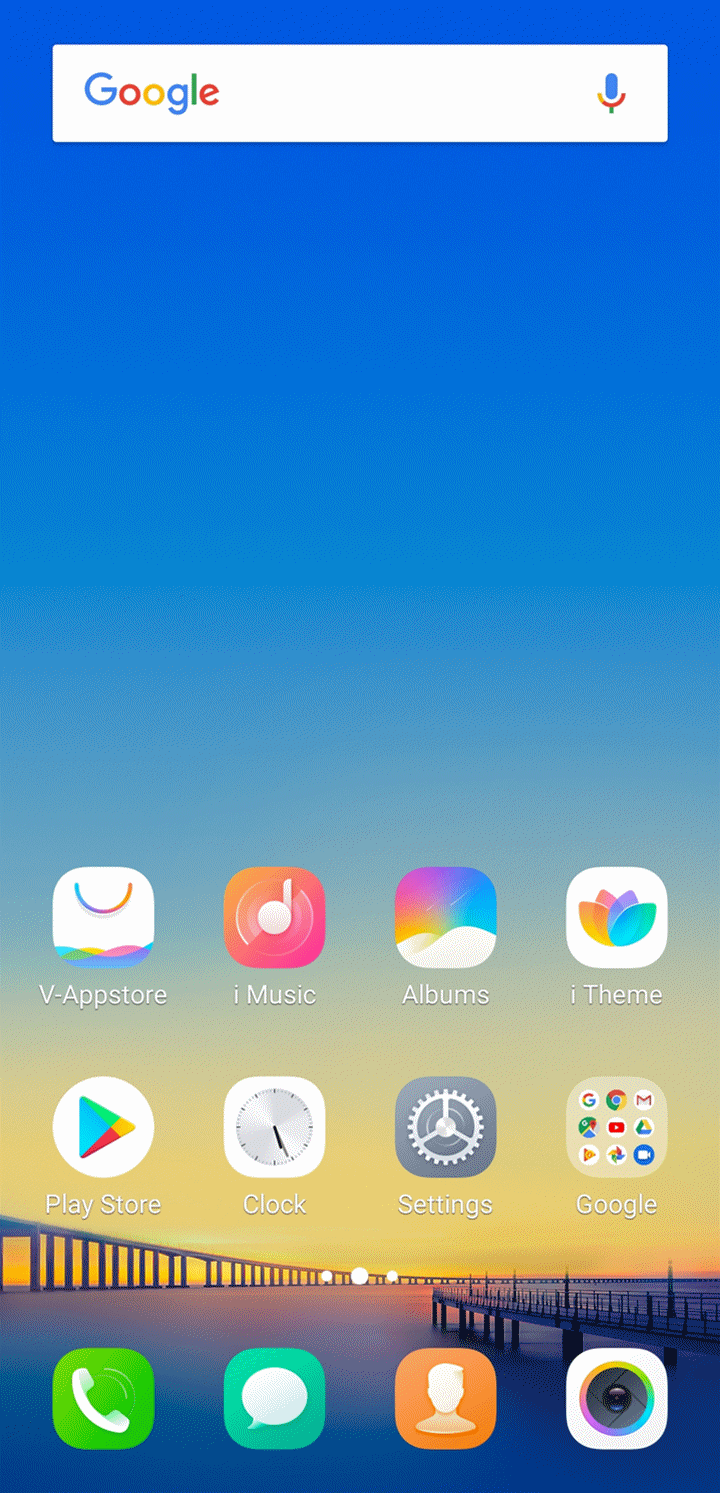
Warmly Tips: Some phones such as V15 Pro & V15 support Smart Framing.
How to create a new Album?
For Funtouch OS 3.0 and higher version:
Open Albums, then you can click the “+” icon at the upper right corner in the interface of All albums to create a new album.
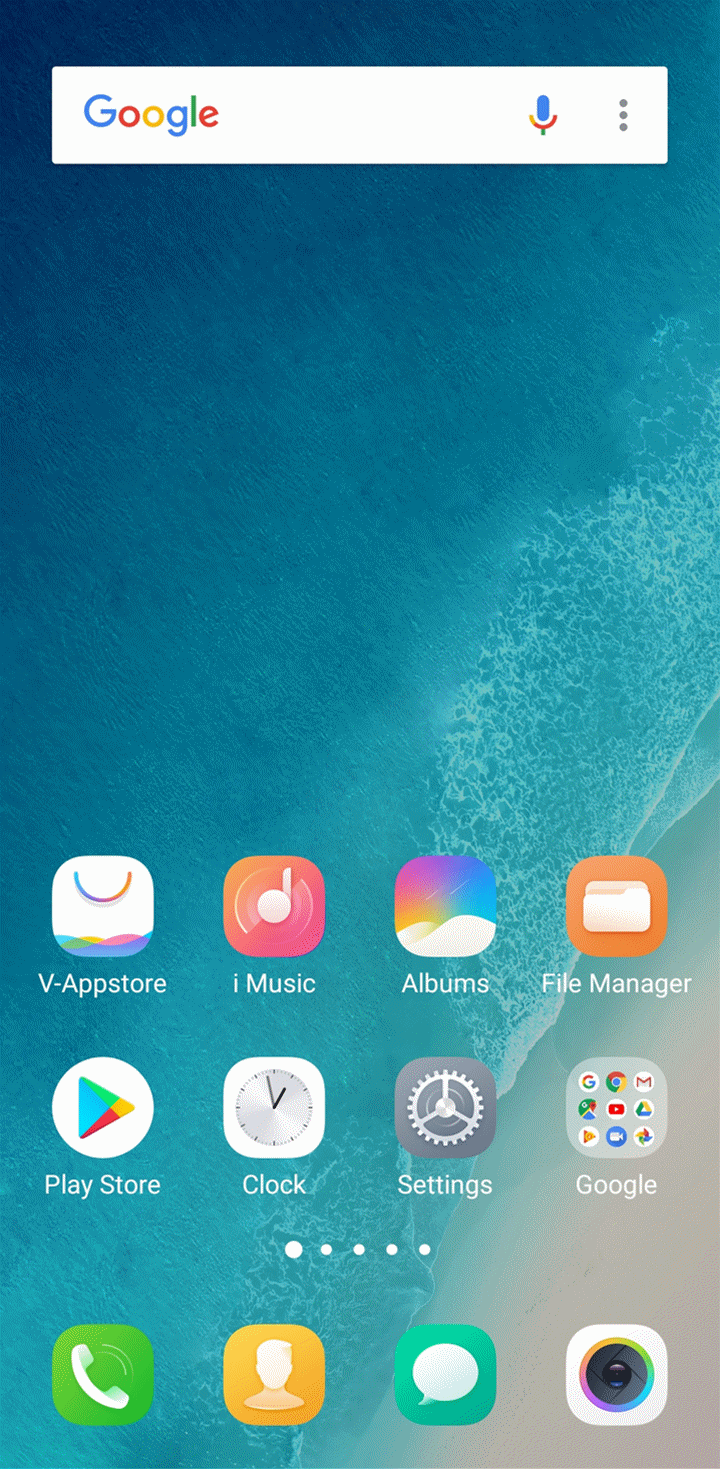
For Funtouch OS 2.6 and lower version:
1. Enter File Manager>Phone storage>DCIM;
2. Press Menu key on the left of Home button;
3. Select New folder, set a name for it;
4. Copy and Paste a photo in this folder, then a new album will appear in Albums.
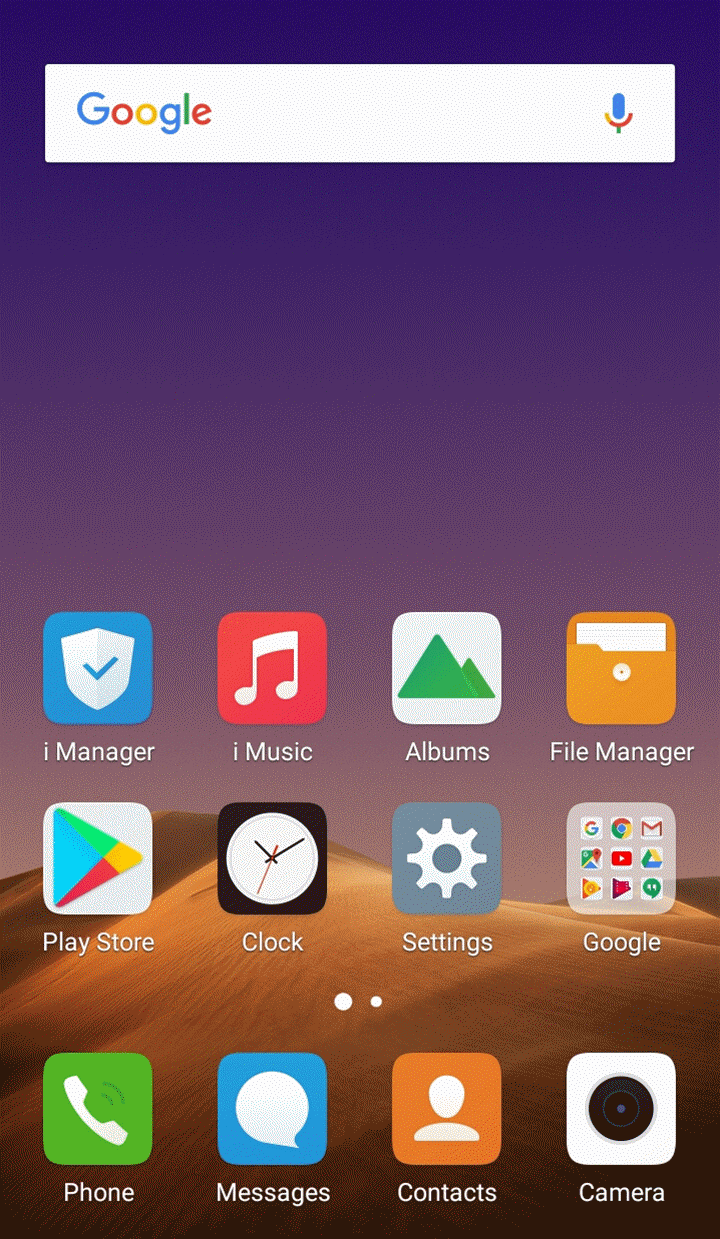
Which features about Picture Editor are there on Vivo phone?
Vivo supports support picture editor feature. Go to Albums>touch one picture>Edit to enter picture editor interface, there you can Crop & Rotate pictures, add Filter, Stickers, Borders, Mosaic, Text, Doodle, Blur and adjust Exposure, Brightness, Contrast, Sharpness, Saturation, Color temperature, Dark contrast.
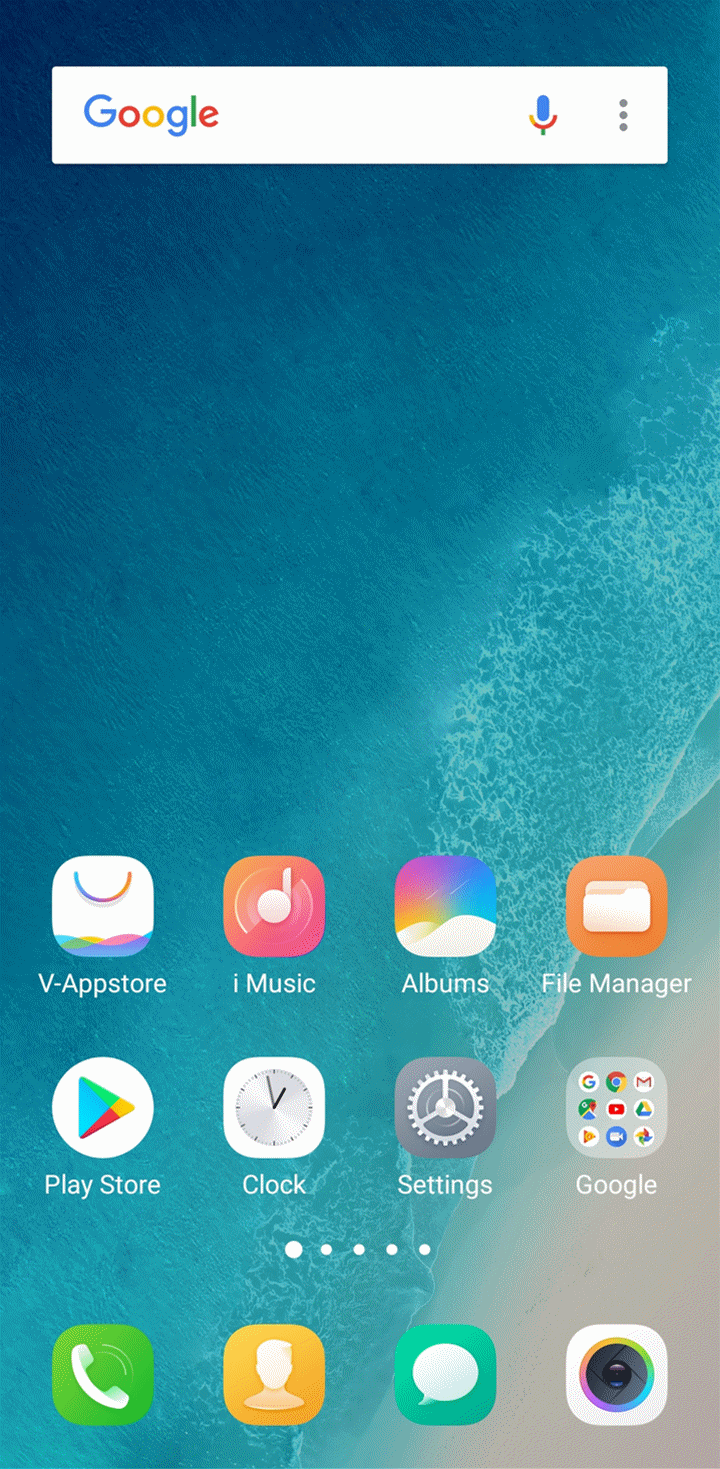
For Funtouch OS 2.6 and lower version, you can enter Albums>touch one picture>click the 3 dots icon at the upper right corner to crop, rotate, rename the picture.
at the upper right corner to crop, rotate, rename the picture.
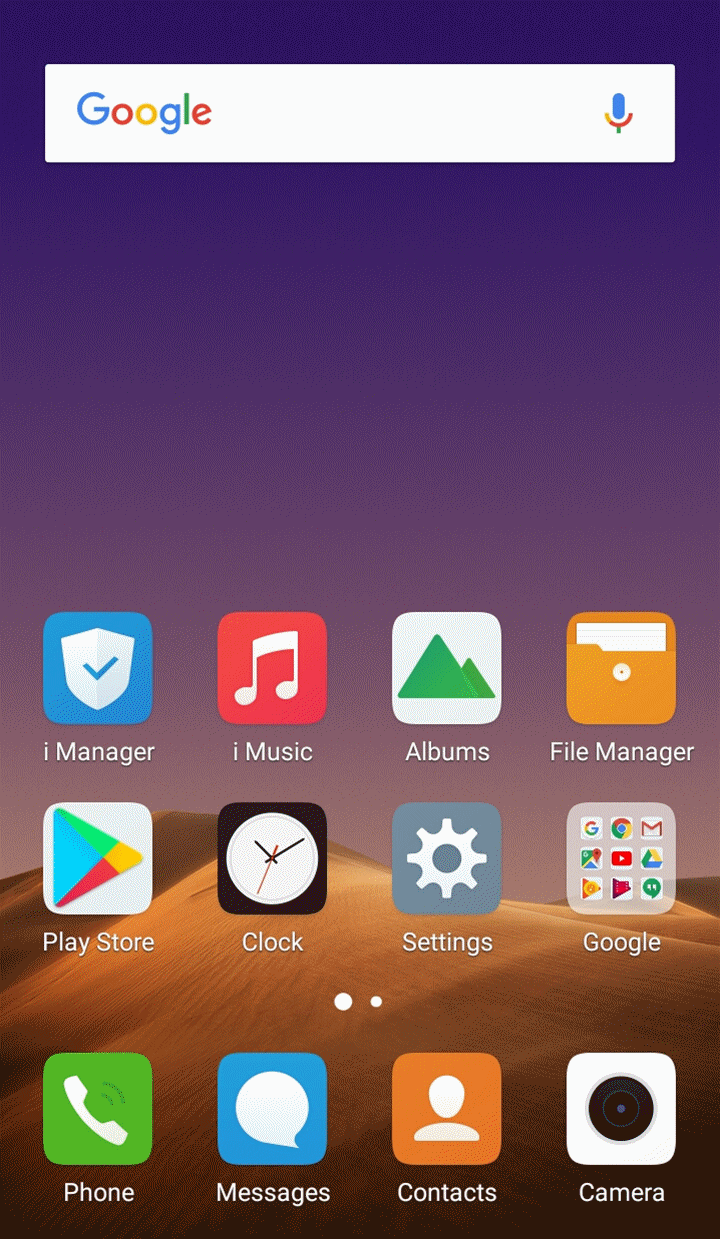
How to create a Memory in Albums?
The Memory is created automatically and our phones do not support to create a Memory manully currently. A memory will be created when the conditions below are met:
1. The phone is connected to the Internet;
2. More than 15 photos are taken at the same or different locations and they are taken more than one day ago;
3. It takes about a week to create a Memory.
Warmly Tips:
1. Clear the data of Albums: After clearing the data of Albums, re-enter Albums>AI Iamage Identification. When the above conditions are met, the Memory will be created again. If there is no, check again after one week;
2. The photo in Memory is deleted: If the photo in Memory is deleted, the Memory will also be deleted and cannot be recovered;
3. Memory is deleted: If the Memory is deleted, it cannot be recovered.
How can I sort the pictures?
For some phones such as V11 Pro, V11, you can go to Albums, then touch the bottom AI Image Identification(Intelligent classification). You will see the pictures are sorted automatically.
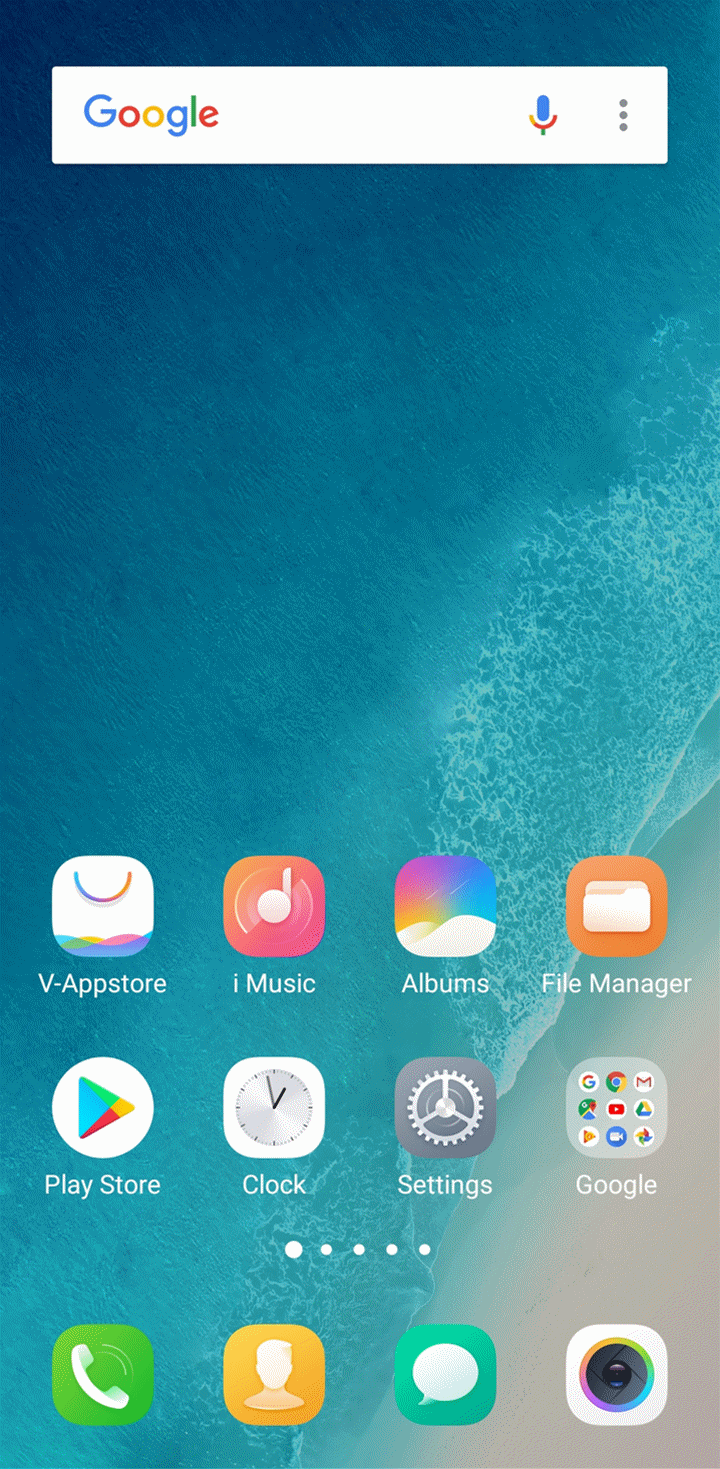
For other phones, you can create new albums or move the pictures to other albums to sort the pictures manually.
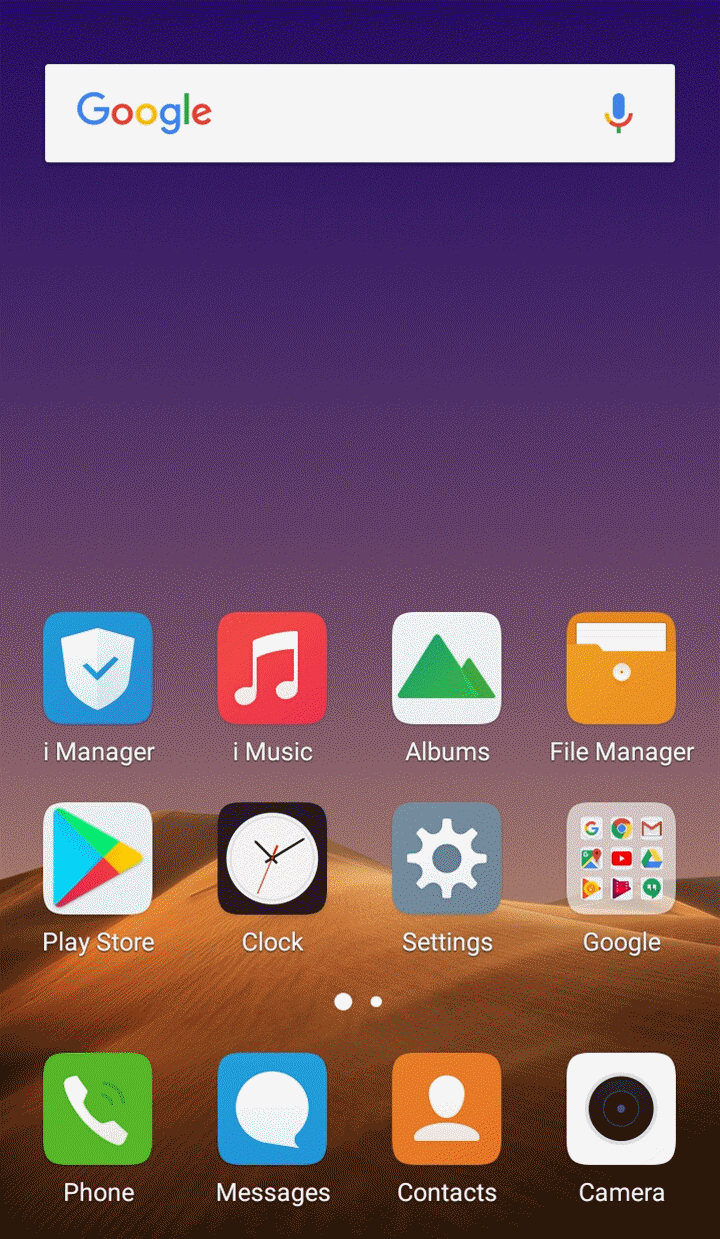
How to move pictures to another Album?
Go to Albums>touch the picture you want to move>touch More at the bottom>Move>select the album you want to move it into, then he picture will be moved to another album.
Warmly Tips: For Funtouch OS 3.2 and lower version, the pictures cannot be moved into Camera, Screenshot and Screen recording albums.
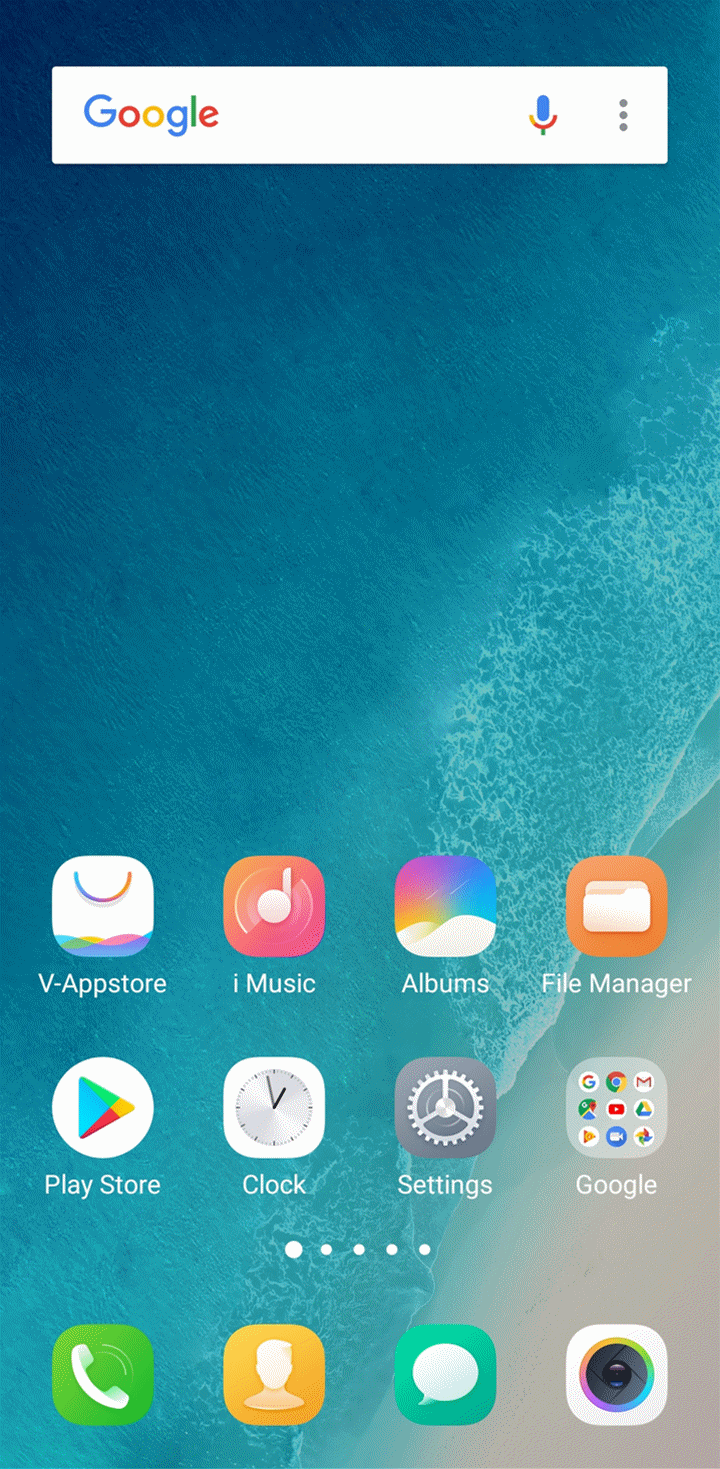
For Funtouch OS 2.6 and lower version, you need to go to File Manager>Pictures, then long press the picture you want to move until Menu options pop out. Touch Copy or Cut, then paste it in the folder with the same name as the album you want to move it into. After that, you can go to Albums to find the picture in the album.
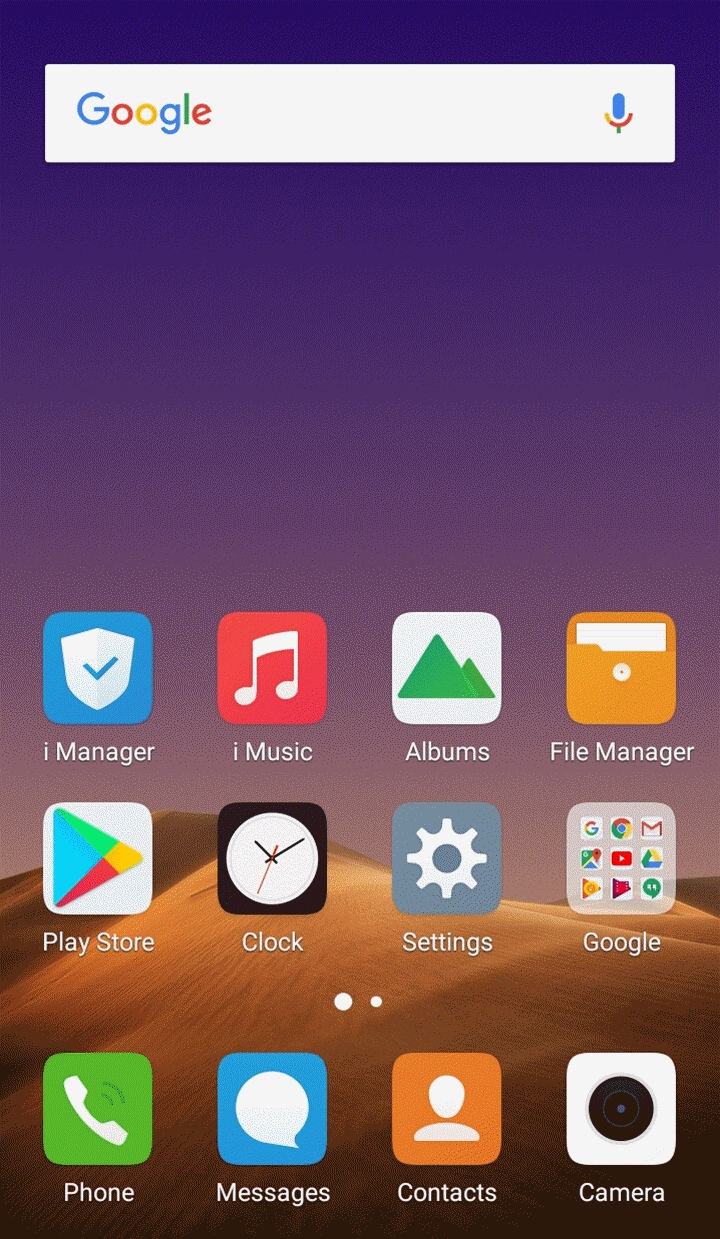
How to rename the albums?
Go to Albums, long press the album you want to rename until Menu options pop out, select Rename to rename it.
Warmly Tips: Camera, Screenshot and Screen recording albums cannot be changed.
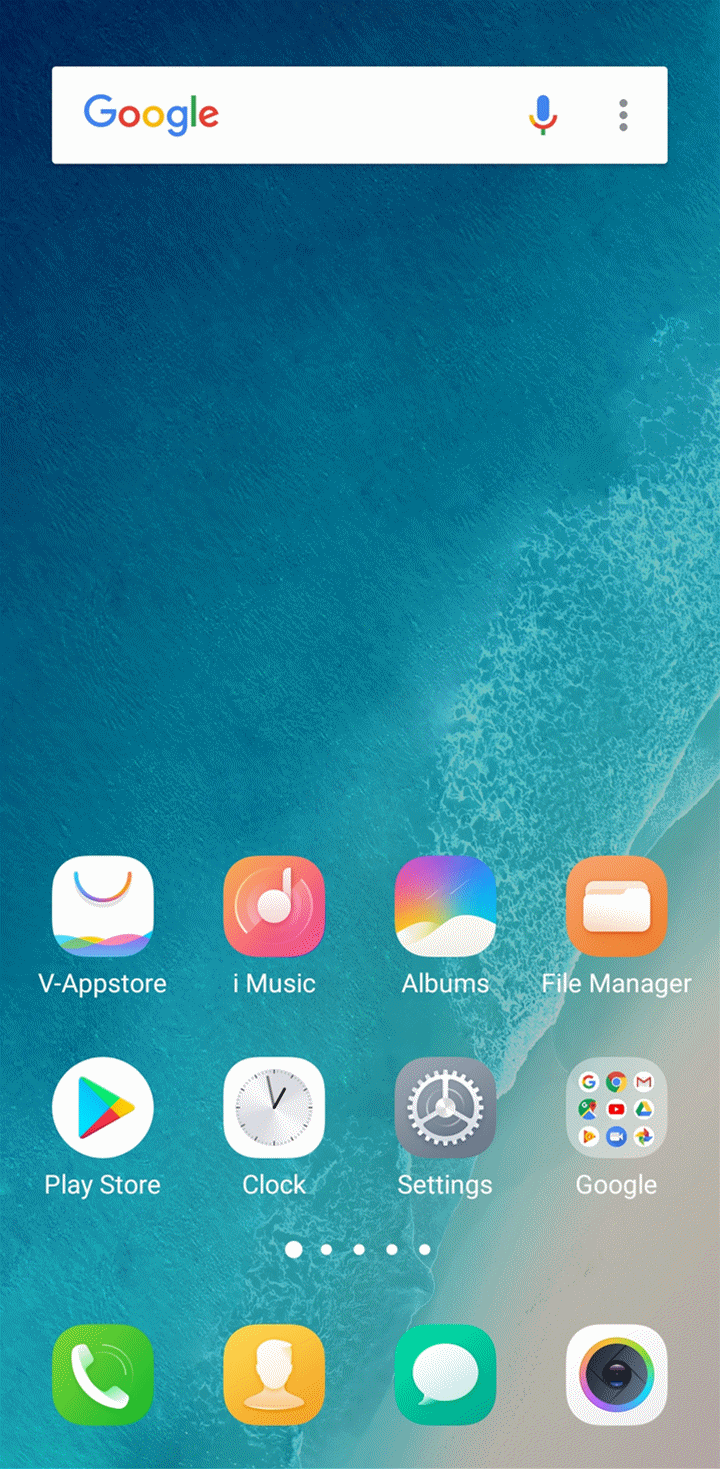
For Funtouch OS 2.6 and lower version, you need to go to File Manager and find the folder with the same name as the album you want to rename. Long press the folder until Menu options pop out, then touch More>Rename to change the folder name. The name of the album will be changed at the same time.
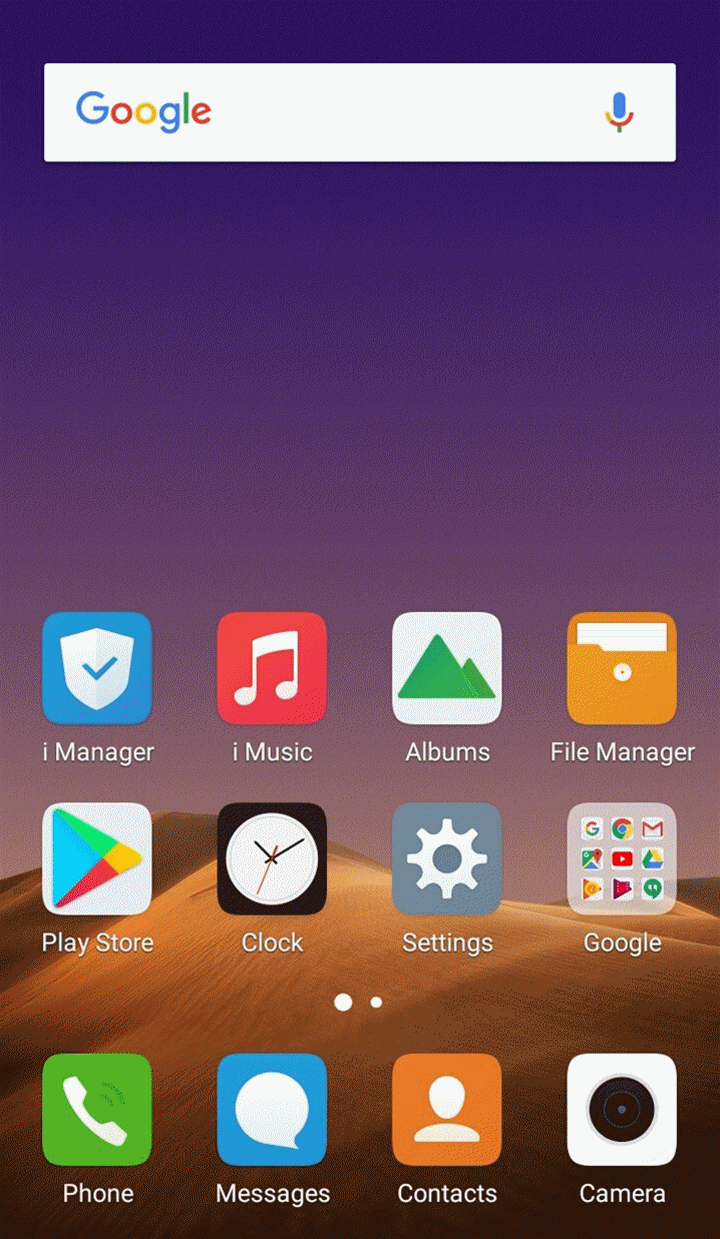
Where can I find the Focal length, Pixels, ISO or Storage location information of the picture?
For Funtouch OS 4.0 and higher version: Go to Albums>choose the photo>click icon at the upper right corner, then you can find the Focal length, Pixels, ISO or Storage location information of the picture.
icon at the upper right corner, then you can find the Focal length, Pixels, ISO or Storage location information of the picture.
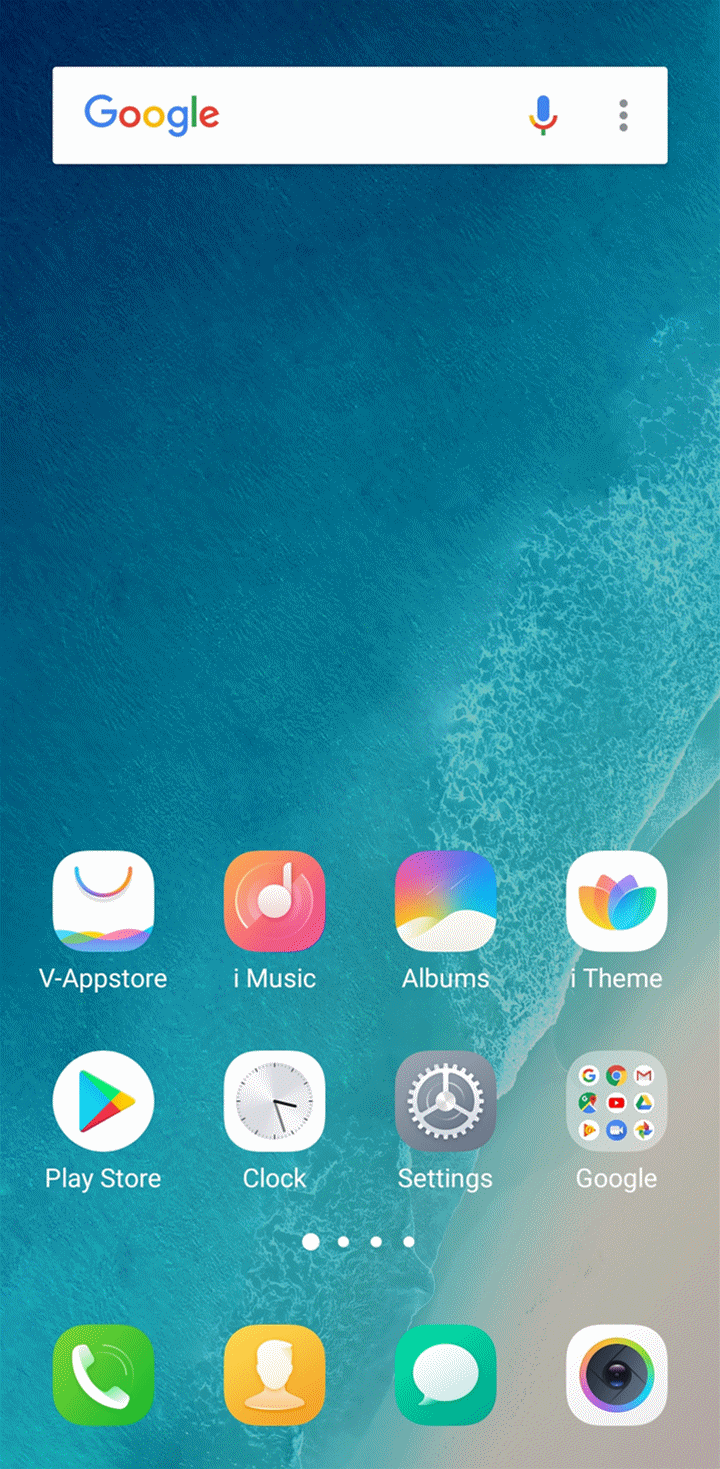
For Funtouch OS 3.0 and higher version: Go to Albums>choose the photo>click More at the bottom>Details.
For Funtouch OS 2.6 and lower version: Enter Albums>choose the photo>touch the 3 dots icon at the upper right corner>Details.
at the upper right corner>Details.
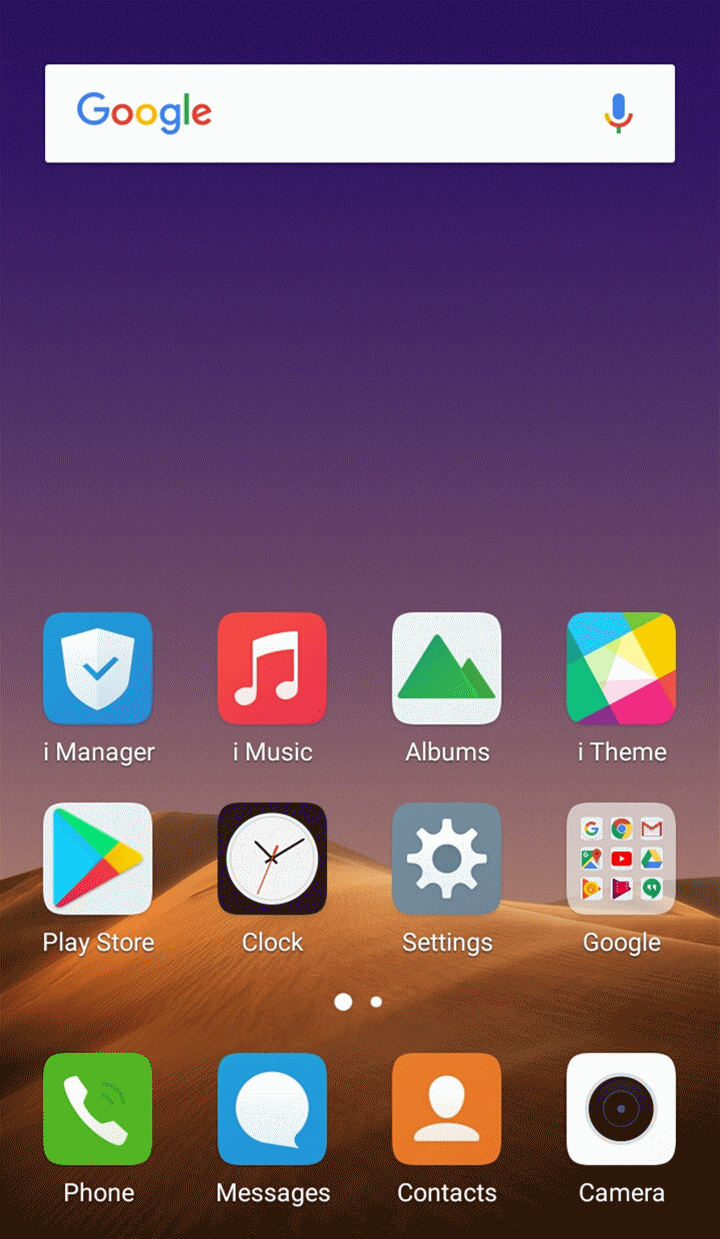
How to modify the format of pictures?
You can modify the format of pictures in File Manager. Enter File Manager, find the file you want to change, press and hold it until Menu options pop out, select More>Rename, then you can modify the format.
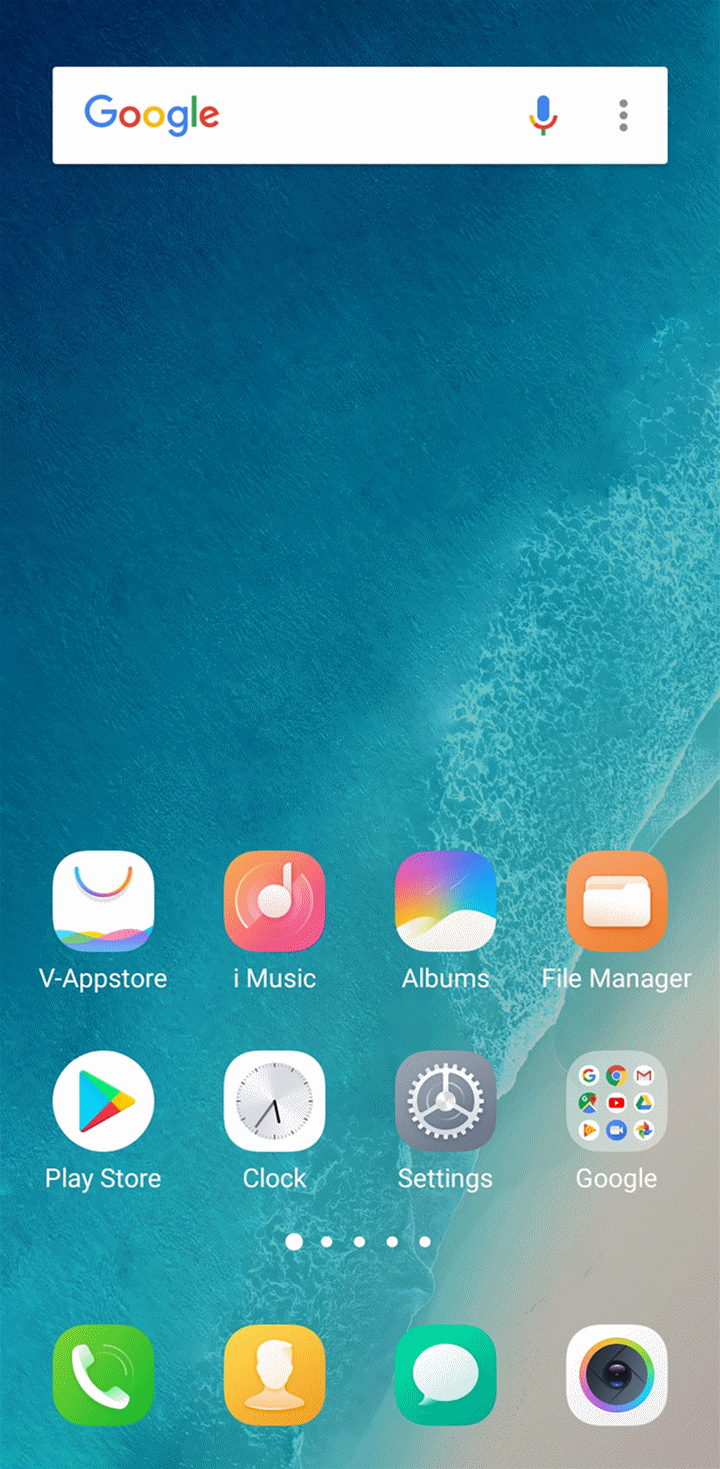
For Funtouch OS 2.6 and lower version, select More>Modify extension, then you can modify the format.
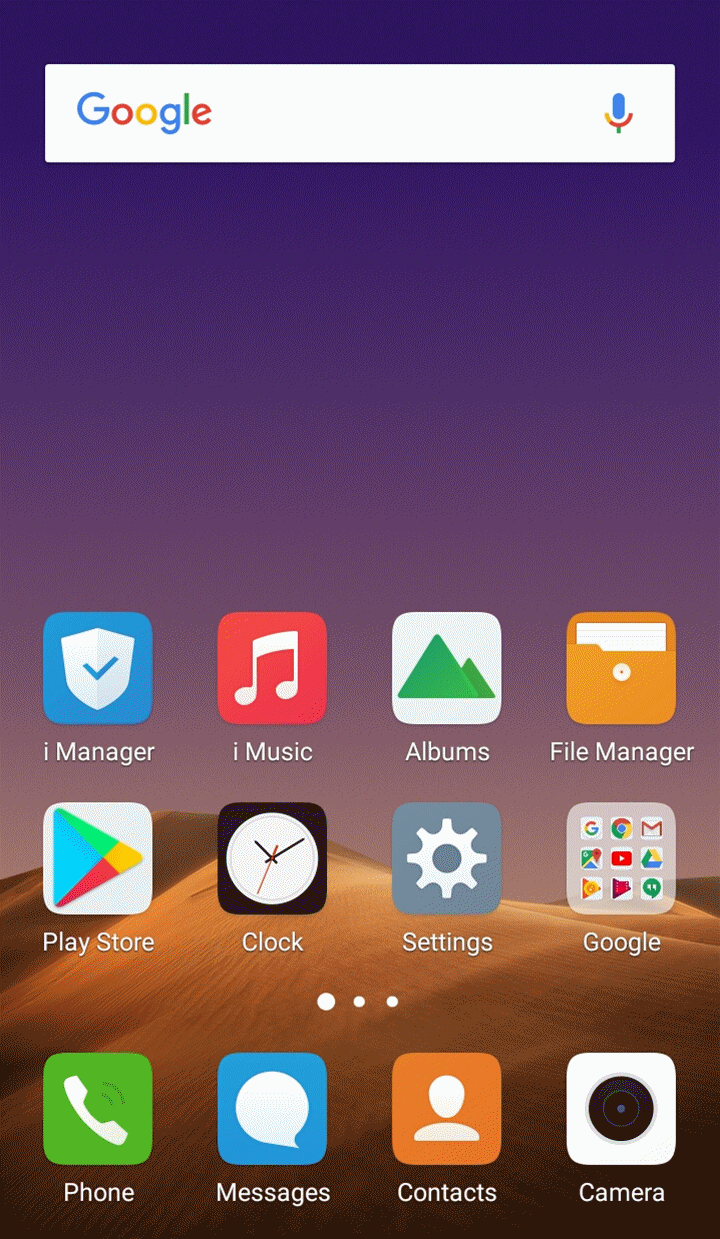
How to rotate pictures?
For Funtouch OS 3.0 and higher version: Go to Albums>click the picture>Edit>Clip+Rotate>touch in the left bottom corner, then you can rotate the picture.
in the left bottom corner, then you can rotate the picture.
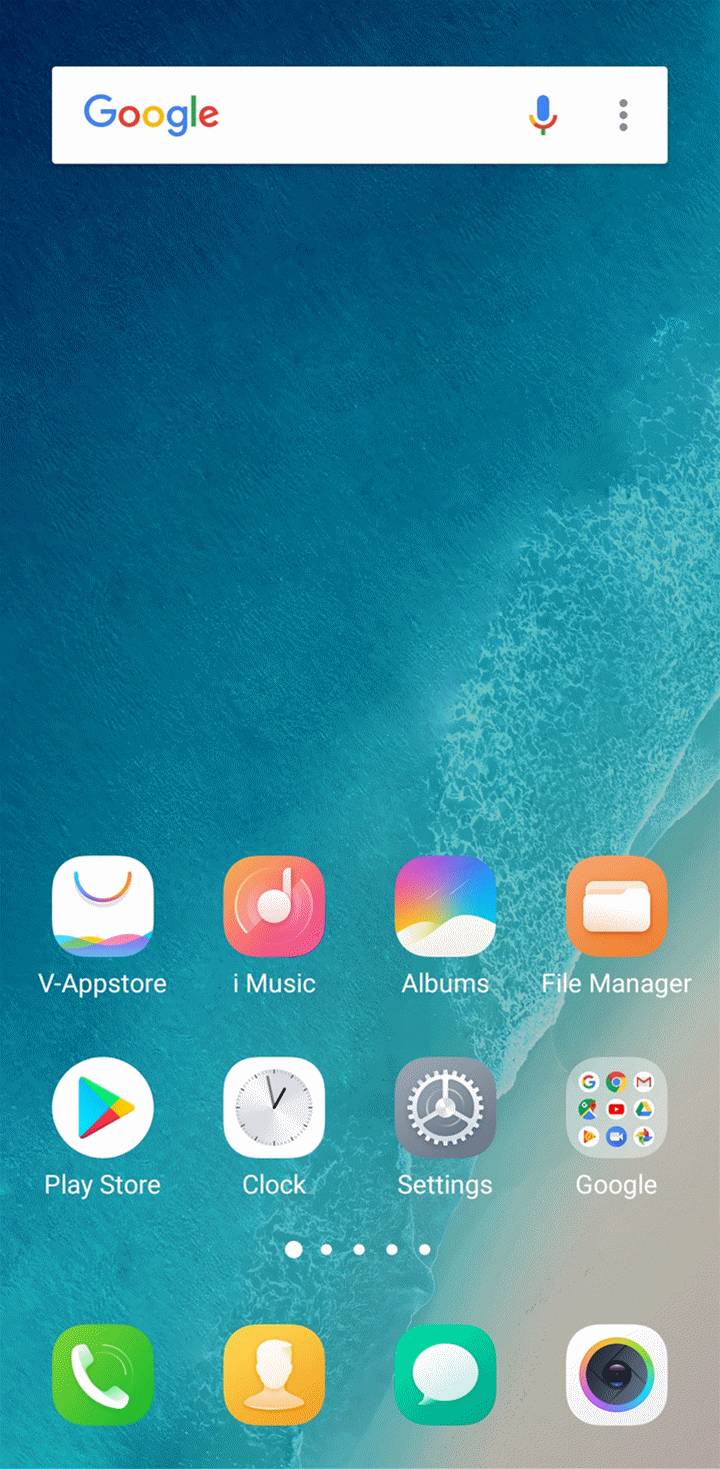
For Funtouch OS 2.6 and lower version: Go to Albums>click the picture>click the icon at the upper right corner>touch Rotate left/right to rotate the picture.
at the upper right corner>touch Rotate left/right to rotate the picture.