How to connect my phone to my car?
You can connect your phone to your car with the Bluetooth:
1. Initiate paring on your car’s stereo;
2. Head into your phone’s setup menu. Please go to Settings(–More settings/Bluetooth and other connections/other networks and connections)–Bluetooth, turn it on;
3. You’ll find a list of available Bluetooth devices. Locate your stereo in the list and select it;
4. You’ll be prompted for a pin (which varies from stereo to stereo, but is usually 0000) and the pairing process will be complete;
5. Enable the media. The entry in the Bluetooth devices list should read “Connected to phone and Media audio”. If not, then press and hold on the stereo’s name until the contextual menu appears, then select Options and manually enable audio streaming by checking the box next to Media.
On some models, you can also connect your phone to the car through the Android Auto function. Go to Settings–Bluetooth and other connections (other networks and connections)–Android Auto, turn it on, and follow the instructions of the mobile phone to operate in order to connect the mobile phone to the car.
Is this helpful?
Why can I not connect my phone to my car?
We have not tested our phones on all cars as there are too many cars. Hope for your understanding. But don`t worry, you can contact us or give us a feedback. We will try our best to help you.
Warm Tips: Please don`t forget to tell us the specific model number of your car and phone.
Is this helpful?
Can I make calls when my mobile phone is connected to Android Auto?
You can use Android Auto to make and answer calls, and the call content will be played through the loudspeaker mode of the mobile phone or the speaker of the car.
To answer a call
When there is an incoming call, a notification appears at the top of the Android Auto screen, showing the caller information. Select the notification to answer and start the call.
To make a call by voice
Speak aloud “OK Google” or tap the Mic icon, and then say “make a call” followed by the contact name or phone number.
To make a call through the display
Select the app launcher icon, phone icon (gray phone), and “Dial” in turn, and enter the phone number to dial.
Is this helpful?
What apps does Android Auto support?
You can check the apps supported by Android Auto on this page: https://play.google.com/store/apps/editorial_collection/promotion_topic_3003388_androidauto_baselist?jsmode=du
Is this helpful?
What is Android Auto?
Android Auto brings apps to your car display so you can focus while you drive. You can control features like navigation, maps, calls, text messages, and music.
To get more information about your car’s compatibility with Android Auto on your car display, contact your vehicle manufacturer.
Important: Android Auto isn’t available on devices that run Android Go edition.
Is this helpful?
How to use Android Auto on car screen?
1.App launcher: Tap on the App Launcher button to open the app launcher, where you’ll find the familiar app icons laid out with your most commonly used apps automatically featured in the top row.
2.Multi-tasking widget: You can control ongoing content with this widget, while using another app.
3.Notification center: To see your recent calls, messages and alerts, tap the notification button Notification button .
4.Microphone: To talk to Google, tap the microphone Assistant microphone. You can say “Hey Google” or select the microphone Microphone to talk to Google. Your car might also have a physical voice command button on the steering wheel that you can press and hold to talk to Google. Check your user guide or consult your car’s manufacturer for more information.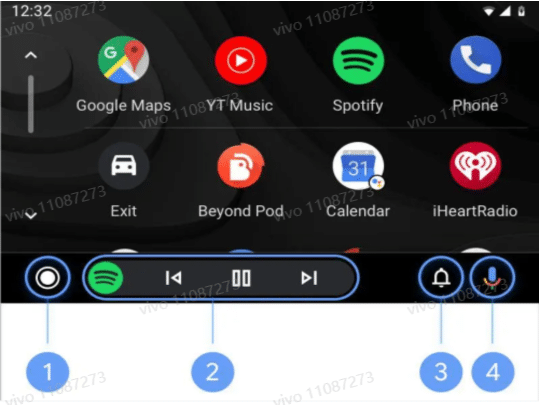
Is this helpful?
How to control Android Auto with your voice?
To control Android Auto in compatible cars, you can talk to Google. Simply follow these steps:
1.Choose one of three ways to start: Say “Hey Google”, press and hold the voice command button on your steering wheel, or select the Microphone.
2.Wait until you hear the beep.
3.Say what you’d like to do.
examples of things you can say:
Make a call
Send a message
Reply to a message
Get driving directions
Listen to music
For help and more examples, simply say “Help.”
Is this helpful?
How to send or receive messages with Android Auto?
To listen to your message, select the notification.
Message notifications will appear at the top of the screen for a few seconds. To view a notification again that you dismissed, go back to the notification center Notification bell icon.
You can tell Google to send a text message or read you one that you received through SMS or other compatible apps.
For Hangouts messages, you can receive and reply just like a text message.
Missed messages appear as notifications on the notification center Notification bell icon. To listen to missed message, select the notification.
Send a message Say “OK Google” or select the Microphone.
Say “message,” “text,” or “send a message to” and then a contact name or phone number. For example:
“Message Cody White.”“Send a text to 555-555-5555.””Message Cody White on Hangouts.””Message Cody White on Whatsapp.”
Android Auto will ask you to say your message. Android Auto will repeat your message and confirm if you’d like to send it. You can say “Send,” “Change message,” or “Cancel.” Reply to a message Say “OK Google” or select the Microphone.
Say “reply.” Your reply will automatically be for the last message you received.
Say your reply.
Android Auto will repeat your message and confirm if you’d like to send it. You can say “Send,” “Change message,” or “Cancel.”
Is this helpful?
How to get navigation with Android Auto?
You can use Android Auto to get voice-guided navigation, estimated arrival times, live traffic information, lane guidance, and more with Google Maps.Get directions with voice commands Say “OK Google” or select Microphone.
Tell Android Auto where you’d like to go. Some examples of things you can say are:
“Take me home.””Navigate to Union Square, San Francisco.””Directions to Philz Coffee.””Navigate to work.””Drive to 1600 Amphitheatre Parkway, Mountain View.”
If multiple locations come up, confirm the one you want and follow the directions to your destination.Get directions with the display Put your car in park (P). If you’re using Android Auto on your car screen, you won’t be able to type in your destination until you do so.
Tap the app launcher And then “Google Maps” Maps.
To open the keyboard on the car screen or your mobile device, at the top of the screen, select the search field .
Enter your destination. Some examples:
“Union Square, San Francisco.””Philz Coffee.””1600 Amphitheatre Parkway, Mountain View.”
If multiple locations come up, confirm the one you want and follow the directions to your destination. Get traffic information You’ll see color-coded current traffic conditions on highways and roads where information is available. To turn traffic information on and off, follow these steps:
If you’re on your phone:
On the top right of the screen, tap More .Tap Traffic.
If you’re on your car display:
Tap Settings .Tap Traffic.If traffic information is on, the traffic switch will be blue. If traffic information is off, the traffic switch will be gray.
To stop navigation at any point: On the top right of your device, say “Ok Google,” or tap Microphone.Say “Stop Navigation” or “Cancel navigation.”To modify or mute voice guidance, get alternate routes, or see information about your destination at any time during your trip, select More .
Is this helpful?
How to listen to music and podcasts with Android Auto?
You can listen to media through your phone’s or car’s speakers with Android Auto. You can find your compatible music, audiobook, and podcast apps when you select the App Launcher.
During setup, you’ll see all of your compatible media apps in Android Auto. Select media you’d like to listen to by selecting the App Launcher. You can also download more compatible apps.
Make sure you’re signed into that app on your phone. For more information or to troubleshoot these apps, visit the app’s website or contact the developer directly.
Listen to music Listen to YouTube Music with the display
On your display, select the app launcher And then You Tube Music. Once you’re in YouTube Music, select Menu Android Auto menu. Choose from the following:Your Mixtape.Recommended.Last played.Library.Downloads.Tip: This option only appears after you download a track in the YouTube Music App.
Listen to other compatible apps with voice commands Say “OK Google” or select the Microphone. Say “Play music.” Some examples of things you can say are:”Play my ‘Dance!’ playlist on Spotify.””Play Call Me Maybe on Amazon Music.””Play house music on Pandora.””Play Harry Potter on Audible.””Play Adele Radio on iHeartRadio.””Play Planet Money on NPR One.”
Listen to podcasts with Google Podcasts
Important: Use your phone to manage your podcasts, and to find, download, and queue episodes for your trip.Find & play a podcast On your display, select the App Launcher And then Google Podcasts.Choose from the following:New episodes: new episodes from your subscriptions;Your queue: episodes in your queue;Downloads: episodes downloaded to your device;History: episodes you have in progress or completed;Subscriptions: podcasts you subscribe to;Explore: personalized episode recommendations;Select an episode.;
Play a podcast with voice commands;Say “Ok Google” or select the Microphone.;Say a command like:;”Listen to [podcast name].;”Play [podcast name].”;”Listen to the latest episode of [podcast name].”;”Listen to a comedy podcast.”Find your subscriptions On your display, select the App Launcher And then Google Podcasts.
Select Subscriptions.
Is this helpful?
What should I do if my Android Auto isn't working?
Before you check for these issues, make sure you have an Android phone running Android 8.0 and up, with a data plan. For best performance, we recommend the latest version of Android.
To get more information about your car’s compatibility with Android Auto on your car display, contact your vehicle manufacturer.
To use Android Auto on your car display, your car needs to be compatible with Android Auto or have an aftermarket unit installed. Android Auto won’t work on all cars equipped with a USB port. See this list of manufacturers to check if your car is compatible.https://www.android.com/auto/compatibility/
Check your USB cable Not all USB cables will work with all cars. For the best quality and reliability when you connect to Android Auto try a high-quality USB cable.
If Android Auto had worked properly before and no longer works now, replace your USB cable and that will likely fix the issue.
Use a cable that’s under 3 feet (1 meter) long and don’t use USB hubs or cable extensions.Try the cable that came with your phone. These cables are often tested by the phone manufacturer to make sure they work well with the phone.
Check your car or receiver In your car, try these troubleshooting tips:
Check to see if Android Auto is turned on in your car’s infotainment system.Restart your car’s infotainment system.
If you’re using an aftermarket receiver, such as a Pioneer or Kenwood unit:Check the manufacturer’s website to see if a firmware update is available. If you’re having trouble connecting to a second car:Unplug your phone from the car.Open the Android Auto app on your phone.Select Menu and then Settings and then Connected cars.Uncheck the box next to the “Add new cars to Android Auto” setting. Try plugging your phone into the car again.Make sure the car is compatible with Android Auto and that Android Auto is turned on.
Is this helpful?
What should I do if I can't browse all music on Android Auto's display?
For driving safety, browsing is limited on Google Play Music and most third-party audio apps. Here are some things you can try to find what you’d like to listen to:
Use voice commands to talk to Google and search for what you want. You can say things like “Play X song” or “Play X album.”
When you’re not driving, use the app on your phone or on your computer to create playlists and mark your favorite content. This will make browsing easier.
Is this helpful?
What should I do if I meet trouble with voice commands and volume with Android Auto?
Voice commands
Say “Ok Google,” press and hold the voice command button on your steering wheel, or select the Microphone to talk to Google.
Here are some things you can try if Android Auto is having trouble understanding voice commands:
If you’re using the voice command button on your steering wheel, make sure to press and hold until you hear the beep. If you don’t press it long enough you might exit Android Auto and have to restart it.
Start speaking after you hear Android Auto beep. The beep is confirmation that Android Auto is listening.
Try to minimize the noise around you when you speak.
If you’re using an aftermarket receiver, make sure your microphone is working properly. You can check with your installer if you’re not sure.
Volume
In some vehicles, the volumes for navigation, media, and voice may be controlled separately. Please consult your vehicle owner’s manual to learn more.
Is this helpful?
What should I do if I cannot find apps from the app launcher on Android Auto?
If you can’t find your apps in Android Auto’s app launcher, they might be temporarily disabled. To save your battery life, some phones temporarily disable apps you haven’t touched in a while. These apps might still show up on your phone, but won’t show up in your Android Auto app launcher until you re-enable them. You can also manually turn off the auto disable settings for each app.
Is this helpful?